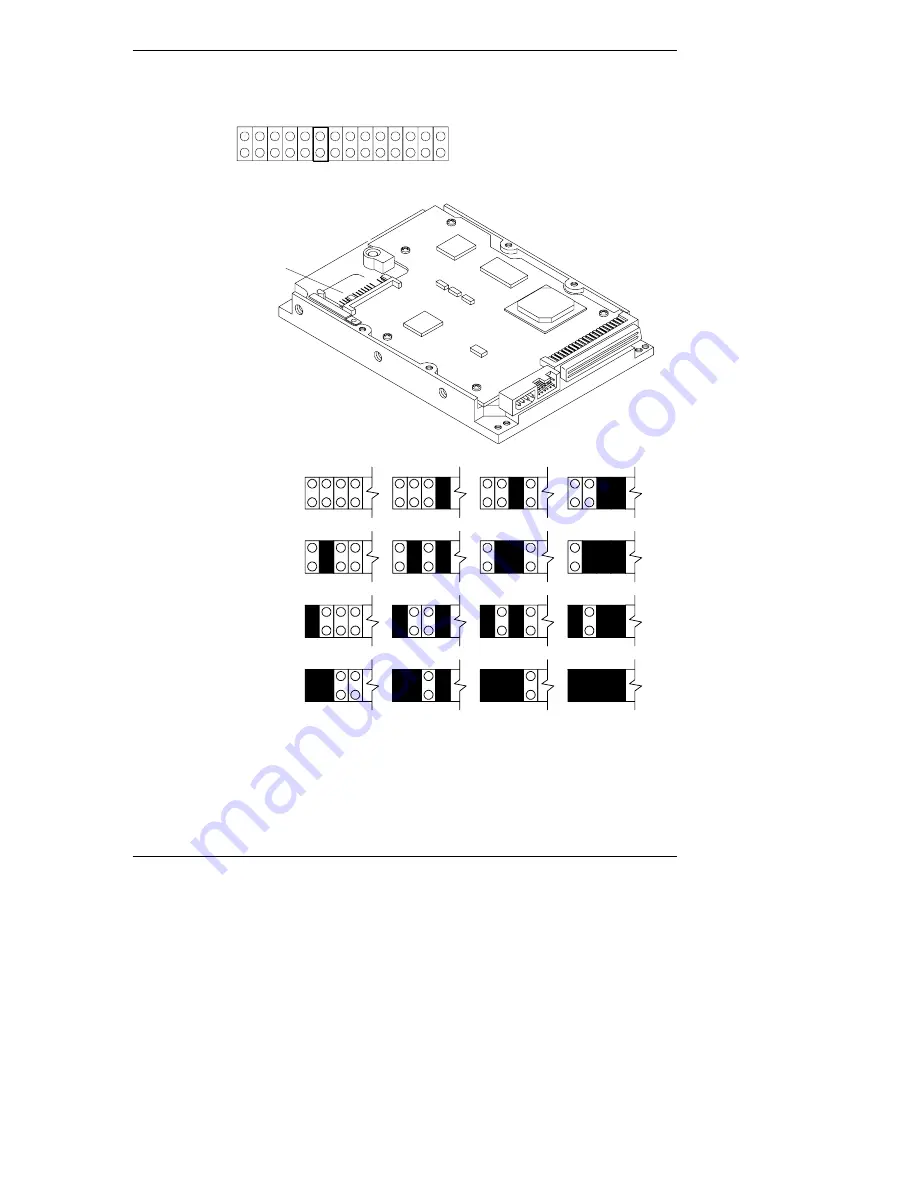Summary of Contents for P5389A - Intel Pentium III-S 1.4 GHz Processor Upgrade
Page 4: ...iv ...
Page 6: ...vi ...
Page 20: ...Chapter 1 Prepare Drive for Installation 14 Figure 1 12 SCSI Address Settings Type 5 Drives ...
Page 30: ...Chapter 2 Mount the Drive in the Server L or T Series 24 ...
Page 34: ...B Returning HP Hard Disk Drives 28 ...
Page 36: ...C Warranty and Support 30 ...