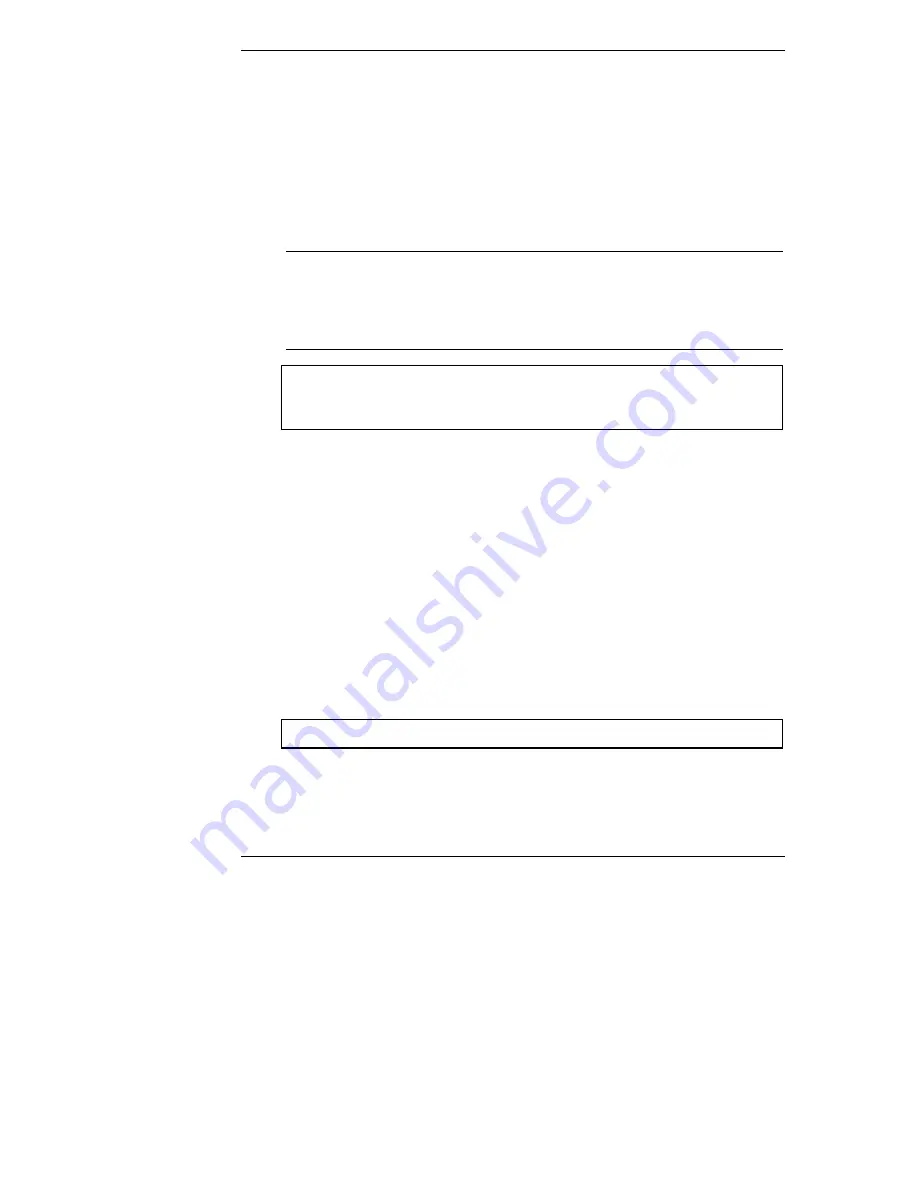
Chapter 2
Mount the Drive in the Server L or T Series
22
Step 3: Connect the Drive
In this step, you install the drive in the system, and connect the SCSI data cable
and the drive power cable. The SCSI cable is connected to the SCSI connector on
the system board or to a SCSI host bus adapter board.
In order to run in LVD mode, the term "LVD" must also appear on the termination
module. (Not all Server L Series have LVD 68-pin cables. Some Servers have
cables with a single-ended (SE)
active termination
module on one end of the
cable. This will cause the drive to run in Ultra mode (40 MB/sec or less).
NOTE
HP Ultra3 SCSI drives must connect to the actively terminated
cable. Using an incorrect cable (or not using an active
termination module) will cause data transmission errors.
Do not
use passively terminated cables with Ultra3 SCSI hard
disk drives.
CAUTION
The active termination module belongs on the last connector
on the cable, opposite the system board or host bus SCSI
adapter.
Do not remove this module
.
•
Turn off your system and the display.
•
Disconnect the power cords.
•
Detach any external cables.
•
Remove the cover from the HP Server.
•
Remove any hardware necessary to reach the cables or insert the drive.
Consult Information Assistant on the
HP Server Navigator
CD-ROM
for your system for instructions.
•
Insert the mounted hard drive in an available 5 ¼-inch drive bay.
•
Connect the internal power supply cable to the hard disk drive with one of
the unused cables from the power supply unit.
•
Select an available connector on the SCSI cable and connect it to the disk
drive.
CAUTION
The connector is keyed. Do not force the connector in the slot.
•
Record information about the new hard disk setup, including: model
number, capacity, and SCSI address.
•
Reassemble your HP Server.
•
Connect all the cables and power cords.
Summary of Contents for P5389A - Intel Pentium III-S 1.4 GHz Processor Upgrade
Page 4: ...iv ...
Page 6: ...vi ...
Page 20: ...Chapter 1 Prepare Drive for Installation 14 Figure 1 12 SCSI Address Settings Type 5 Drives ...
Page 30: ...Chapter 2 Mount the Drive in the Server L or T Series 24 ...
Page 34: ...B Returning HP Hard Disk Drives 28 ...
Page 36: ...C Warranty and Support 30 ...











































