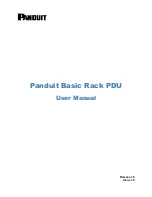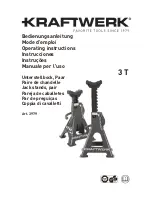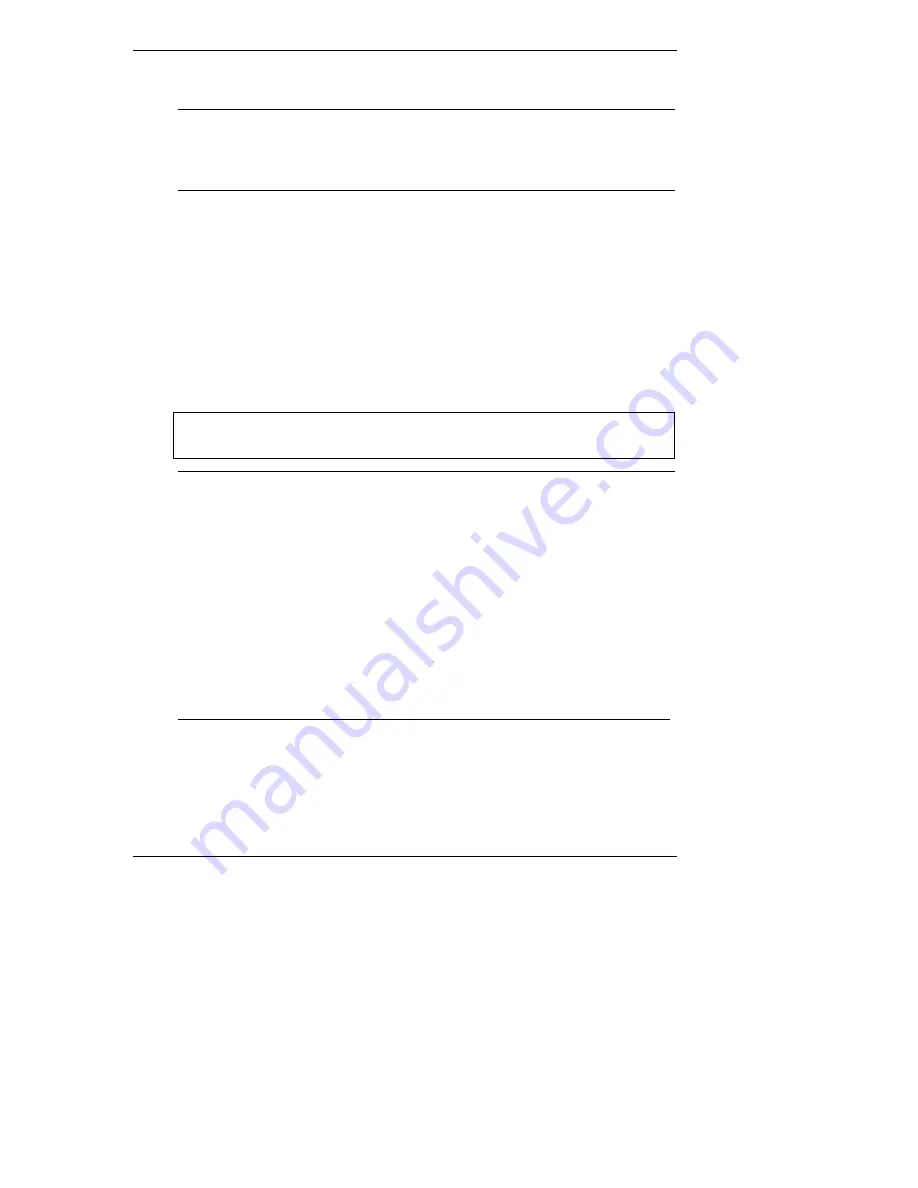
Chapter 2
Mount the Drive in the Server L or T Series
23
•
Power up your HP Server.
NOTE
If a drive recognition error displays during system startup,
press
Ctrl+Alt+Del
to restart the system. Do not power cycle
the system because the drive recognition error will likely
repeat.
Step 4: Configure the Drive
The SCSI controller is configured for the drive using a configuration utility.
•
If the SCSI controller is not yet configured, run the appropriate
configuration utility, included with your system.
•
Consult your operating system documentation for information on
formatting the disk drive for use in the system. Typically, you create one or
more partitions on your new hard drive, using the guidelines in Appendix
B, "Disk Drive Characteristics."
•
Initialize the file system, using the operating system format utility.
CAUTION
No low-level format is needed. HP performs the low-level
format at the factory.
NOTE
If you are experiencing problems with the drive, watch the
messages on your monitor while the system boots. A message
appears if a drive is not recognized by the HP Server (which
happens when the HP Server attempts to communicate with a
drive before the drive has finished spinning up).
If the system did not recognize a hard drive:
•
Wait until all drives reach full speed.
•
Press
the
Reset
button on the system or press the
Ctrl+Alt+Del
hot-key combination to restart the HP Server
without powering it down.
Do
not
power-down (power-cycle) the system to restart it, as
this causes all the drives to stop spinning.
Summary of Contents for P5389A - Intel Pentium III-S 1.4 GHz Processor Upgrade
Page 4: ...iv ...
Page 6: ...vi ...
Page 20: ...Chapter 1 Prepare Drive for Installation 14 Figure 1 12 SCSI Address Settings Type 5 Drives ...
Page 30: ...Chapter 2 Mount the Drive in the Server L or T Series 24 ...
Page 34: ...B Returning HP Hard Disk Drives 28 ...
Page 36: ...C Warranty and Support 30 ...