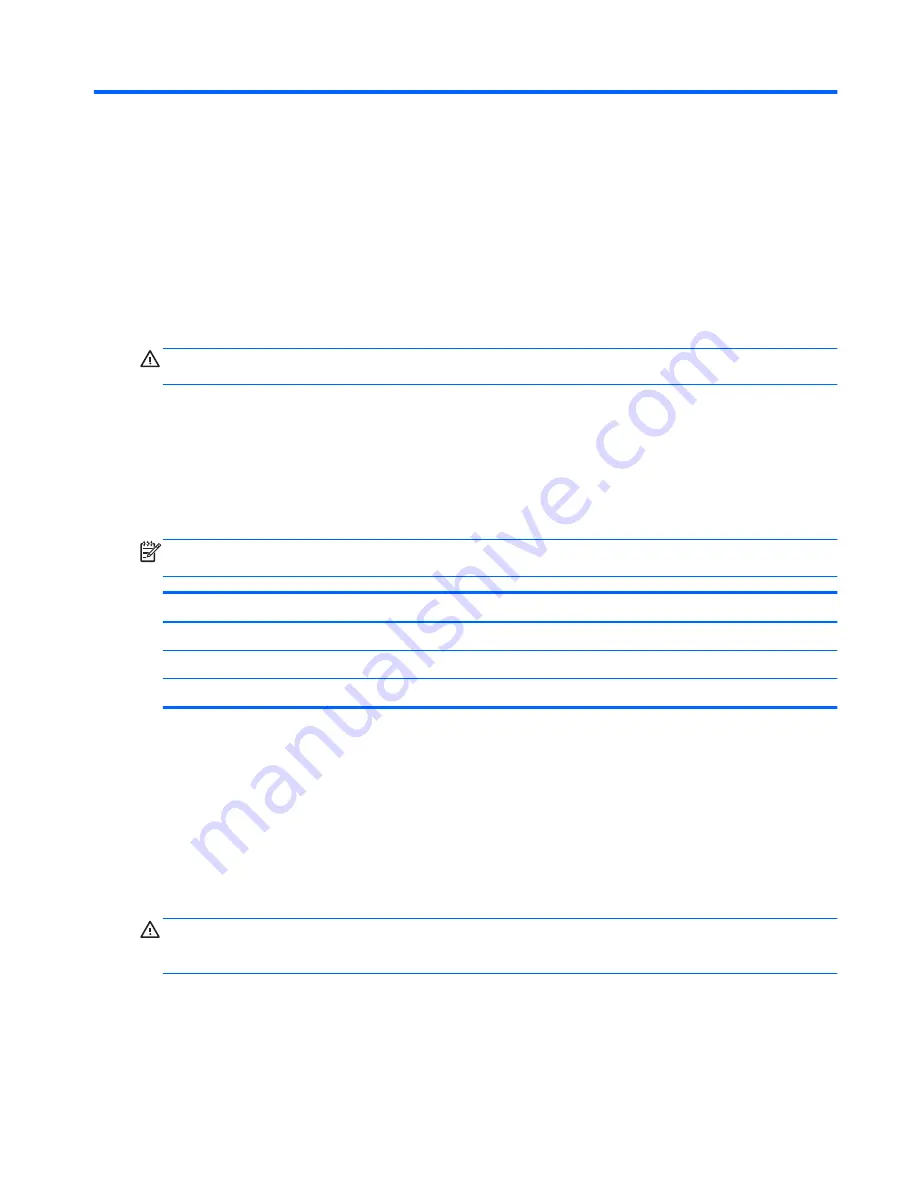
5
Removal and replacement procedures
Tablet component replacement procedures
CAUTION:
Tablet components described in this chapter should only be accessed by an authorized
service provider. Accessing these parts can damage the tablet and void the warranty.
This chapter provides removal and replacement procedures for authorized service provider only
parts.
There are as many as 30 screws that must be removed, replaced, and/or loosened when servicing
the tablet. Make special note of each screw size and location during removal and replacement.
Display enclosure
NOTE:
The display enclosure spare part kit includes the power button actuator and the volume
button actuator.
Description
Spare part number
In flyer red finish
740182-001
In pearl white finish
740183-001
In sparkling black finish
740181-001
Before disassembling the tablet, follow these steps:
1.
Turn off the tablet. If you are unsure whether the tablet is off or in Hibernation, turn the tablet on,
and then shut it down through the operating system.
2.
Disconnect the power from the tablet by unplugging the power cord from the tablet.
3.
Disconnect all external devices from the tablet.
Remove the display enclosure:
CAUTION:
Before positioning the tablet with the display screen facing down, make sure the work
surface is clear of tools, screws, and any other foreign objects. Failure to follow this caution can result
in damage to the display screen.
1.
Place the tablet on a flat work surface, with the display screen facing down and the rear-facing
webcamera toward you.
2.
Lift up on the top edge of the display enclosure
(1)
until the tabs built into the enclosure release
from the display panel assembly.
Tablet component replacement procedures
31
















































