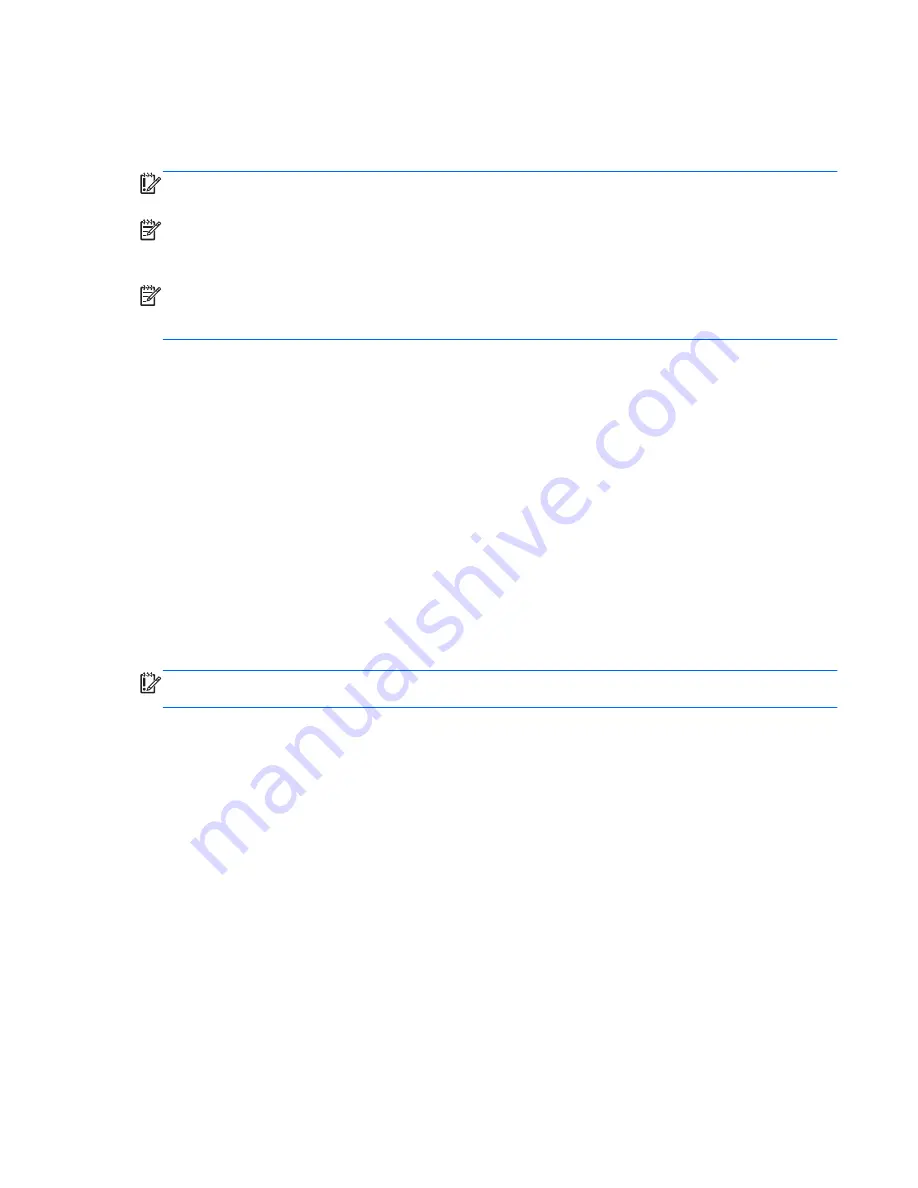
Using Windows Refresh for quick and easy recovery
When your computer is not working properly and you need to regain system stability, the Windows
Refresh option allows you to start fresh and keep what is important to you.
IMPORTANT:
Refresh removes any traditional applications that were not originally installed on the
system at the factory.
NOTE:
During Refresh, a list of removed traditional applications will be saved so that you have a
quick way to see what you might need to reinstall. See Help and Support for instructions on
reinstalling traditional applications. From the Start screen, type
h
, and then select
Help and Support
.
NOTE:
You may be prompted for your permission or password when using Refresh. See Windows
Help and Support for more information. From the Start screen, type
h
, and then select
Help and
Support
.
To start Refresh:
1.
On the Start screen, point to the far-right upper or lower corner of the screen to display the
charms.
2.
Click
Settings
.
3.
Click
Change PC settings
in the bottom-right corner of the screen, and then select
General
from the PC settings screen.
4.
Under
Refresh your PC without affecting your files
, select
Get started
, and follow the on-
screen instructions.
Remove everything and reinstall Windows
Sometimes you want to perform detailed reformatting of your computer, or you want to remove
personal information before you give away or recycle your computer. The process described in this
section provides a speedy, simple way to return the computer to its original state. This option
removes all personal data, apps, and settings from your computer, and reinstalls Windows.
IMPORTANT:
This option does not provide backups of your information. Before using this option,
back up any personal information you wish to retain.
You can initiate this option by using the
f11
key or from the Start screen.
To use the
f11
key:
1.
Press
f11
while the computer boots.
– or –
Press and hold
f11
as you press the power button.
2.
Select
Troubleshoot
from the boot options menu.
3.
Select
Reset your PC
, and follow the on-screen instructions.
To use the Start screen:
1.
On the Start screen, point to the far-right upper or lower corner of the screen to display the
charms.
2.
Click
Settings
.
Restore and recovery
97
Summary of Contents for Pavilion 14-b100
Page 4: ...iv Safety warning notice ...
Page 8: ...viii ...















































