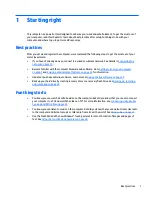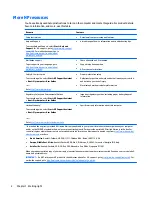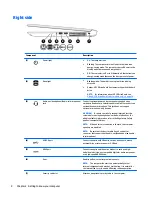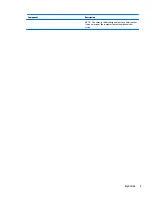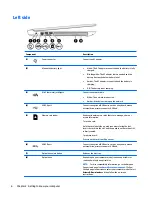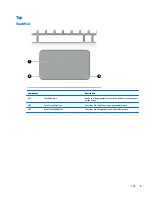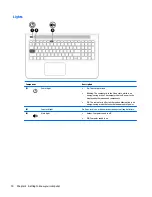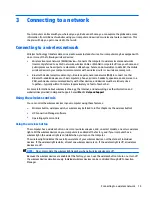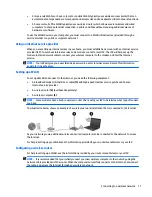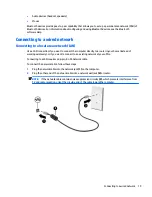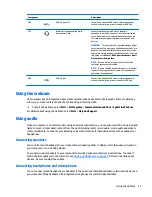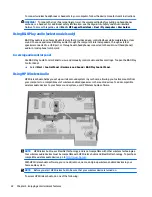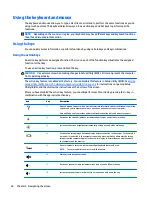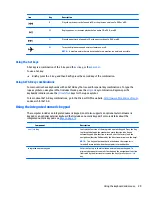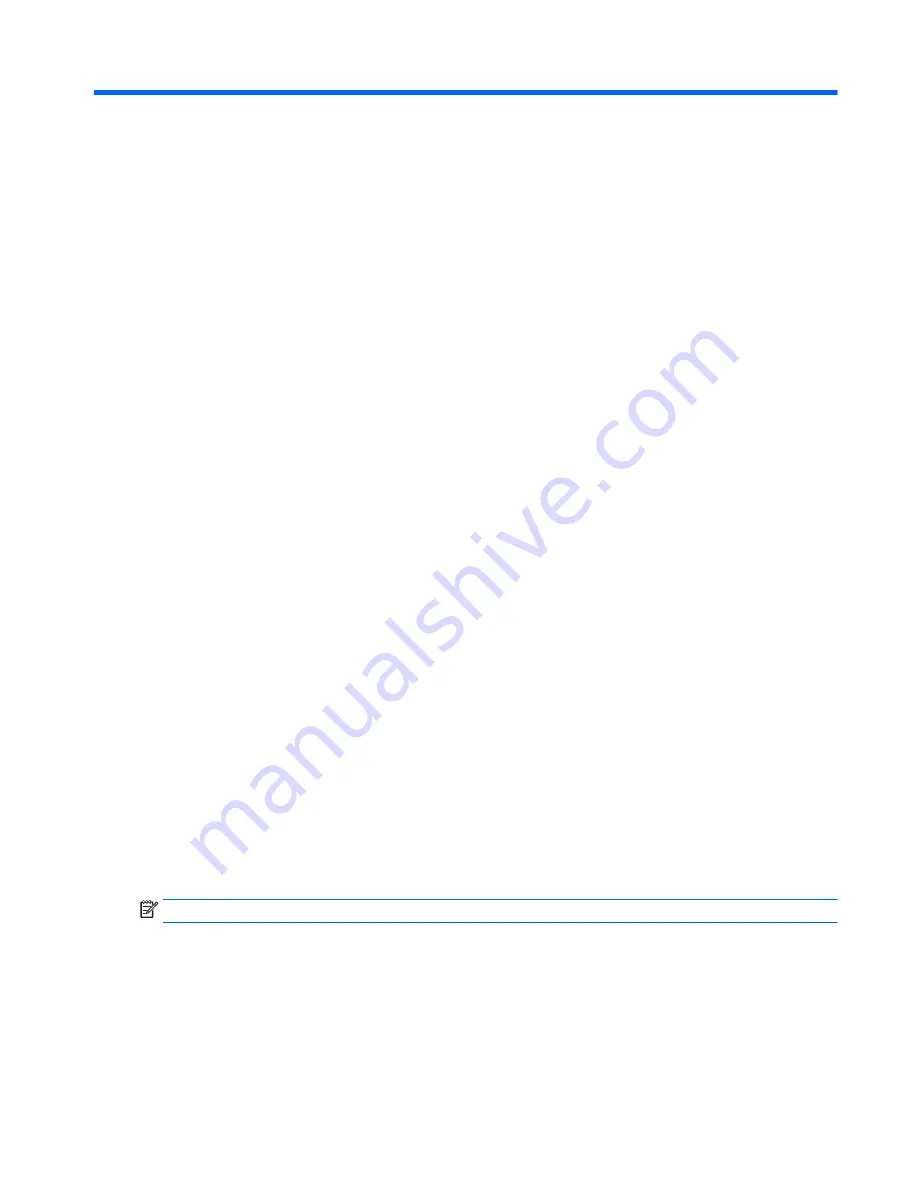
3
Connecting to a network
Your computer can travel with you wherever you go. But even at home, you can explore the globe and access
information from millions of websites using your computer and a wired or wireless network connection. This
chapter will help you get connected to that world.
Connecting to a wireless network
Wireless technology transfers data across radio waves instead of wires. Your computer may be equipped with
one or more of the following wireless devices:
●
Wireless local area network (WLAN) device—Connects the computer to wireless local area networks
(commonly referred to as Wi-Fi networks, wireless LANs, or WLANs) in corporate offices, your home, and
public places such as airports, restaurants, coffee shops, hotels, and universities. In a WLAN, the mobile
wireless device in your computer communicates with a wireless router or a wireless access point.
●
Bluetooth device (select models only)—Creates a personal area network (PAN) to connect to other
Bluetooth-enabled devices such as computers, phones, printers, headsets, speakers, and cameras. In a
PAN, each device communicates directly with other devices, and devices must be relatively close
together—typically within 10 meters (approximately 33 feet) of each other.
For more information about wireless technology, the Internet, and networking, see the information and
website links provided in Help and Support. Select Start > Help and Support
Using the wireless controls
You can control the wireless devices in your computer using these features:
●
Wireless button, wireless switch, or wireless key (referred to in this chapter as the wireless button)
●
HP Connection Manager software
●
Operating system controls
Using the wireless button
The computer has a wireless button, one or more wireless devices, and, on select models, one or two wireless
lights. All the wireless devices on your computer are enabled at the factory, and if your computer has a
wireless light, the wireless light is on (white) when you turn on the computer.
The wireless light indicates the overall power state of your wireless devices, not the status of individual
devices. If the wireless light is white, at least one wireless device is on. If the wireless light is off, all wireless
devices are off.
NOTE:
On some models, the wireless light is amber when all wireless devices are off.
Because the wireless devices are enabled at the factory, you can use the wireless button to turn on or turn off
the wireless devices simultaneously. Individual wireless devices can be controlled through HP Connection
Manager.
Connecting to a wireless network
15