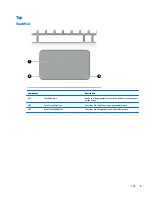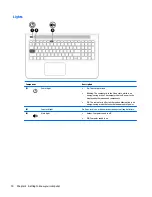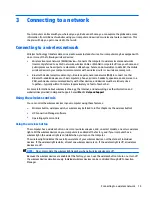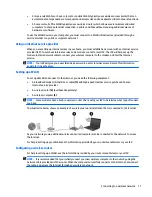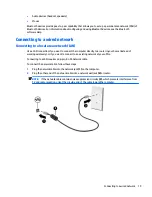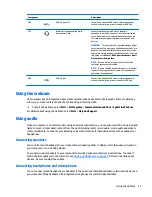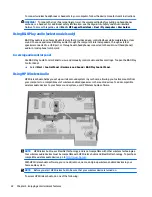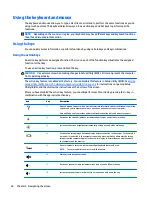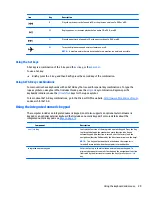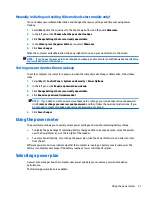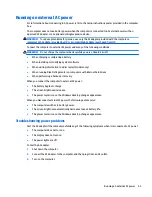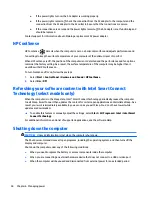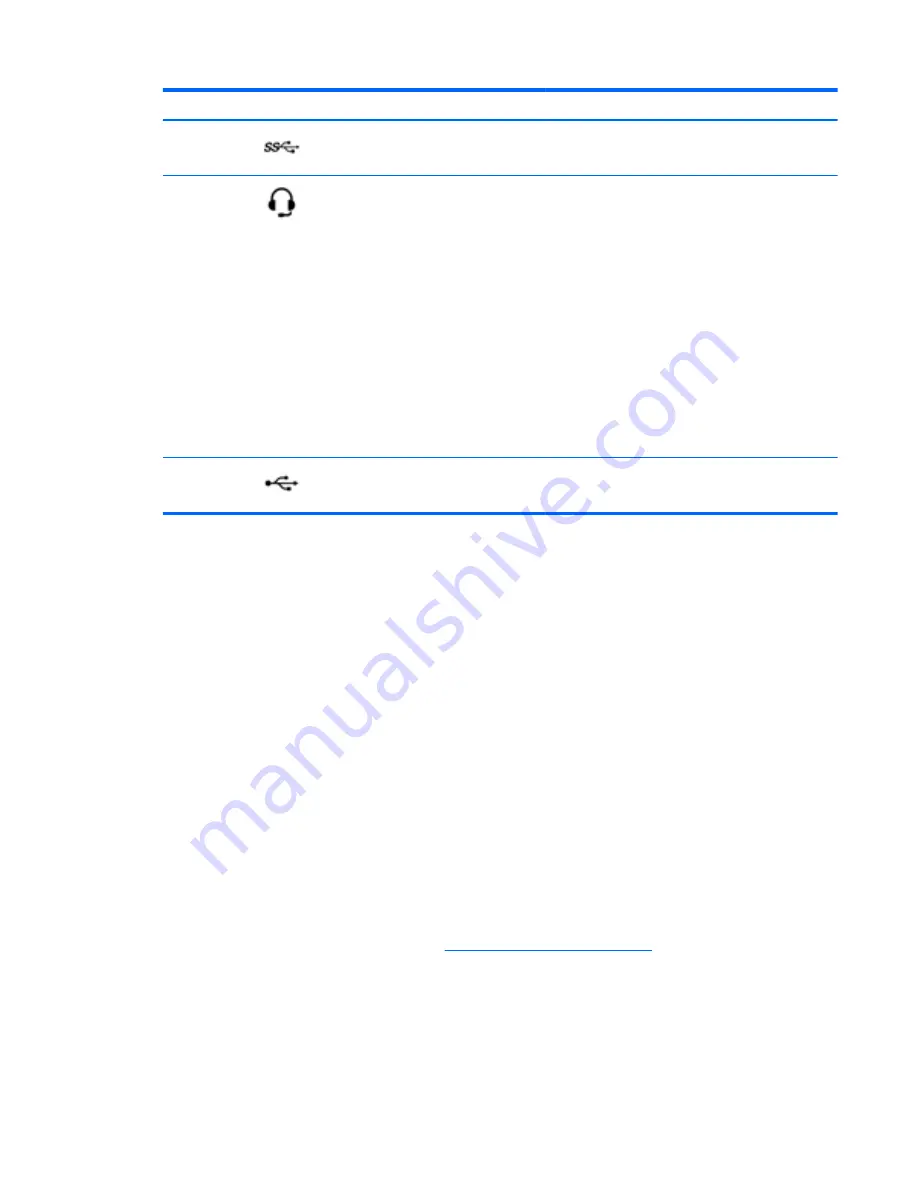
Component
Description
(6)
USB 3.0 ports (2)
Connects an optional USB device, such as a keyboard,
mouse, external drive, printer, scanner or USB hub.
(7)
Audio-out (headphone)/Audio-in
(microphone) jack
Connects optional powered stereo speakers,
headphones, earbuds, a headset, or a television audio
cable. Also connects an optional headset microphone.
This jack does not support optional microphone-only
devices.
WARNING!
To reduce the risk of personal injury, adjust
the volume before putting on headphones, earbuds, or a
headset. For additional safety information, refer to the
Regulatory, Safety, and Environmental Notices. To access
this guide, select Start > HP Support Assistant > Next >
My computer > User guides.
NOTE:
When a device is connected to the jack, the
computer speakers are disabled.
NOTE:
Be sure that the device cable has a 4-conductor
connector that supports both audio-out (headphone)
and audio-in (microphone).
(8)
USB 2.0 port
Connects an optional USB device, such as a keyboard,
mouse, external drive, printer, scanner or USB hub.
Using the webcam
The computer has an integrated webcam that records video and captures photographs. Some models may
allow you to video conference and chat online using streaming video.
▲
To start the webcam, select Start > All Programs > Communication and Chat > CyberLink YouCam.
For details about using the webcam, select Start > Help and Support.
Using audio
On your computer, or on select models using an external optical drive, you can play music CDs, download and
listen to music, stream audio content from the web (including radio), record audio, or mix audio and video to
create multimedia. To enhance your listening enjoyment, attach external audio devices such as speakers or
headphones.
Connecting speakers
You can attach wired speakers to your computer by connecting them to USB ports (or the audio-out jack) on
your computer or on a docking station.
To connect wireless speakers to your computer, follow the device manufacturer's instructions. To connect
high-definition speakers to the computer, see
Setting up HDMI audio on page 24
. Before connecting audio
devices, be sure to adjust the volume.
Connecting headphones and microphones
You can connect wired headphones or headsets to the audio-out (headphone)/audio-in (microphone) jack on
your computer. Many headsets with integrated microphones are commercially available.
Using the webcam
21