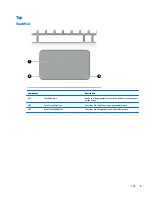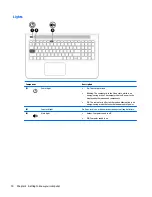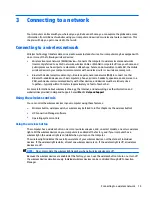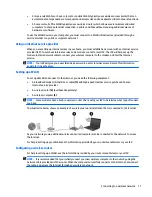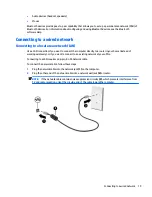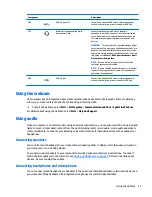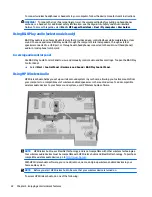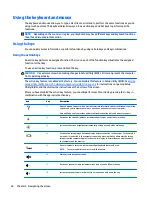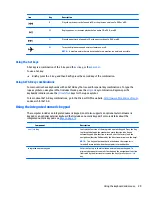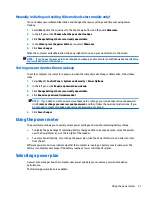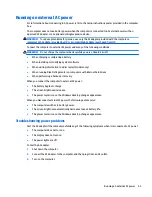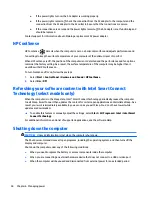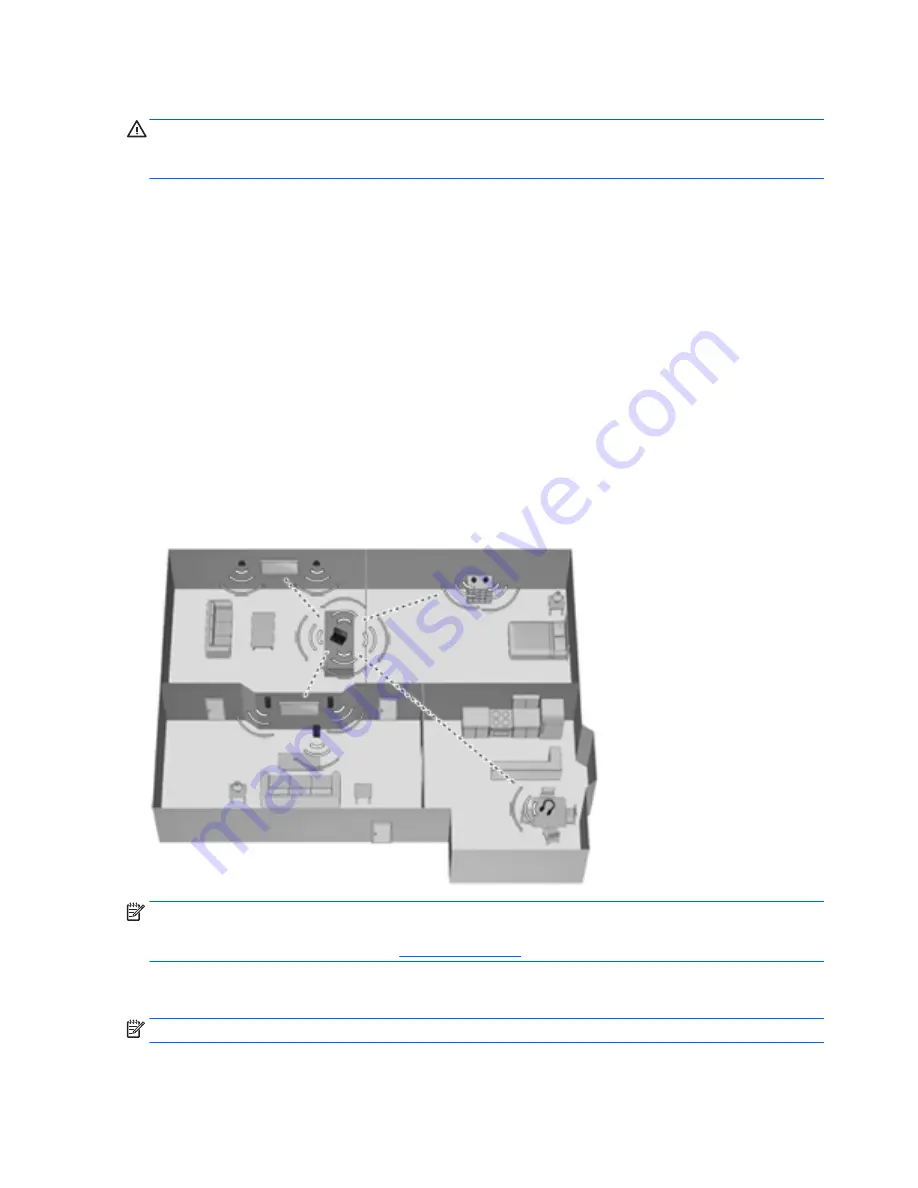
To connect wireless headphones or headsets to your computer, follow the device manufacturer's instructions.
WARNING!
To reduce the risk of personal injury, lower the volume setting before putting on headphones,
earbuds, or a headset. For additional safety information, see the Regulatory, Safety and Environmental
Notices. To access this guide, select Start > HP Support Assistant > Next > My computer > User Guides.
Using B&O Play audio (select models only)
B&O Play audio is an enhanced audio feature that provides a deep, controlled bass while maintaining a clear
sound. You can experience B&O Play audio through the computer's internal speakers, through external
speakers connected to a USB port, or through audio headphones connected to the audio-out (headphone)/
audio-in (microphone) combo jack.
Accessing audio control panel
Use B&O Play Audio Control Panel to view and manually control audio and bass settings. To open the B&O Play
Control Panel:
▲
Select Start > Control Panel > Hardware and Sound > B&O Play Control Panel.
Using HP Wireless Audio
HP Wireless Audio helps you set up a wireless sound system in your home, allowing you to stream audio from
your computer to a compatible set of wireless-enabled speakers or other audio devices. To add compatible
wireless audio devices to your home sound system, use HP Wireless Audio software.
NOTE:
HP Wireless Audio uses KleerNet technology, and is not compatible with other wireless technologies.
Your wireless audio devices must be compatible with HP Wireless Audio and KleerNet technology. To purchase
compatible wireless audio devices, go to
http://www.hp.com
.
With HP Wireless Audio software, you can add, remove, name, and group wireless-enabled devices in your
home audio system.
NOTE:
Before you start HP Wireless Audio, be sure that your wireless device is turned on.
To access HP Wireless Audio, do one of the following:
22
Chapter 4 Enjoying entertainment features