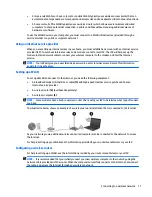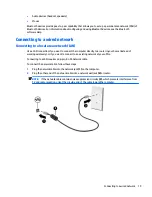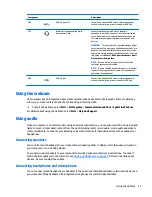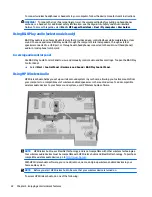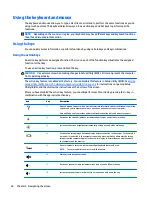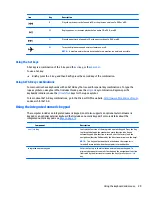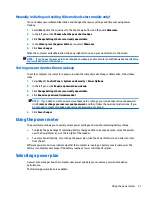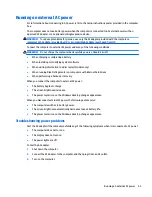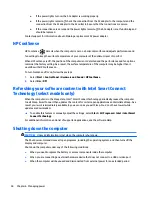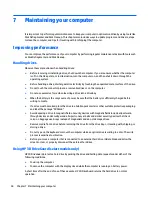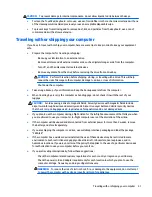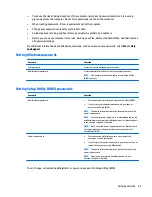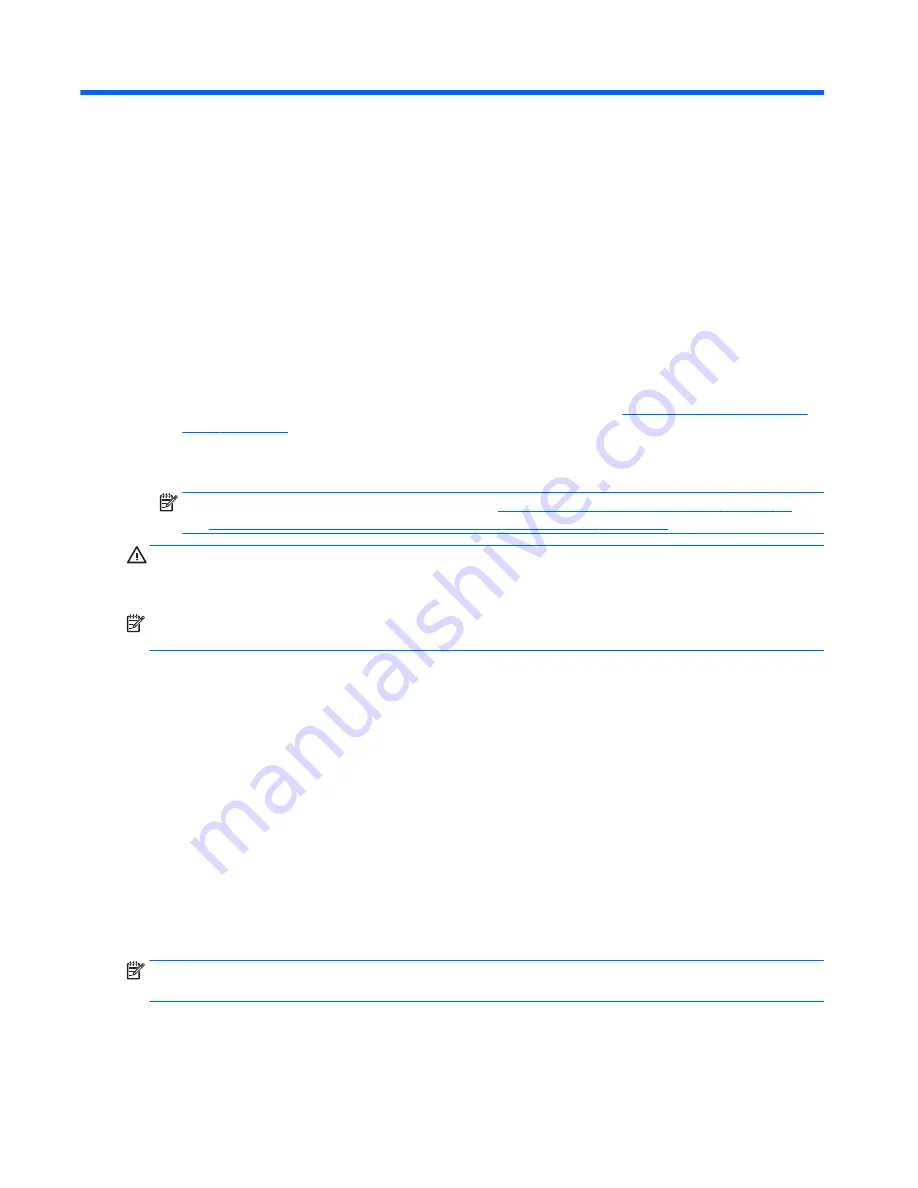
6
Managing power
Your computer can operate on either battery power or external power. When the computer is running on
battery power only and an AC power source is not available to charge the battery, it is important to monitor
and conserve the battery charge. Your computer supports an optimal power plan to manage how your
computer uses and conserves power so that computer performance is balanced with power conservation.
Initiating Sleep and Hibernation
Windows has two power-saving states, Sleep and Hibernation.
●
Sleep—The Sleep state is automatically initiated after a period of inactivity when running on battery
power or on external power. Your work is saved to memory, allowing you to resume your work very
quickly. You can also initiate Sleep manually. For more information, see
Manually initiating and exiting
Sleep on page 30
.
●
Hibernation—The Hibernation state is automatically initiated if the battery reaches a critical level. In the
Hibernation state, your work is saved to a hibernation file and the computer powers down.
NOTE:
You can manually initiate Hibernation. See
Manually initiating and exiting Sleep on page 30
and
Manually initiating and exiting Hibernation (select models only) on page 31
.
CAUTION:
To reduce the risk of possible audio and video degradation, loss of audio or video playback
functionality, or loss of information, do not initiate Sleep while reading from or writing to a disc or an external
media card.
NOTE:
You cannot initiate any type of networking connection or perform any computer functions while the
computer is in the Sleep state or in Hibernation.
Manually initiating and exiting Sleep
You can initiate Sleep in any of the following ways:
●
Close the display.
●
Select Start, click the arrow next to the Shut down button, and then click Sleep.
To exit Sleep:
●
Briefly press the power button.
●
If the display is closed, open the display.
●
Press a key on the keyboard.
●
Tap or swipe the TouchPad.
When the computer exits Sleep, the power lights turn on and your work returns to the screen.
NOTE:
If you have set a password to be required on wakeup, you must enter your Windows password before
the computer will return to the screen.
30
Chapter 6 Managing power