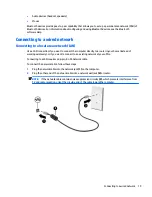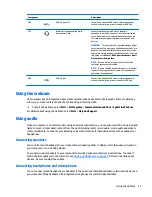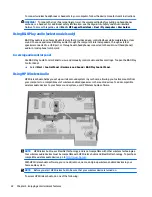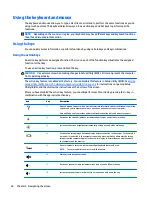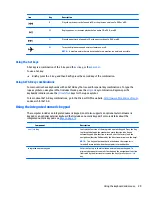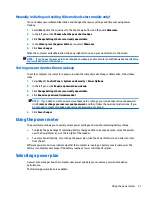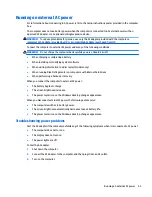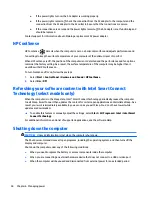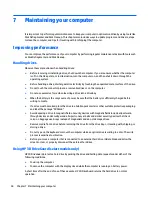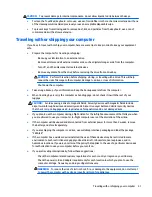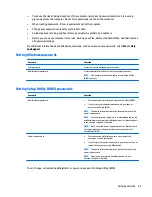3.
Pivot the battery (3) upward, and then remove it from the computer (4).
Finding battery information
To monitor the status of your battery, or if the battery is no longer holding a charge, run Battery Check in HP
Support Assistant. To access battery information, select Start > HP Support Assistant > Next > Battery and
performance > Power and battery > HP Battery Check.
HP Support Assistant provides the following tools and information about the battery:
●
Battery test
●
Information about battery types, specifications, life cycles, and capacity
Conserving battery power
Use the following tips for conserving battery power and maximizing battery life:
●
Lower the brightness on the display.
●
Select the Power saver setting in Power Options.
●
Remove the battery from the computer when it is not being used or charged.
●
Turn off wireless devices when you are not using them.
●
Disconnect unused external devices that are not plugged into an external power source, such as an
external hard drive connected to a USB port.
●
Stop, disable, or remove any external media cards that you are not using.
●
Before you leave your computer, initiate Sleep or Hibernation, or shut down the computer.
Identifying low battery levels
When a battery that is the sole power source for the computer reaches a low or critical battery level, the
power meter icon in the notification area displays a low or critical battery notification.
Running on battery power
33