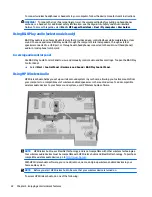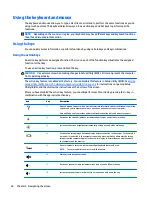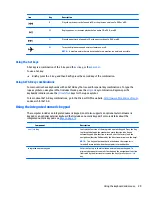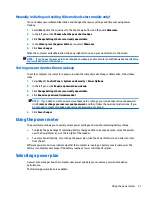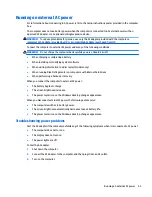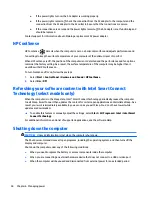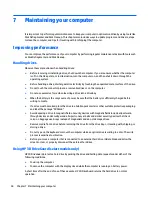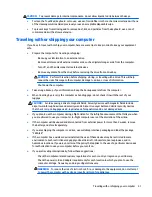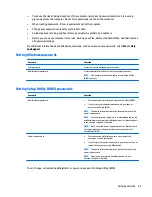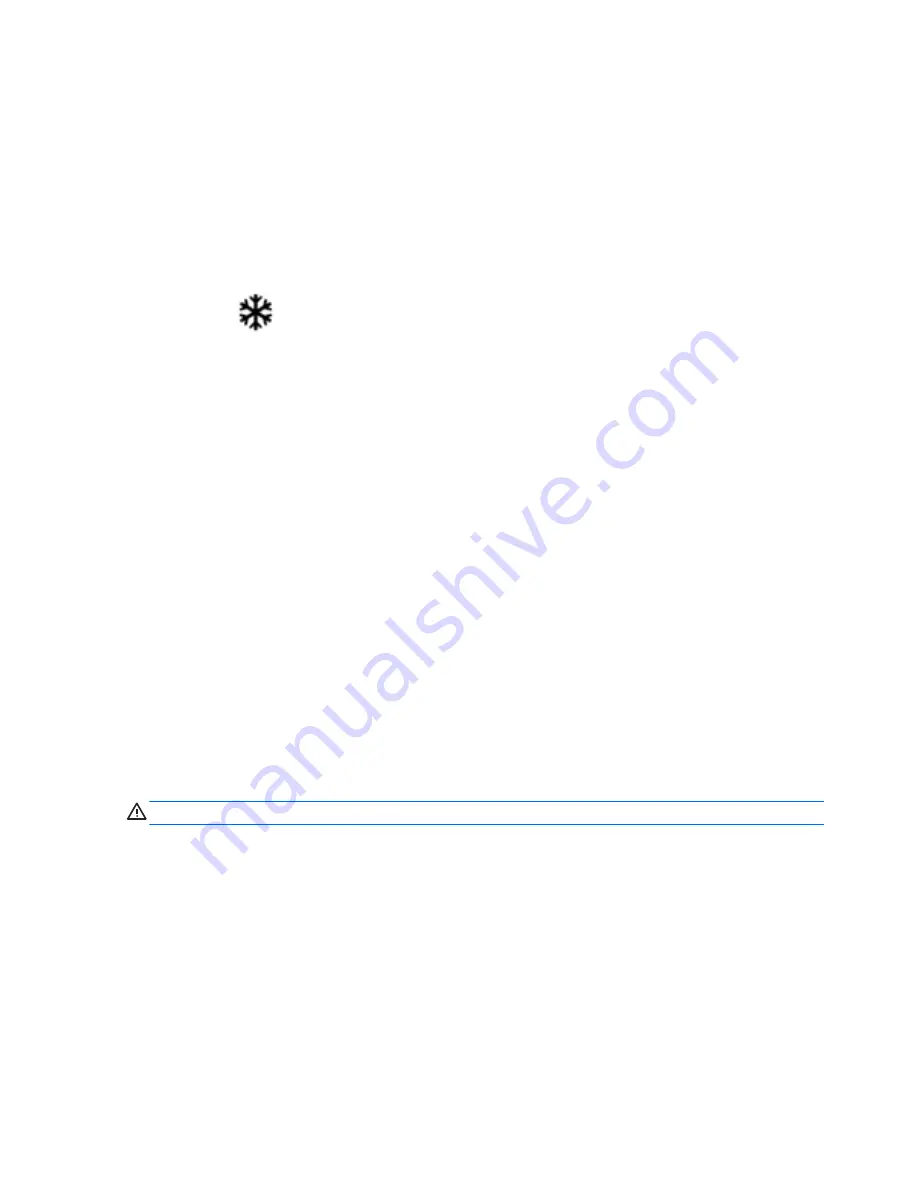
●
If the power lights turn on, the AC adapter is working properly.
●
If the power lights remain off, check the connection from the AC adapter to the computer and the
connection from the AC adapter to the AC outlet to be sure that the connections are secure.
●
If the connections are secure and the power lights remain off, the AC adapter is not functioning and
should be replaced.
Contact support for information about obtaining a replacement AC power adapter.
HP CoolSense
HP CoolSense
detects when the computer is not on a horizontal surface and adjusts performance and
fan settings to keep the surface temperature of your computer at the optimum level of comfort.
When HP CoolSense is off, the position of the computer is not detected and the performance and fan options
remain at the factory setting. As a result, the surface temperature of the computer may be higher than it
would be with HP CoolSense on.
To turn CoolSense off or on, follow these steps:
1.
Select Start > Control Panel > Hardware and Sound > HP CoolSense.
2.
Select On or Off.
Refreshing your software content with Intel Smart Connect
Technology (select models only)
When the computer is in the Sleep state, Intel® Smart Connect Technology periodically causes the computer
to exit Sleep. Smart Connect then updates the content for certain open applications and reinitiates Sleep. As a
result, your work is immediately available to you as soon as you exit Sleep. You do not have to wait while
updates are downloaded.
▲
To enable this feature or manually adjust the settings, select Start > All Programs > Intel > Intel Smart
Connect Technology.
For additional information and a list of supported applications, see the software Help.
Shutting down the computer
CAUTION:
Unsaved information is lost when the computer shuts down.
The Shut down command closes all open programs, including the operating system, and then turns off the
display and computer.
Shut down the computer under any of the following conditions:
●
When you need to replace the battery or access components inside the computer
●
When you are connecting an external hardware device that does not connect to a USB or video port
●
When the computer will be unused and disconnected from external power for an extended period
36
Chapter 6 Managing power