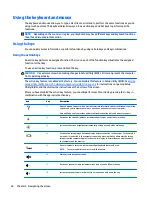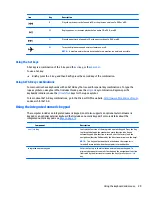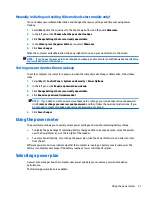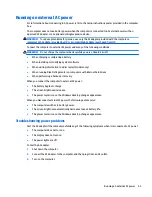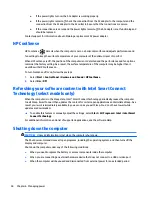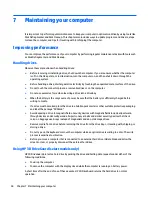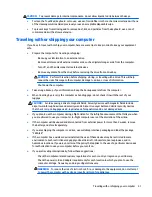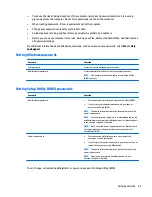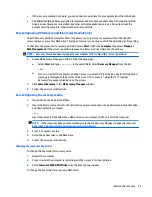7
Maintaining your computer
It is important to perform regular maintenance to keep your computer in optimal condition by using tools like
Disk Defragmenter and Disk Cleanup. This chapter also includes ways to update programs and drivers, steps
to clean the computer, and tips for traveling with (or shipping) the computer.
Improving performance
You can improve the performance of your computer by performing regular maintenance tasks with tools such
as Disk Defragmenter and Disk Cleanup.
Handling drives
Observe these precautions when handling drives:
●
Before removing or installing a drive, shut down the computer. If you are unsure whether the computer
is off, in the Sleep state, or in Hibernation, turn the computer on, and then shut it down through the
operating system.
●
Before handling a drive, discharge static electricity by touching the unpainted metal surface of the drive.
●
Do not touch the connector pins on a removable drive or on the computer.
●
Do not use excessive force when inserting a drive into a drive bay.
●
When the battery is the only source of power, be sure that the battery is sufficiently charged before
writing to media.
●
If a drive must be mailed, place the drive in a bubble-pack mailer or other suitable protective packaging
and label the package “FRAGILE.”
●
Avoid exposing a drive to magnetic fields. Security devices with magnetic fields include airport walk-
through devices and security wands. Airport conveyer belts and similar security devices that check
carry-on baggage use X-rays instead of magnetism and do not damage drives.
●
Remove media from a drive before removing the drive from the drive bay, or traveling with, shipping, or
storing a drive.
●
Do not type on the keyboard or move the computer while an optical drive is writing to a disc. The write
process is sensitive to vibration.
●
Before you move a computer that is connected to an external hard drive, initiate Sleep and allow the
screen to clear, or properly disconnect the external hard drive.
Using HP 3D DriveGuard (select models only)
HP 3D DriveGuard protects a hard drive by parking the drive and halting data requests under either of the
following conditions:
●
You drop the computer.
●
You move the computer with the display closed while the computer is running on battery power.
A short time after the end of one of these events, HP 3D DriveGuard returns the hard drive to normal
operation.
38
Chapter 7 Maintaining your computer