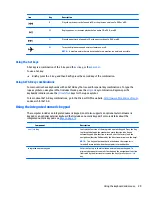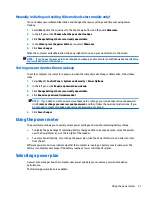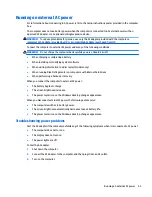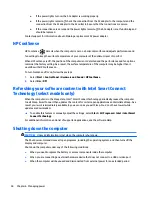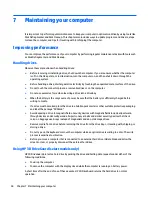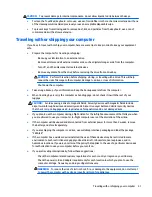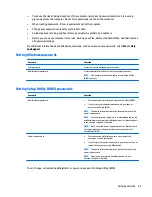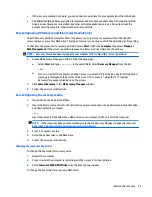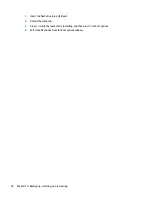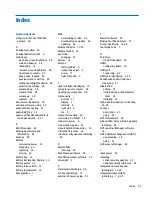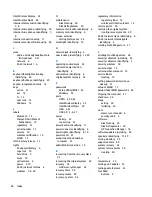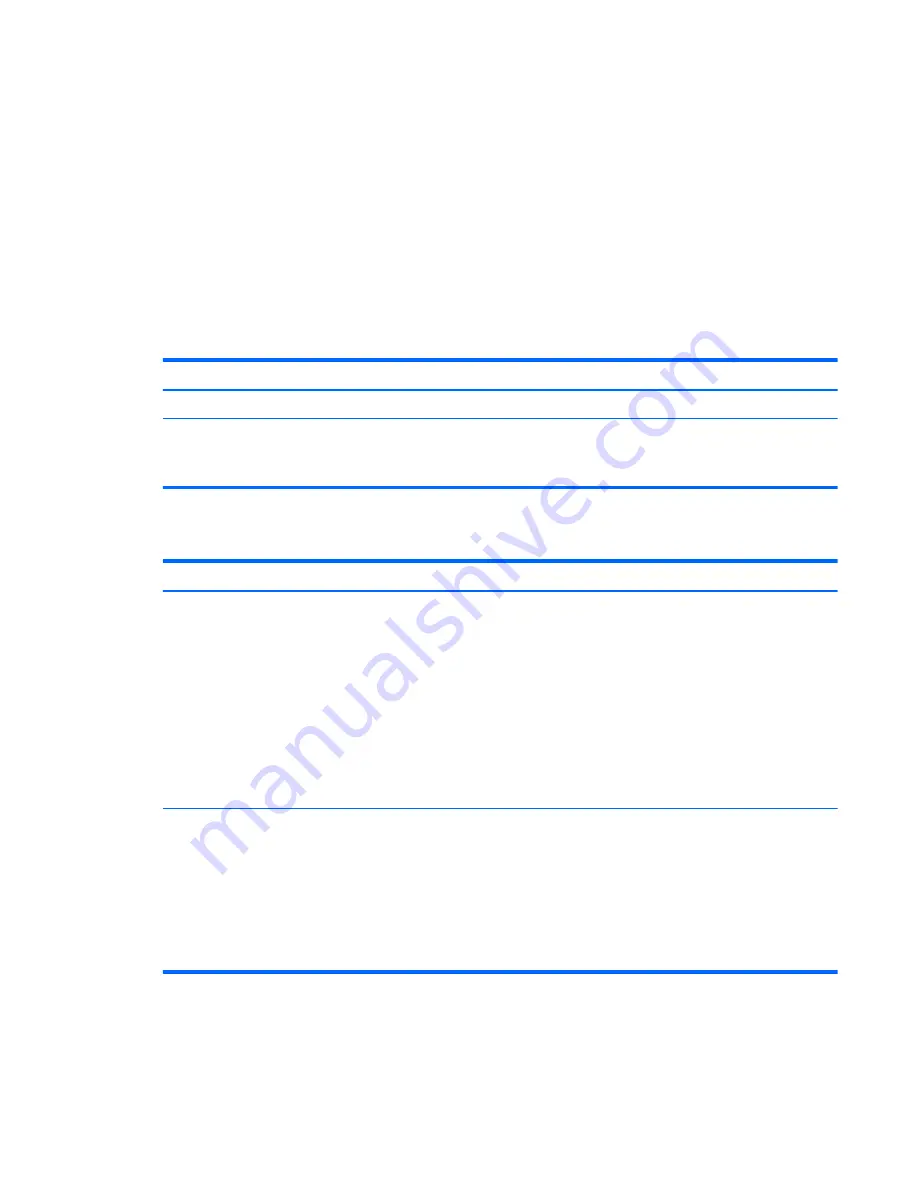
●
To reduce the risk of being locked out of the computer, record each password and store it in a secure
place away from the computer. Do not store passwords in a file on the computer.
●
When creating passwords, follow requirements set by the program.
●
Change your passwords at least every three months.
●
An ideal password is long and has letters, punctuation, symbols, and numbers.
●
Before you send your computer for service, back up your files, delete confidential files, and then remove
all password settings.
For additional information about Windows passwords, such as screen-saver passwords, select Start > Help
and Support.
Setting Windows passwords
Password
Function
User password
Protects access to a Windows user account.
Administrator password
Protects administrator-level access to computer contents.
NOTE:
This password cannot be used to access Setup Utility
(BIOS) contents.
Setting Setup Utility (BIOS) passwords
Password
Function
Administrator password
●
Must be entered each time you access Setup Utility (BIOS).
●
If you forget your administrator password, you cannot
access Setup Utility (BIOS).
NOTE:
The administrator password can be used in place of the
power-on password.
NOTE:
Your administrator password is not interchangeable with
an administrator password set in Windows, nor is it displayed as it
is set, entered, changed, or deleted.
NOTE:
If you enter the power-on password at the first password
check, you must enter the administrator password to access
Setup Utility (BIOS).
Power-on password
●
Must be entered each time you turn on or restart the
computer, or exit Hibernation.
●
If you forget your power-on password, you cannot turn on or
restart the computer, or exit Hibernation.
NOTE:
The administrator password can be used in place of the
power-on password.
NOTE:
A power-on password is not displayed as it is set,
entered, changed, or deleted.
To set, change, or delete an administrator or power-on password in Setup Utility (BIOS):
Using passwords
43