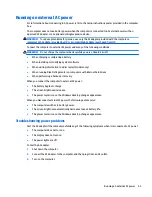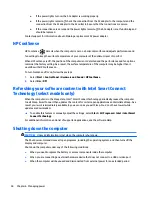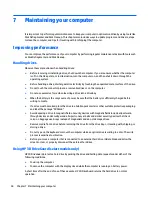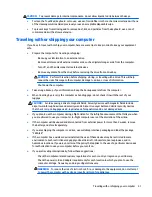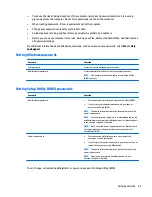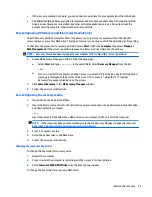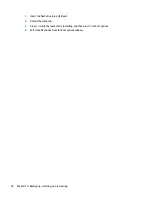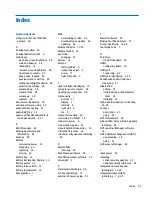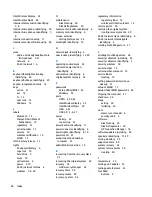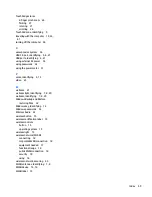9
Using Setup Utility (BIOS) and HP PC
Hardware Diagnostics (UEFI)
Setup Utility, or Basic Input/Output System (BIOS), controls communication between all the input and output
devices on the system (such as disk drives, display, keyboard, mouse, and printer). Setup Utility (BIOS)
includes settings for the types of devices installed, the startup sequence of the computer, and the amount of
system and extended memory.
Starting Setup Utility (BIOS)
▲
To start Setup Utility (BIOS), turn on or restart the computer, quickly press
esc
, and then press
f10
.
NOTE:
Use extreme care when making changes in Setup Utility (BIOS). Errors can prevent the computer from
operating properly.
Updating the BIOS
Updated versions of the BIOS may be available on the HP website.
Most BIOS updates on the HP website are packaged in compressed files called SoftPaqs.
Some download packages contain a file named Readme.txt, which contains information regarding installing
and troubleshooting the file.
Determining the BIOS version
To determine whether available BIOS updates contain later BIOS versions than those currently installed on the
computer, you need to know the version of the system BIOS currently installed.
BIOS version information (also known as ROM date and System BIOS) can be displayed by pressing
fn
+
esc
(if
you are already in Windows) or by using Setup Utility (BIOS).
1.
Start Setup Utility (BIOS).
2.
Use the arrow keys to select Main, and then make note of your current BIOS version.
3.
To exit Setup Utility (BIOS) without saving your changes, use the tab key and the arrow keys to select
Exit > Exit Discarding Changes, and then press
enter
.
Downloading a BIOS update
CAUTION:
To reduce the risk of damage to the computer or an unsuccessful installation, download and
install a BIOS update only when the computer is connected to reliable external power using the AC adapter. Do
not download or install a BIOS update while the computer is running on battery power, docked in an optional
docking device, or connected to an optional power source. During the download and installation, follow these
instructions:
Do not disconnect power from the computer by unplugging the power cord from the AC outlet.
Do not shut down the computer or initiate Sleep or Hibernation.
Do not insert, remove, connect, or disconnect any device, cable, or cord.
46
Chapter 9 Using Setup Utility (BIOS) and HP PC Hardware Diagnostics (UEFI)