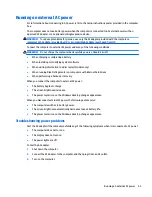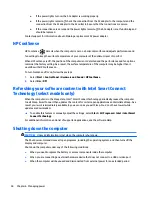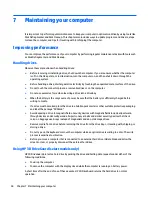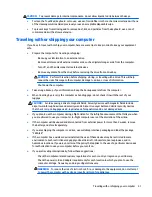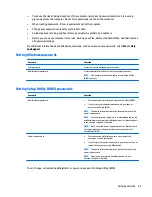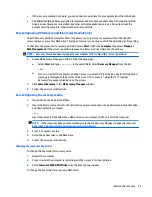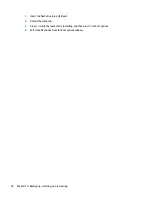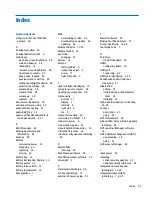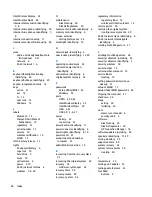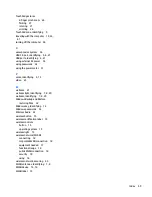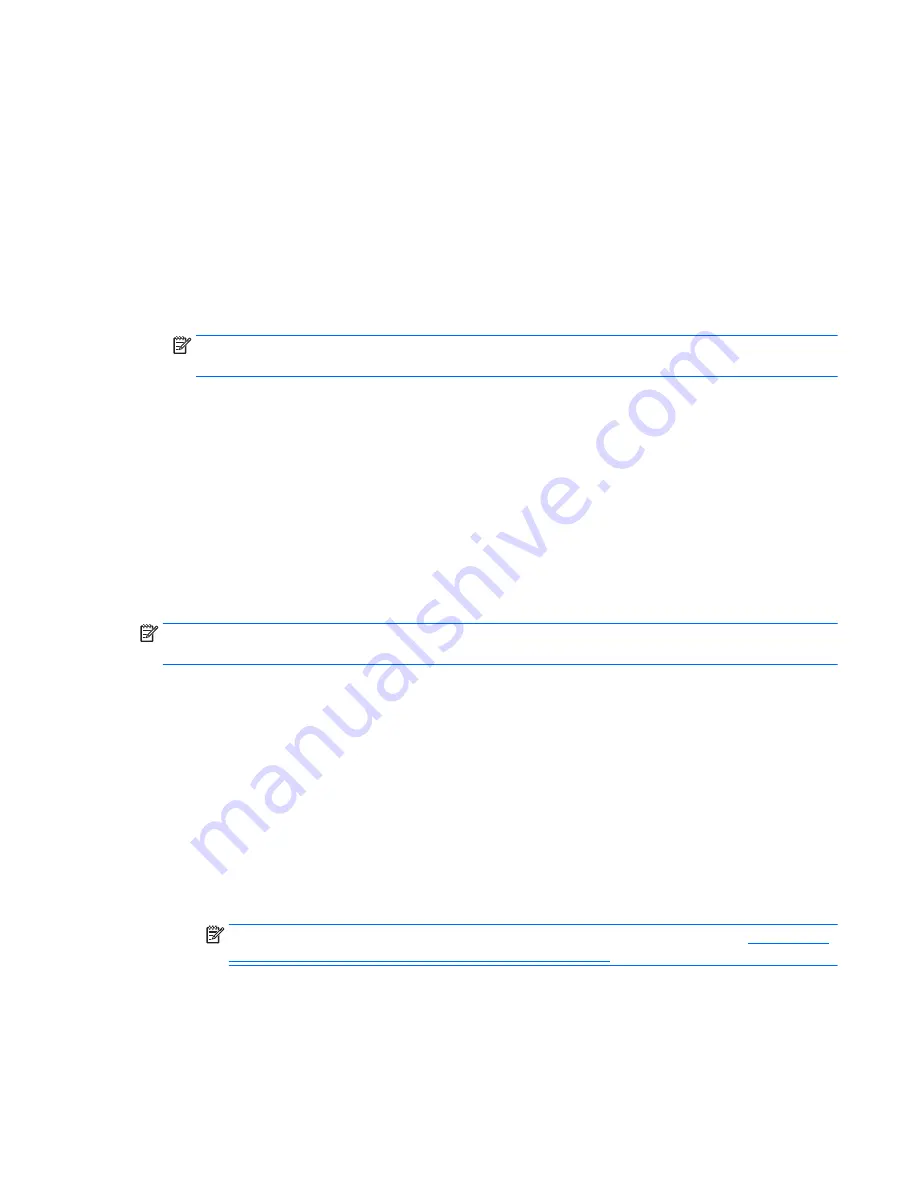
1.
Select Start, type
hp support assistant
, and then select the HP Support Assistant program.
2.
Follow the on-screen instructions to identify your computer and access the BIOS update you want to
download.
3.
At the download area, follow these steps:
a.
Identify the BIOS update that is later than the BIOS version currently installed on your computer.
Make a note of the date, name, or other identifier. You may need this information to locate the
update later, after it has been downloaded to your hard drive.
b.
Follow the on-screen instructions to download your selection to the hard drive.
Make a note of the path to the location on your hard drive where the BIOS update is downloaded.
You will need to access this path when you are ready to install the update.
NOTE:
If you connect your computer to a network, consult the network administrator before installing
any software updates, especially system BIOS updates.
BIOS installation procedures vary. Follow any instructions that are displayed on the screen after the download
is complete. If no instructions are displayed, follow these steps:
1.
Open Windows Explorer by selecting Start > Computer.
2.
Double-click your hard drive designation. The hard drive designation is typically Local Disk (C:).
3.
Using the hard drive path you recorded earlier, open the folder on your hard drive that contains the
update.
4.
Double-click the file that has an .exe extension (for example, filename.exe).
The BIOS installation begins.
5.
Complete the installation by following the on-screen instructions.
NOTE:
After a message on the screen reports a successful installation, you can delete the downloaded file
from your hard drive.
Using HP PC Hardware Diagnostics (UEFI)
HP PC Hardware Diagnostics is a Unified Extensible Firmware Interface (UEFI) that allows you to run diagnostic
tests to determine whether the computer hardware is functioning properly. The tool runs outside the
operating system so that it can isolate hardware failures from issues that are caused by the operating system
or other software components.
To start HP PC Hardware Diagnostics UEFI:
1.
Turn on or restart the computer, quickly press
esc
, and then press
f2
.
The BIOS searches three places for the diagnostic tools, in the following order:
a.
Connected USB drive
NOTE:
To download the HP PC Hardware Diagnostics (UEFI) tool to a USB drive, see
Downloading
HP PC Hardware Diagnostics (UEFI) to a USB device on page 48
.
b.
Hard drive
c.
BIOS
2.
When the diagnostic tool opens, use the keyboard arrow keys to select the type of diagnostic test you
want to run, and then follow the on-screen instructions.
Using HP PC Hardware Diagnostics (UEFI)
47