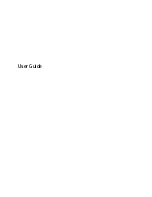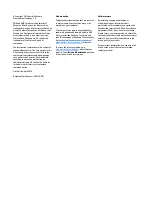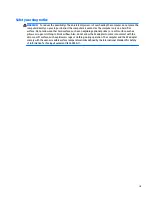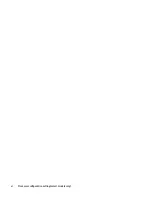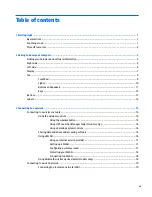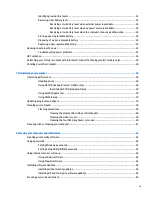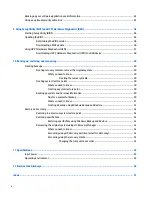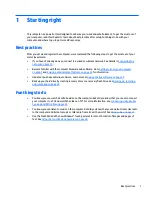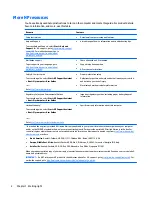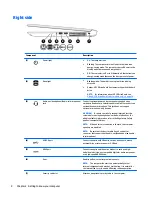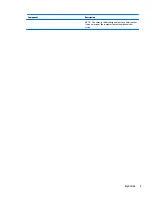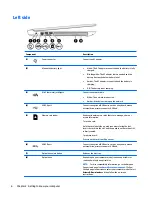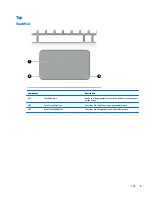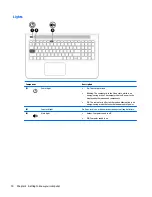Identifying low battery levels ........................................................................................................... 33
Resolving a low battery level ............................................................................................................ 34
Resolving a low battery level when external power is available ................................... 34
Resolving a low battery level when no power source is available ................................. 34
Resolving a low battery level when the computer cannot exit Hibernation .................. 34
Storing a user-replaceable battery ................................................................................................... 34
Disposing of a user-replaceable battery .......................................................................................... 34
Replacing a user-replaceable battery ............................................................................................... 34
Running on external AC power ............................................................................................................................ 35
Troubleshooting power problems ..................................................................................................... 35
HP CoolSense ....................................................................................................................................................... 36
Refreshing your software content with Intel Smart Connect Technology (select models only) ........................ 36
Shutting down the computer ............................................................................................................................... 36
7 Maintaining your computer .......................................................................................................................... 38
Improving performance ....................................................................................................................................... 38
Handling drives .................................................................................................................................. 38
Using HP 3D DriveGuard (select models only) .................................................................................. 38
Identifying HP 3D DriveGuard status .............................................................................. 39
Using Disk Defragmenter .................................................................................................................. 39
Using Disk Cleanup ............................................................................................................................ 39
Updating programs and drivers .......................................................................................................................... 39
Cleaning your computer ...................................................................................................................................... 40
Cleaning procedures .......................................................................................................................... 40
Cleaning the display (All-in-Ones or Notebooks) ........................................................... 40
Cleaning the sides or cover ............................................................................................. 40
Cleaning the TouchPad, keyboard, or mouse ................................................................. 40
Traveling with or shipping your computer .......................................................................................................... 41
8 Securing your computer and information ....................................................................................................... 42
Locating your security software .......................................................................................................................... 42
Using passwords .................................................................................................................................................. 42
Setting Windows passwords ............................................................................................................. 43
Setting Setup Utility (BIOS) passwords ............................................................................................. 43
Using Internet security software ......................................................................................................................... 44
Using antivirus software ................................................................................................................... 44
Using firewall software ..................................................................................................................... 44
Installing software updates ................................................................................................................................. 44
Installing critical security updates .................................................................................................... 44
Installing HP and third-party software updates ............................................................................... 45
Securing your wireless network .......................................................................................................................... 45
ix