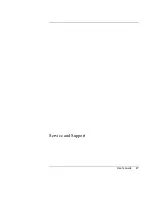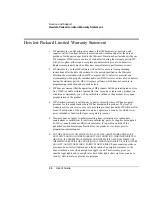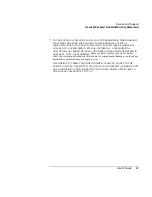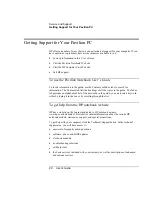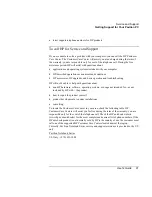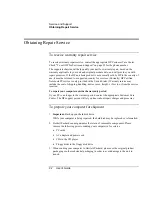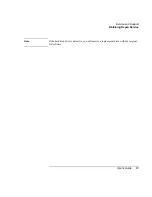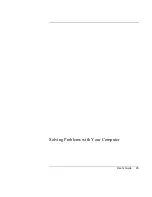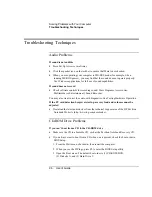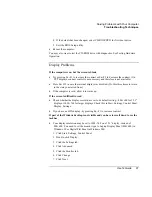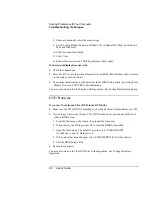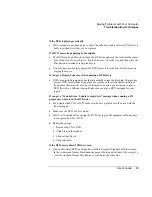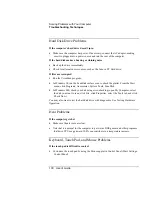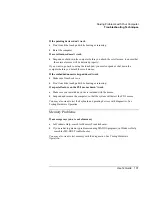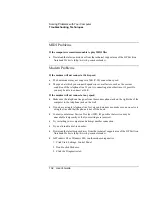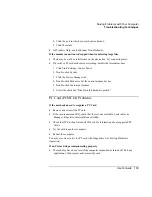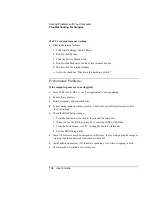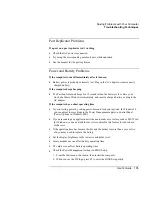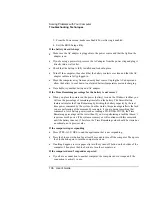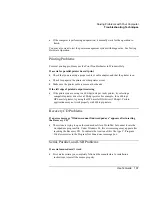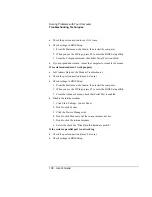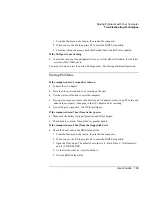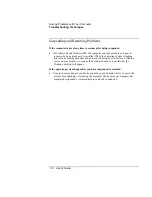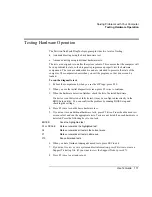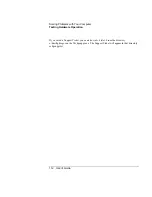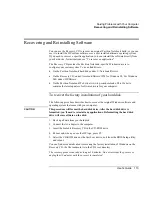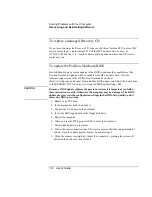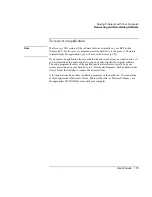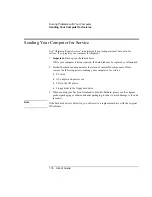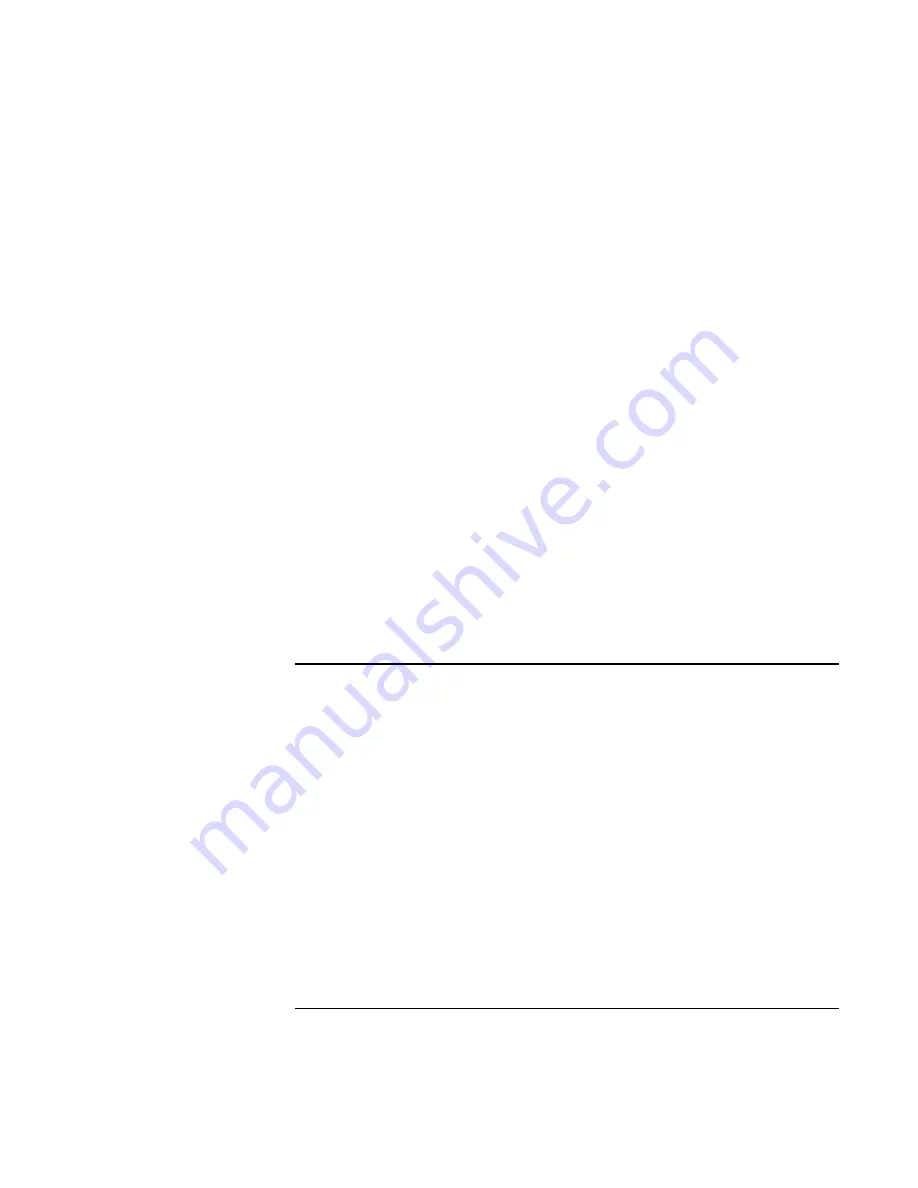
Solving Problems with Your Computer
Troubleshooting Techniques
User's Guide
101
If the pointing devices don’t work
•
Don’t touch the touch pad while booting or resuming.
•
Reset the computer.
If a scroll mouse doesn’t work
•
Suspend or shut down the computer before you attach the scroll mouse, to ensure that
the external mouse will be detected properly/
If you want to go back to using the touch pad, you must suspend or shut down the
computer before you detach the scroll mouse.
If the embedded numeric keypad doesn’t work
•
Make sure Num Lock is on.
•
Don’t touch the touch pad while booting or resuming.
If a special feature on the PS/2 mouse doesn’t work
•
Make sure you installed any drivers included with the mouse.
•
Suspend and resume the computer, so that the system will detect the PS/2 mouse.
You may also want to test the keyboard and pointing devices with diagnostics. See
Testing Hardware Operation.
Memory Problems
If a message says you are out of memory
•
In Windows Help, search for Memory Troubleshooter.
•
If you are having memory problems running MS-DOS programs, in Windows Help
search for MS-DOS Troubleshooter.
You may also want to test memory with the diagnostics. See Testing Hardware
Operation.
Summary of Contents for Pavilion 2159m
Page 1: ...HP Pavilion Notebook PC User s Guide ...
Page 9: ...User s Guide 9 Introducing the Pavilion Notebook PC ...
Page 24: ......
Page 25: ...User s Guide 25 Using the Pavilion Notebook PC ...
Page 48: ......
Page 49: ...User s Guide 49 Traveling with Your Computer ...
Page 57: ...User s Guide 57 Making Connections ...
Page 74: ......
Page 75: ...User s Guide 75 Configuring and Expanding Your Computer ...
Page 87: ...User s Guide 87 Service and Support ...
Page 94: ......
Page 95: ...User s Guide 95 Solving Problems with Your Computer ...
Page 117: ...User s Guide 117 Specifications and Regulatory Information ...
Page 128: ......