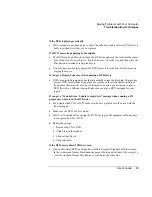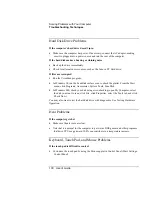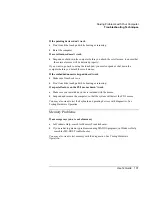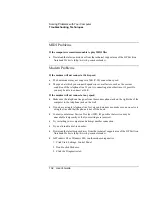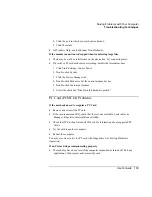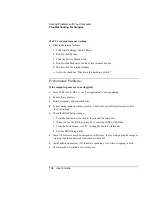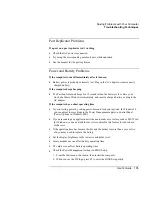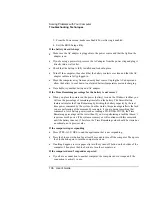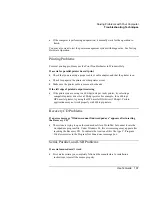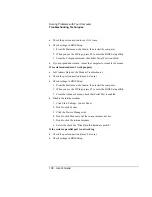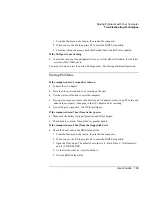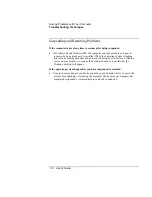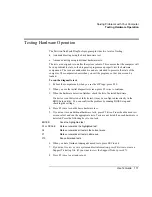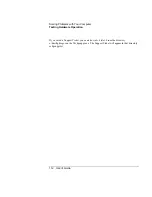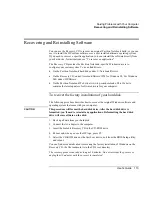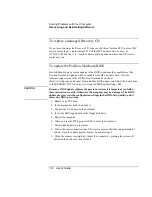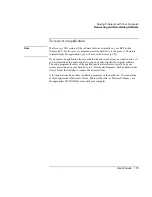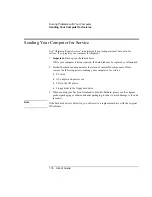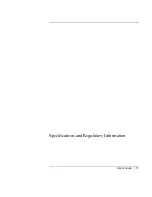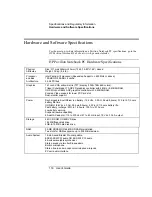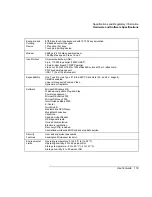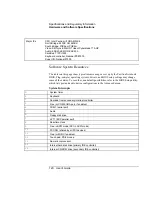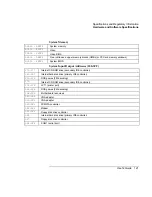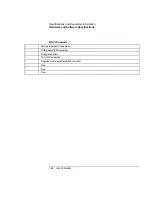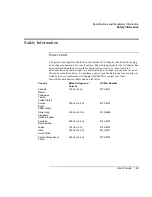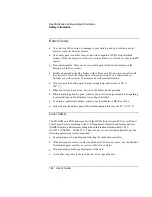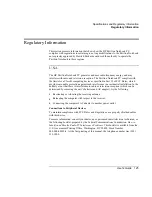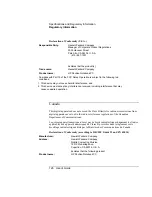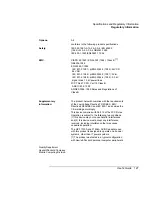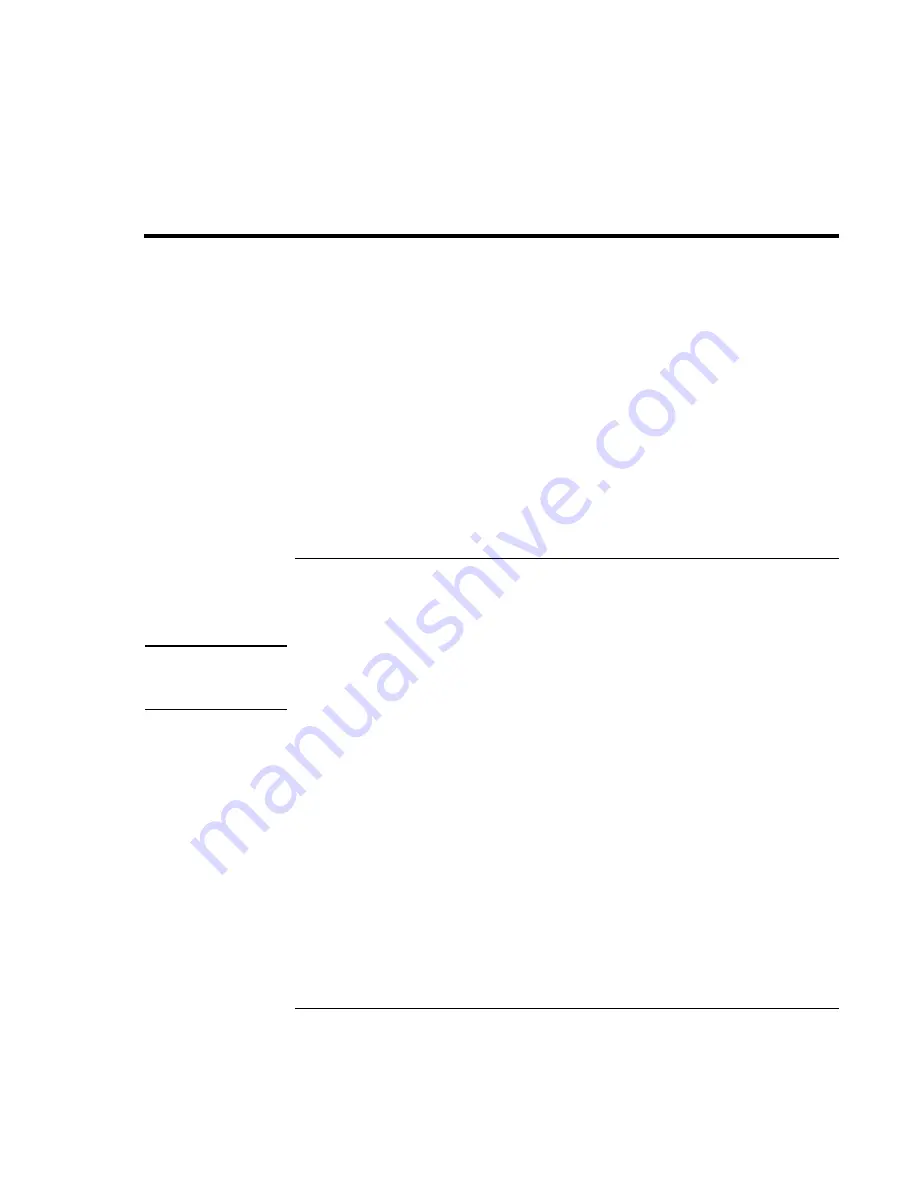
Solving Problems with Your Computer
Recovering and Reinstalling Software
User's Guide
113
Recovering and Reinstalling Software
You can use the Recovery CD to recover an original Pavilion Notebook build, or you can
use it to install the HP custom software over a user-installed alternate operating system.
If you need to recover a specific application, you can reinstall the software directly from
your hard drive; for instructions, see “To recover an application”
.
The Recovery CD provides the Pavilion Notebook–specific Windows drivers to
configure your custom system. You can find drivers:
•
On the Pavilion Notebook hard drive under C:\Notebook\Drivers.
•
On the Recovery CD, under \Notebook\Drivers\W98 for Windows 98. For Windows
ME, under \HP\Drivers.
•
On the Pavilion Notebook Web site at
www.hp.com/notebooks. This Web site
contains the latest updates of software drivers for your computer.
To recover the factory installation of your hard disk
The following procedure describes how to recover the original Windows software and
operating system that came with your computer.
CAUTION
This procedure will format the hard disk drive. After the hard disk drive is
formatted, you’ll need to reinstall any applications. Reformatting the hard disk
drive will erase all data on the disk.
1.
Back up all data from your hard disk.
2.
Connect the AC adapter to the computer.
3.
Insert the bootable Recovery CD in the CD-ROM drive.
4.
Reboot and, when you see the HP logo, press F2.
5.
Select the CD-ROM drive as the first boot device, exit from the BIOS Setup utility,
and reboot.
You can find more details about recovering the factory installation of Windows on the
Recovery CD: the file readme.txt is in the CD's root directory.
The recovery process can take as long as 30 minutes.
Do not interrupt the process or
unplug the AC adapter until the process is completed.
Summary of Contents for Pavilion 2159m
Page 1: ...HP Pavilion Notebook PC User s Guide ...
Page 9: ...User s Guide 9 Introducing the Pavilion Notebook PC ...
Page 24: ......
Page 25: ...User s Guide 25 Using the Pavilion Notebook PC ...
Page 48: ......
Page 49: ...User s Guide 49 Traveling with Your Computer ...
Page 57: ...User s Guide 57 Making Connections ...
Page 74: ......
Page 75: ...User s Guide 75 Configuring and Expanding Your Computer ...
Page 87: ...User s Guide 87 Service and Support ...
Page 94: ......
Page 95: ...User s Guide 95 Solving Problems with Your Computer ...
Page 117: ...User s Guide 117 Specifications and Regulatory Information ...
Page 128: ......