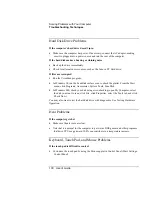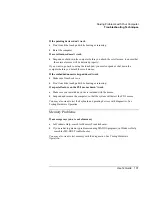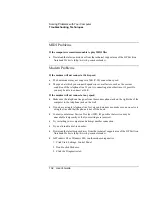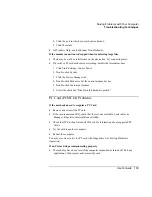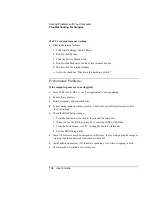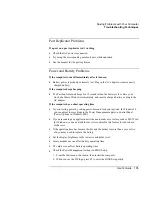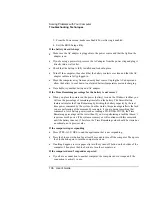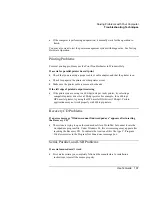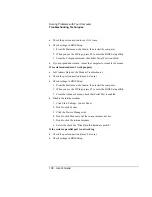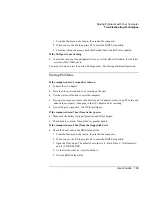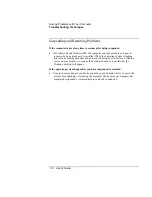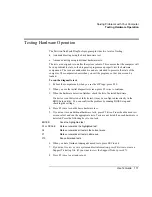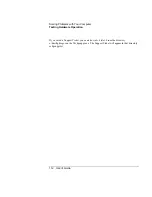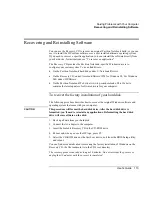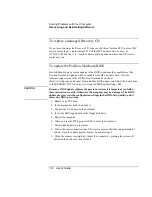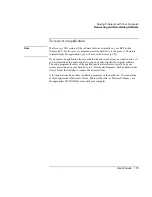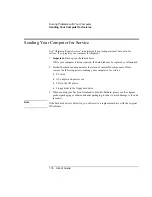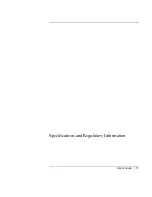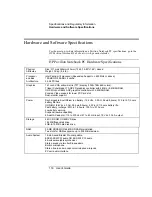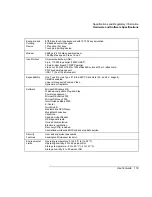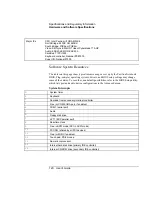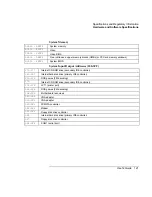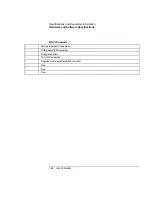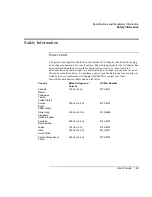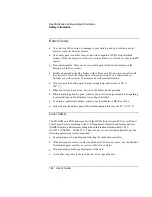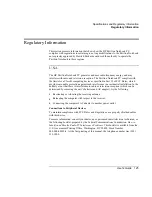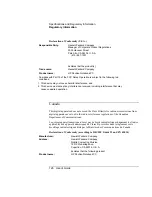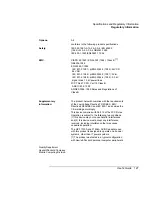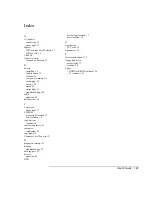Solving Problems with Your Computer
Recovering and Reinstalling Software
114
User's Guide
To replace a damaged Recovery CD
If you lose or damage the Recovery CD
,
take your Pavilion Notebook PC to a local HP
service center to get a replacement CD. Call the HP Customer Care Center—at
(970) 635-1000 in the U. S.—for the address and telephone number of an HP service
center near you.
To update the Pavilion Notebook BIOS
Hewlett-Packard may provide updates to the BIOS to enhance the capabilities of the
Pavilion Notebook. Updates will be available from HP Customer Care. Visit the
technical support area of the HP Pavilion Notebook Web site at
(http://www.hp.com/notebooks). Download the BIOS update and follow the instructions
in the README.TXT file on how to create the BIOS update floppy disk.
CAUTION
Because a BIOS update replaces the previous version, it is important you follow
these instructions exactly. Otherwise, the computer may be damaged. The BIOS
update process resets the configuration settings in the BIOS Setup utility, and it
erases any BIOS passwords.
1.
Remove any PC Cards.
2.
If the notebook is docked, undock it.
3.
Connect the AC adapter to the notebook.
4.
Insert the BIOS update disk in the floppy disk drive.
5.
Restart the computer.
6.
When you see the HP logo, press ESC to enter the boot menu.
7.
Select diskette device, press enter.
8.
Follow the onscreen instructions. This starts a process that takes approximately 1
minute. Once the update process begins, do not interrupt it.
9.
When the process is completed, reboot the computer by pressing the system-off
button on the bottom of the notebook.
Summary of Contents for Pavilion 2159m
Page 1: ...HP Pavilion Notebook PC User s Guide ...
Page 9: ...User s Guide 9 Introducing the Pavilion Notebook PC ...
Page 24: ......
Page 25: ...User s Guide 25 Using the Pavilion Notebook PC ...
Page 48: ......
Page 49: ...User s Guide 49 Traveling with Your Computer ...
Page 57: ...User s Guide 57 Making Connections ...
Page 74: ......
Page 75: ...User s Guide 75 Configuring and Expanding Your Computer ...
Page 87: ...User s Guide 87 Service and Support ...
Page 94: ......
Page 95: ...User s Guide 95 Solving Problems with Your Computer ...
Page 117: ...User s Guide 117 Specifications and Regulatory Information ...
Page 128: ......