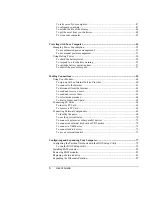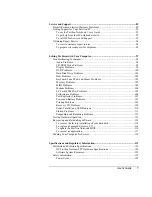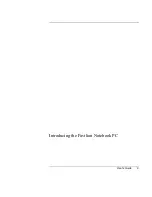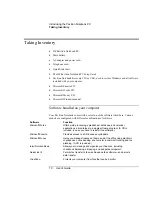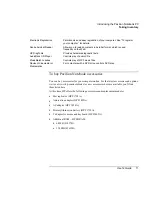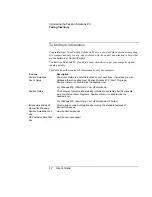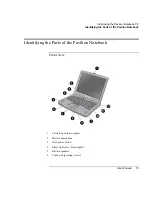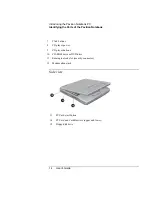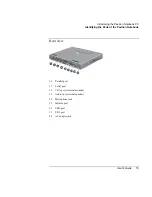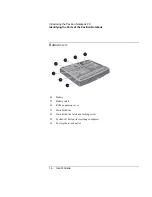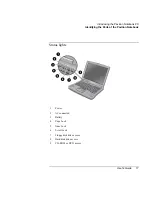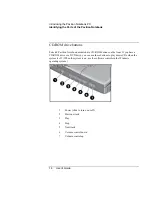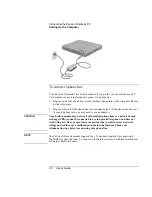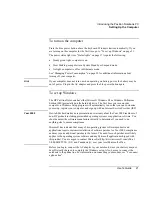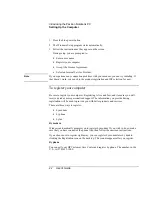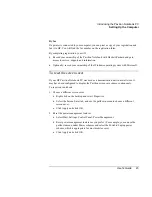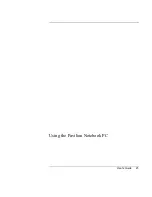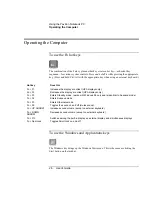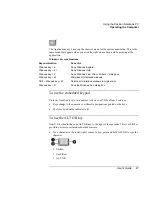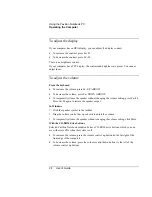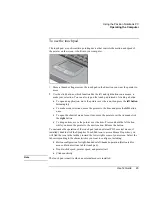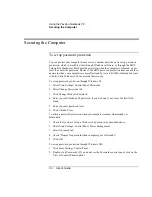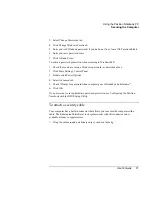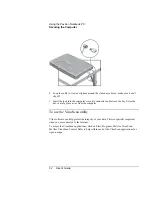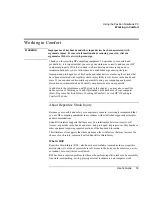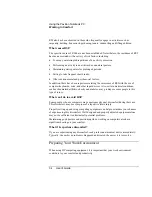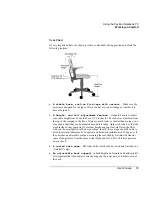Introducing the Pavilion Notebook PC
Setting Up the Computer
20
User's Guide
To connect a phone line
Your Pavilion Notebook has a built-in modem. If you prefer, you can instead use a PC
Card modem or an external modem to connect to a phone line.
1.
Plug one end of the phone line into the (modem) phone jack on the computer. Be sure
it clicks into place.
2.
Plug the other end of the phone line into a telephone jack. (If the phone line does not
fit your telephone jack, you may need to use an adapter.)
CAUTION
Your built-in modem may not work with multiple phone lines or a private branch
exchange (PBX), cannot be connected to a coin-operated telephone, and does not
work with party lines. Some of these connections may result in excess electrical
voltage and could cause a malfunction in the internal modem.
Check your
telephone line type prior to connecting your phone line.
NOTE
The Pavilion Notebook modem supports the v.23 standard required for connecting to
the MiniTel system in France. To connect to the MiniTel system, use MiniTel emulation
software available in France.
Summary of Contents for Pavilion 2159m
Page 1: ...HP Pavilion Notebook PC User s Guide ...
Page 9: ...User s Guide 9 Introducing the Pavilion Notebook PC ...
Page 24: ......
Page 25: ...User s Guide 25 Using the Pavilion Notebook PC ...
Page 48: ......
Page 49: ...User s Guide 49 Traveling with Your Computer ...
Page 57: ...User s Guide 57 Making Connections ...
Page 74: ......
Page 75: ...User s Guide 75 Configuring and Expanding Your Computer ...
Page 87: ...User s Guide 87 Service and Support ...
Page 94: ......
Page 95: ...User s Guide 95 Solving Problems with Your Computer ...
Page 117: ...User s Guide 117 Specifications and Regulatory Information ...
Page 128: ......