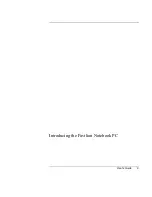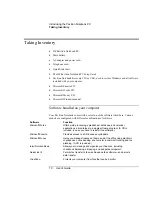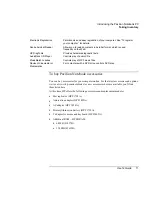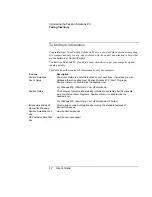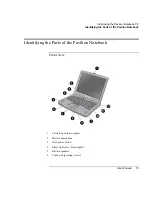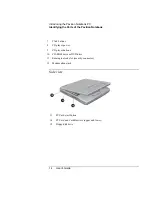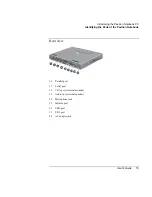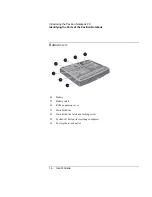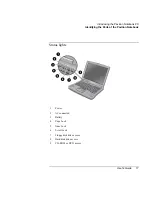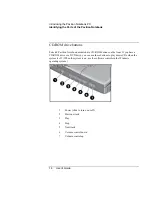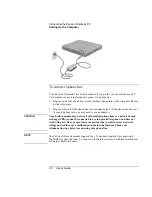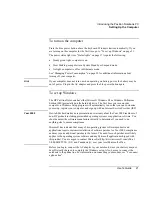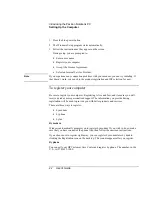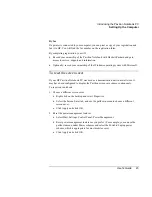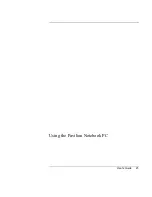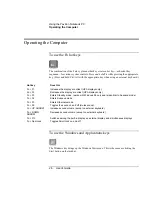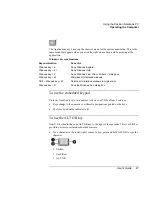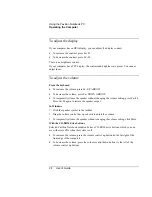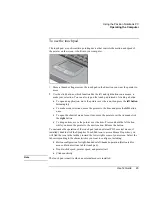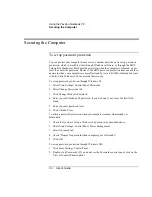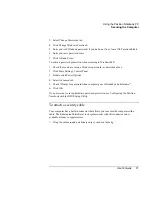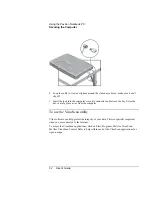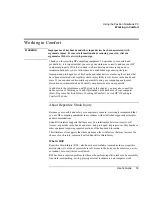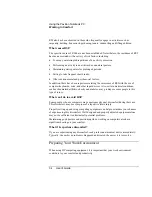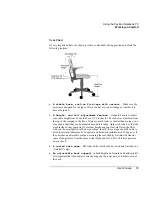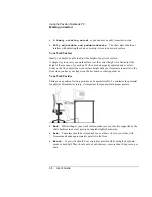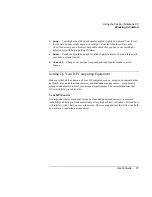Introducing the Pavilion Notebook PC
Setting Up the Computer
22
User's Guide
1.
Press the blue power button.
2.
The Windows Setup program starts automatically.
3.
Follow the instructions as they appear on the screen.
During setup, you are prompted to:
•
Enter a user name.
•
Register your computer.
•
Accept the License Agreement.
•
Select an Internet Service Provider.
Note
If you experience any connection problems with your modem, you can try redialing. If
that doesn’t work, you can skip the product registration and ISP selection for now.
To register your computer
Be sure to register your computer. Registering is free and fast, and it ensures you will
receive quicker, more personalized support. The information you provide during
registration will be used to provide you with better products and services.
There are three ways to register:
•
by modem
•
by phone
•
by fax
By modem
Windows automatically prompts you to register by modem. If you wish to do so, make
sure that you have connected the phone line, then follow the onscreen instructions.
If you choose not to register right away, you can register by modem later by double-
clicking the Registration icon on the desktop. This icon disappears after you register.
By phone
You can call your HP Customer Care Center and register by phone. The number, in the
U.S., is (970) 635-1000.
Summary of Contents for Pavilion 2159m
Page 1: ...HP Pavilion Notebook PC User s Guide ...
Page 9: ...User s Guide 9 Introducing the Pavilion Notebook PC ...
Page 24: ......
Page 25: ...User s Guide 25 Using the Pavilion Notebook PC ...
Page 48: ......
Page 49: ...User s Guide 49 Traveling with Your Computer ...
Page 57: ...User s Guide 57 Making Connections ...
Page 74: ......
Page 75: ...User s Guide 75 Configuring and Expanding Your Computer ...
Page 87: ...User s Guide 87 Service and Support ...
Page 94: ......
Page 95: ...User s Guide 95 Solving Problems with Your Computer ...
Page 117: ...User s Guide 117 Specifications and Regulatory Information ...
Page 128: ......