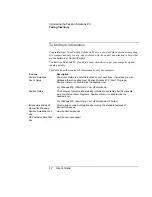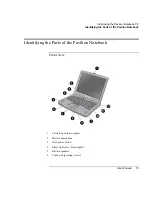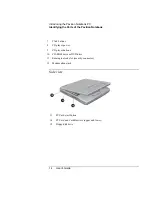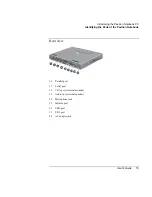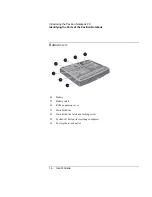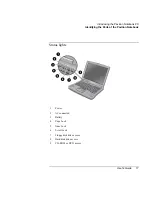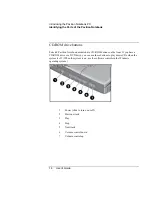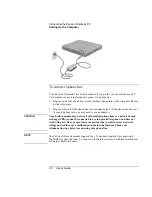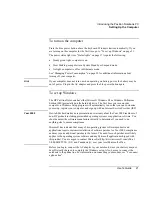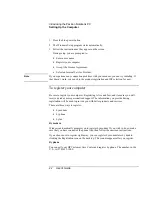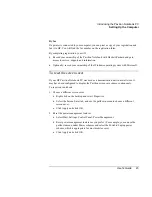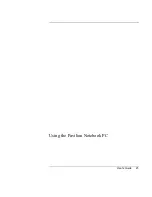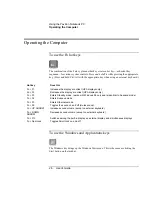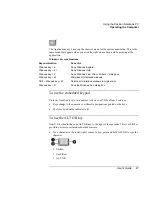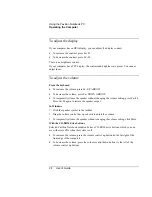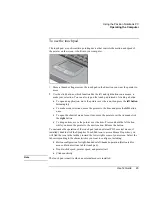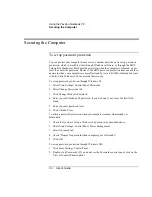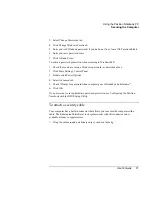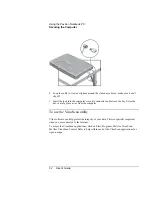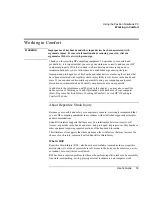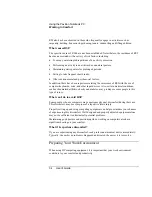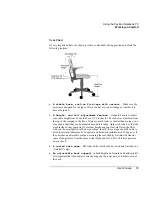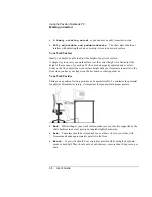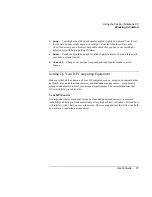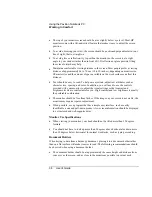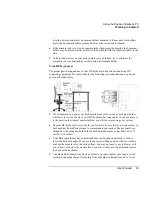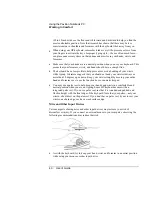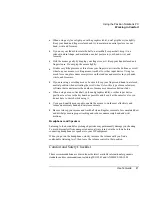Using the Pavilion Notebook PC
Operating the Computer
26
User's Guide
Operating the Computer
To use the Fn hot keys
The combination of the Fn key plus another key creates a
hot key
—a shortcut key
sequence—for various system controls. Press
and hold
Fn while pressing the appropriate
key. (Press and hold Ctrl+Alt with the appropriate key when using an external keyboard.)
Hot key
Does this
Fn + F1
Increases the display’s contrast (HPA displays only).
Fn + F2
Decreases the display’s contrast (HPA displays only).
Fn + F3
Enters Standby mode. (works with Windows 98 only and is identical to Suspend mode)
Fn + F4
Enters Suspend mode.
Fn + F5
Enters Hibernate mode.
Fn + F6
Toggles the sound on and off (mutes sound).
Fn + UP ARROW
Increases sound volume (except on external keyboard).
Fn + DOWN
ARROW
Decreases sound volume (except on external keyboard).
Fn + F12
Switches among the built-in display, an external display, and simultaneous displays.
Fn + NumLock
Toggles Scroll Lock on and off.
To use the Windows and Applications keys
The Windows key brings up the Windows Start menu. This is the same as clicking the
Start button on the taskbar.
Summary of Contents for Pavilion 2159m
Page 1: ...HP Pavilion Notebook PC User s Guide ...
Page 9: ...User s Guide 9 Introducing the Pavilion Notebook PC ...
Page 24: ......
Page 25: ...User s Guide 25 Using the Pavilion Notebook PC ...
Page 48: ......
Page 49: ...User s Guide 49 Traveling with Your Computer ...
Page 57: ...User s Guide 57 Making Connections ...
Page 74: ......
Page 75: ...User s Guide 75 Configuring and Expanding Your Computer ...
Page 87: ...User s Guide 87 Service and Support ...
Page 94: ......
Page 95: ...User s Guide 95 Solving Problems with Your Computer ...
Page 117: ...User s Guide 117 Specifications and Regulatory Information ...
Page 128: ......