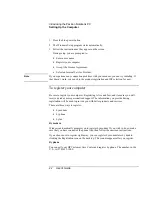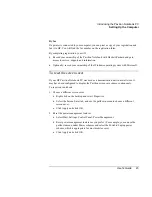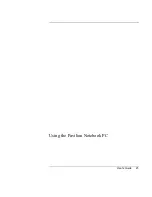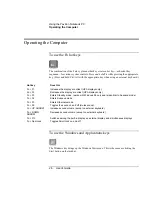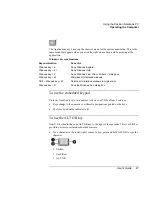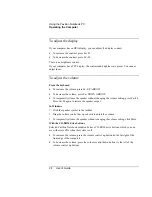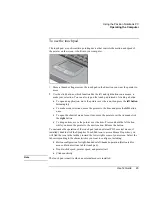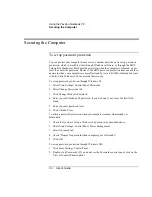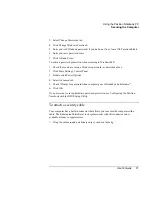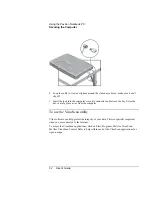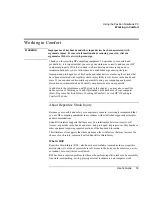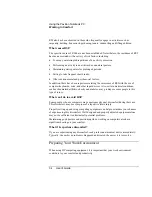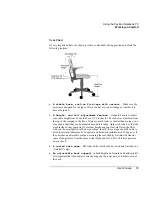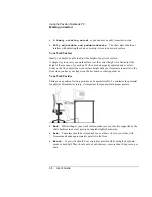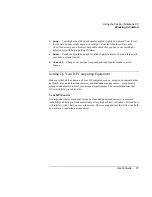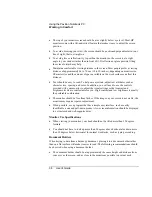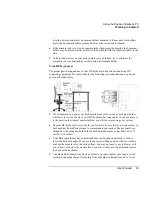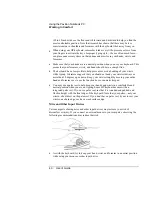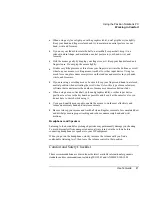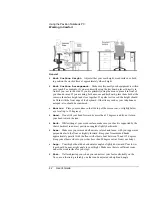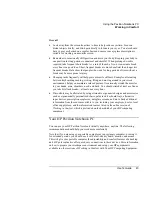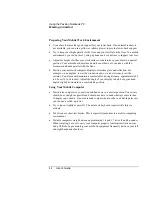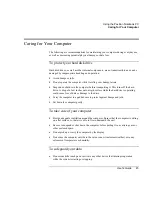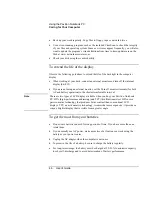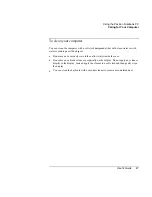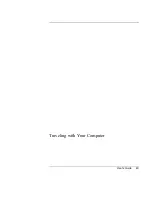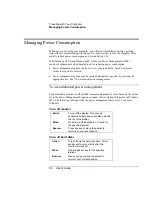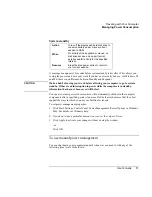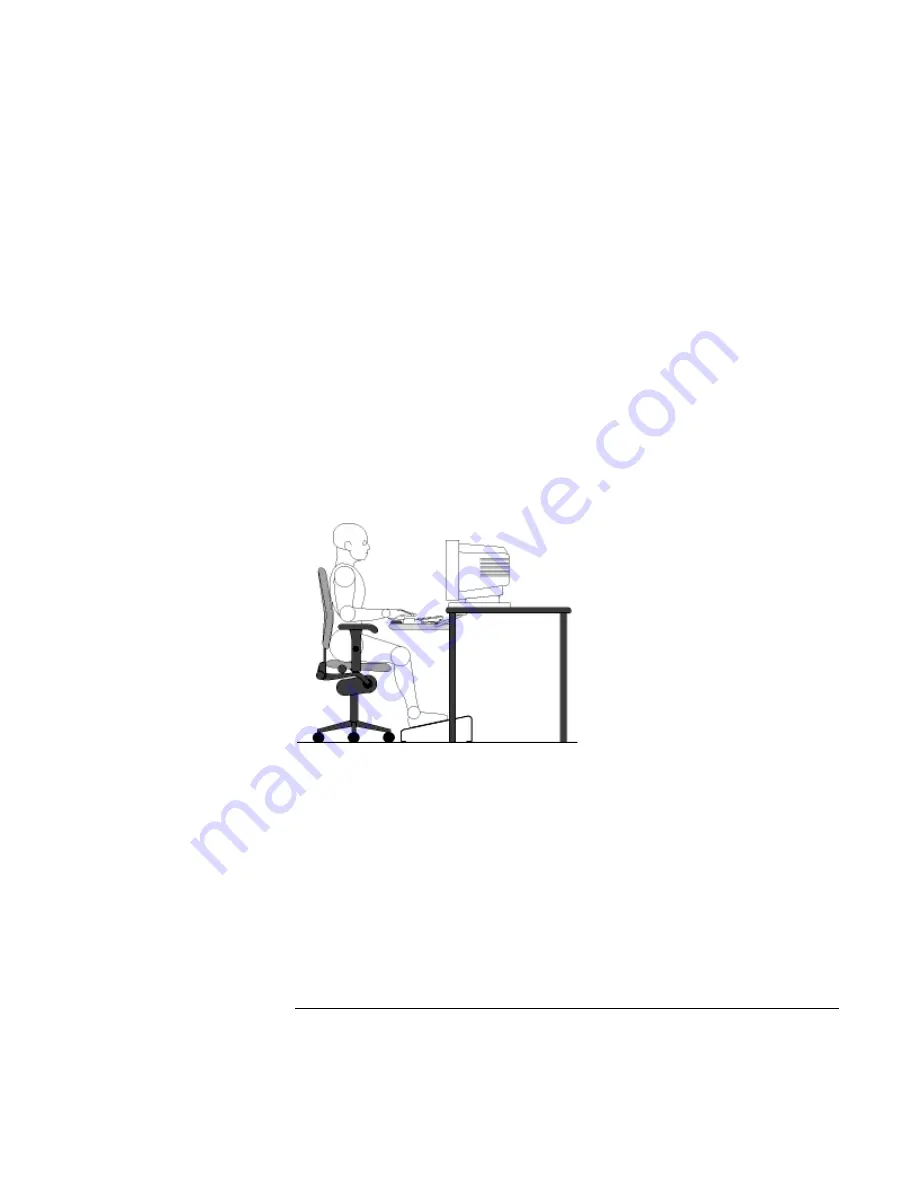
Using the Pavilion Notebook PC
Working in Comfort
36
User's Guide
•
A freely rotating swivel
so you can move easily from side-to-side.
•
Fully adjustable and padded armrests.
The chair arms should not
interfere with adjusting the chair or moving it close to your work surface.
Your Work Surface
Ideally, you should be able to adjust the height of your work surface.
A simple way to ensure your work surface is at the correct height is to first adjust the
height of the seat-pan of your chair. With your chair properly adjusted and your feet
firmly on the floor, adjust the work surface height until your forearms are parallel to the
floor when you have your fingers on the keyboard or other input device.
Your Work Posture
Sitting in one position for long periods can be uncomfortable. To minimize the potential
for physical discomfort or injury, it's important that you maintain proper posture.
•
Back:
While sitting at your work surface, make sure your back is supported by the
chair's backrest in an erect position or angled slightly backwards.
•
Arms:
Your arms should be relaxed and loose, elbows close to your sides, with
forearms and hands approximately parallel to the floor.
•
Wrists:
Your wrists should be as straight as possible while using the keyboard,
mouse or trackball. They should not be bent sideways, or more than 10 degrees up or
down.
Summary of Contents for Pavilion 2159m
Page 1: ...HP Pavilion Notebook PC User s Guide ...
Page 9: ...User s Guide 9 Introducing the Pavilion Notebook PC ...
Page 24: ......
Page 25: ...User s Guide 25 Using the Pavilion Notebook PC ...
Page 48: ......
Page 49: ...User s Guide 49 Traveling with Your Computer ...
Page 57: ...User s Guide 57 Making Connections ...
Page 74: ......
Page 75: ...User s Guide 75 Configuring and Expanding Your Computer ...
Page 87: ...User s Guide 87 Service and Support ...
Page 94: ......
Page 95: ...User s Guide 95 Solving Problems with Your Computer ...
Page 117: ...User s Guide 117 Specifications and Regulatory Information ...
Page 128: ......