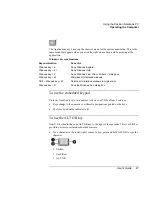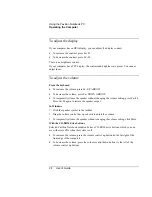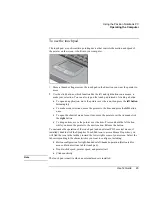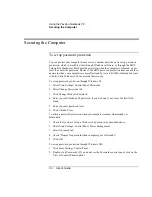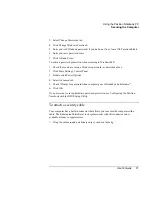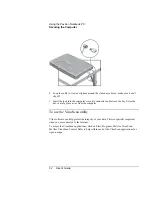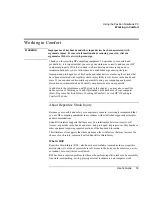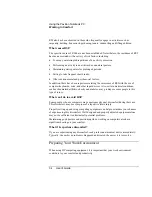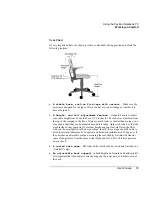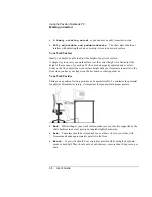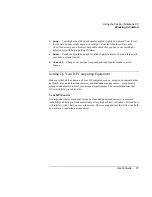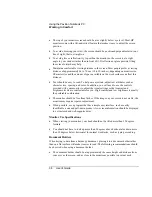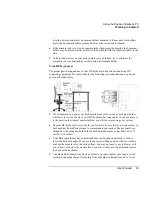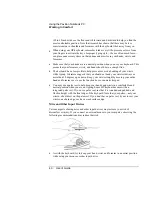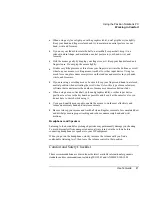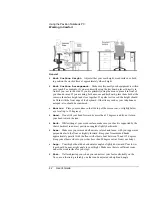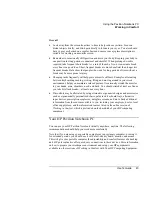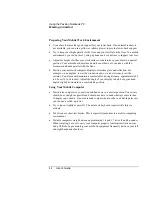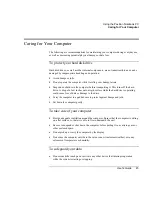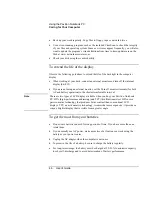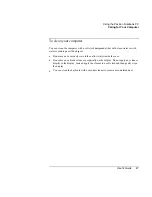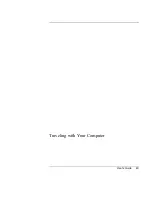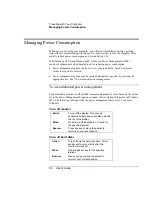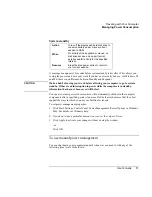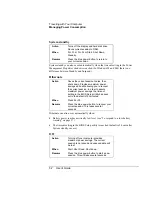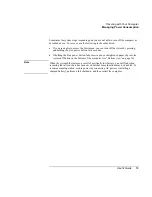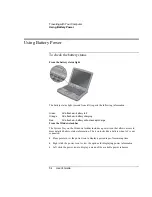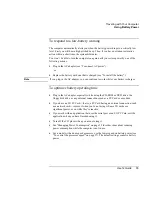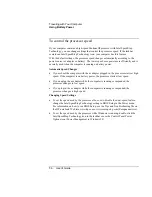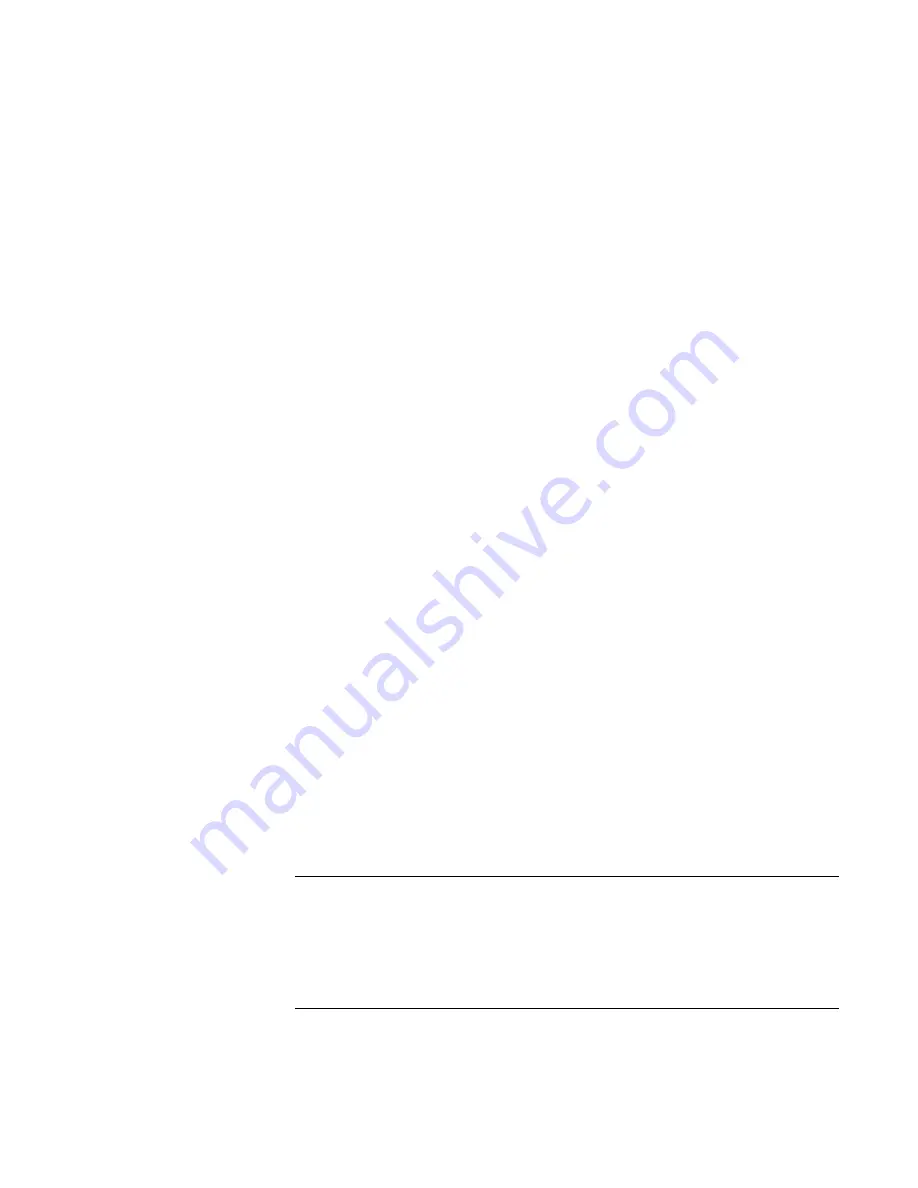
Using the Pavilion Notebook PC
Working in Comfort
User's Guide
41
•
When using a stylus or light pen with a graphics tablet, don't grip the stylus tightly.
Keep your hand and fingers relaxed and try to maintain a neutral posture in your
hand, wrist and forearm.
•
If you use your thumb to rotate the ball on a trackball or spaceball, keep it in a
relaxed, natural shape, and maintain a neutral posture in your hand, wrist, and
forearm.
•
Hold the mouse gently by draping your fingers over it. Keep your hand relaxed and
fingers loose. Do not grip the mouse tightly.
•
It takes very little pressure or force from your fingers to activate the buttons or scroll
wheel on your mouse, scrolling mouse, trackball, or other input device. Using too
much force can place unnecessary stress on the tendons and muscles in your hands,
wrists, and forearms.
•
If you are using a scrolling mouse, be sure to keep your fingers and hand in a relaxed,
neutral position when activating the scroll wheel. Also, this type of mouse features
software that can minimize the number of mouse movements or button clicks.
•
When using a mouse, trackball, stylus and graphics tablet, or other input device,
position it as close to the keyboard as possible, and keep it at the same level so you
do not have to stretch while using it.
•
Use a good quality mouse pad to enable the mouse to work most effectively and
reduce unnecessary hand and wrist movements.
•
Be sure to keep your mouse and trackball clean. Regular removal of accumulated dust
and dirt helps ensure proper tracking and reduces unnecessary hand and wrist
motions.
Headphones and Speakers
Listening to loud sounds for prolonged periods may permanently damage your hearing.
To avoid discomfort from unexpected noise, always turn down the volume before
connecting headphones or speakers to your HP equipment.
When you put on the headphones, slowly increase the volume until you find a
comfortable listening level, then leave the volume control in that position.
Comfort and Safety Checklist
These recommendations are drawn from the latest available international ergonomic
standards and recommendations, including ISO 9241 and ANSI/HFS 100-1988.
Summary of Contents for Pavilion 2159m
Page 1: ...HP Pavilion Notebook PC User s Guide ...
Page 9: ...User s Guide 9 Introducing the Pavilion Notebook PC ...
Page 24: ......
Page 25: ...User s Guide 25 Using the Pavilion Notebook PC ...
Page 48: ......
Page 49: ...User s Guide 49 Traveling with Your Computer ...
Page 57: ...User s Guide 57 Making Connections ...
Page 74: ......
Page 75: ...User s Guide 75 Configuring and Expanding Your Computer ...
Page 87: ...User s Guide 87 Service and Support ...
Page 94: ......
Page 95: ...User s Guide 95 Solving Problems with Your Computer ...
Page 117: ...User s Guide 117 Specifications and Regulatory Information ...
Page 128: ......