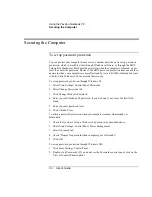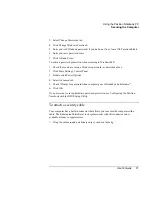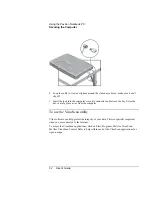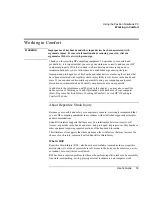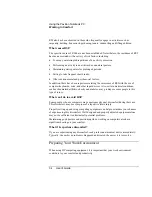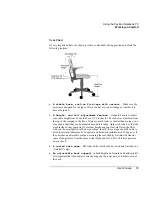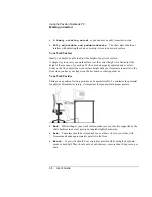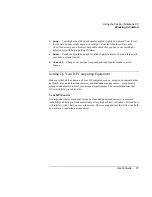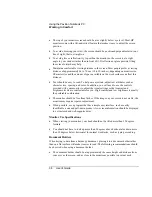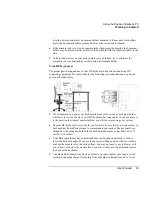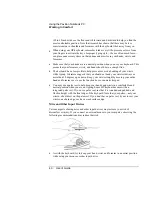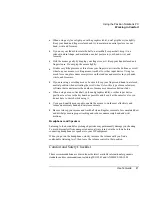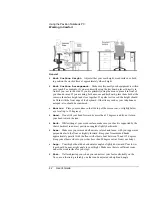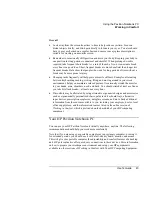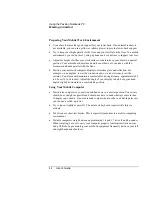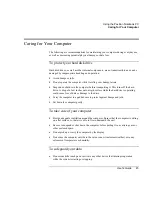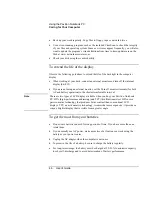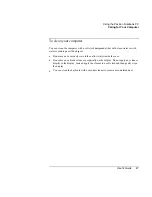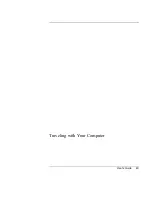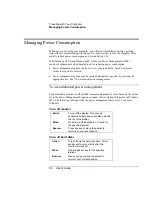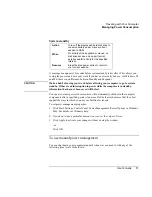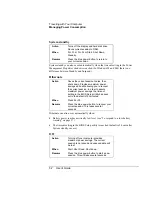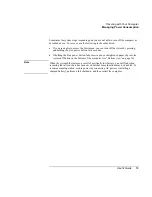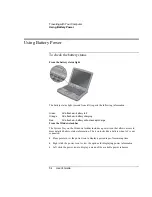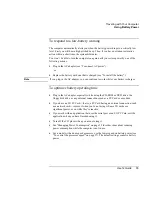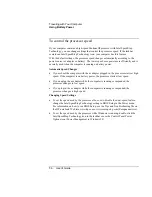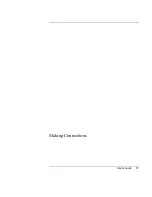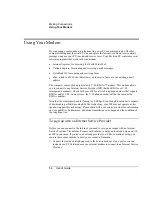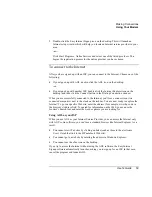Using the Pavilion Notebook PC
Working in Comfort
44
User's Guide
Preparing Your Mobile Work Environment
•
Use a chair that provides good support for your lower back. If an adjustable chair is
not available, you can use a pillow or rolled-up towel to provide lower back support.
•
Try to keep your thighs parallel to the floor and your feet flat on the floor. In a mobile
environment, you can do this by using a phone book or briefcase to support your feet.
•
Adjust the height of either your work surface or chair to keep your arms in a neutral
position. Your arms should be relaxed and loose, elbows at your sides, with the
forearms and hands parallel with the floor.
•
Position your notebook computer display to minimize glare and reflection. For
example, on an airplane, lower the window shade, or in a hotel room, draw the
curtains. You also should maintain a comfortable viewing distance, approximately 40
to 60 cm (16 to 24 inches). Adjust the angle of your display to help keep your head
angled slightly downward in a comfortable position.
Using Your Mobile Computer
•
Position the computer so your wrists and hands are in a neutral position. Your wrists
should be as straight as possible and should not have to bend sideways or more than
10 degrees up or down. If your notebook computer does not have a built-in palm rest,
you can use a rolled-up towel.
•
Try to type as lightly as possible. The notebook keyboard requires little force to
activate.
•
Take frequent, short rest breaks. This is especially important in a mobile computing
environment.
•
Portable computers weigh between approximately 1.4 and 3.7 kilos (3 and 8 pounds).
When traveling, be sure to carry your computer properly to minimize strain on your
body. Shift the bag containing your notebook equipment frequently between your left
and right hands and shoulders.
Summary of Contents for Pavilion 2159m
Page 1: ...HP Pavilion Notebook PC User s Guide ...
Page 9: ...User s Guide 9 Introducing the Pavilion Notebook PC ...
Page 24: ......
Page 25: ...User s Guide 25 Using the Pavilion Notebook PC ...
Page 48: ......
Page 49: ...User s Guide 49 Traveling with Your Computer ...
Page 57: ...User s Guide 57 Making Connections ...
Page 74: ......
Page 75: ...User s Guide 75 Configuring and Expanding Your Computer ...
Page 87: ...User s Guide 87 Service and Support ...
Page 94: ......
Page 95: ...User s Guide 95 Solving Problems with Your Computer ...
Page 117: ...User s Guide 117 Specifications and Regulatory Information ...
Page 128: ......