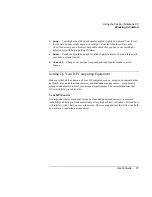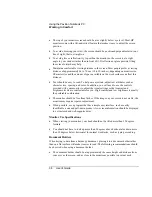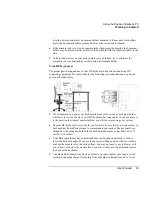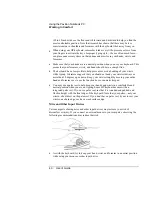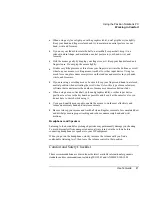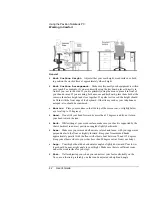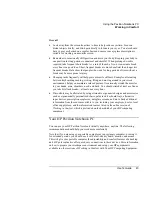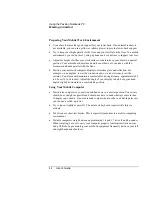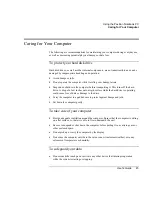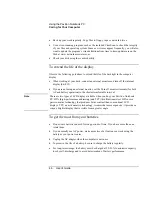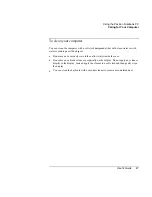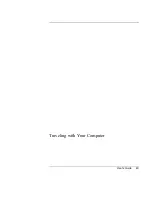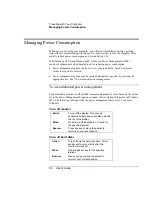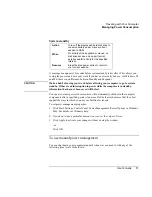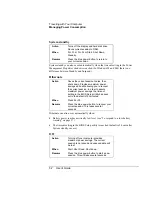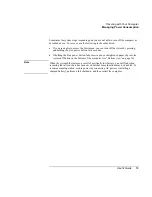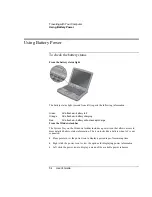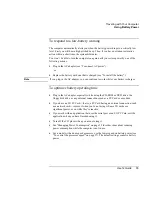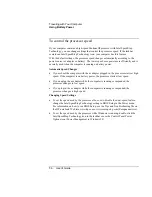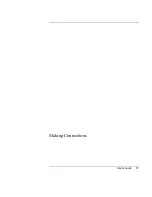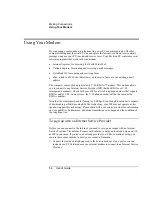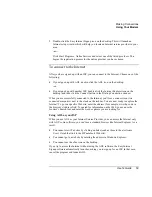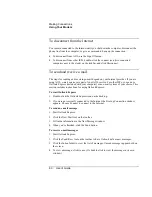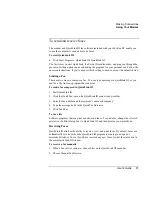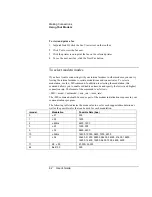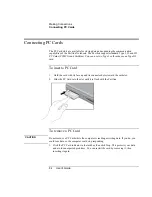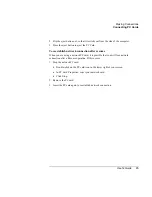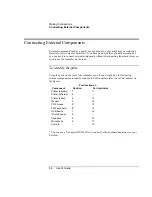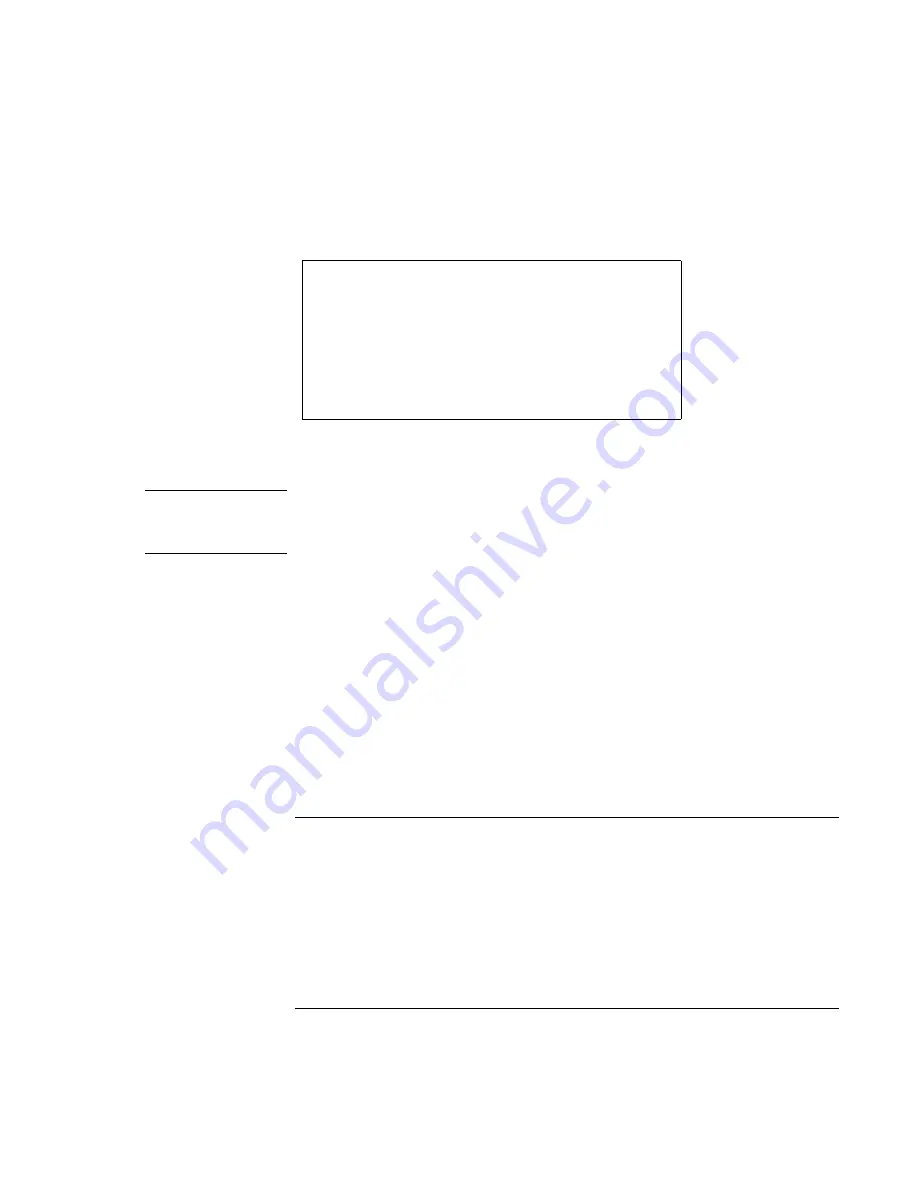
Traveling with Your Computer
Managing Power Consumption
User's Guide
51
System standby
Action
Turns off the display and hard disk drive to
conserve battery power. Saves current
session to RAM.
When
No activity of the keyboard or mouse, no
disk drive access, and no port (serial,
parallel, and IR) activity for the specified
interval.
Resume
Press the blue power button to return to
your current session.
A message box appears 15 seconds before system standby takes effect. This allows you
to stop the process and save your work if you have not recently done so. (In Windows 98
and ME, there is no difference between Standby and Suspend.)
CAUTION
Make a habit of saving your work before allowing your computer to go to system
standby. If there is an interruption in power while the computer is in standby,
information that has not been saved will be lost.
You can also create power schemes which will automatically shut down the computer
components after a specified period of non-use. Define these schemes so that they best
support the ways in which you use your Pavilion Notebook.
To set power management properties:
1.
Click Start, Settings, Control Panel, Power Management (Power Options in Windows
ME). For details see Windows help.
2.
If you don’t want a particular timeout to occur, set the value to Never.
3.
Click Apply to activate your changes without closing the window.
–or–
Click OK.
To use manual power management
You can shut down your computer manually whenever you need to with any of the
following three levels of shutdown.
Summary of Contents for Pavilion 2159m
Page 1: ...HP Pavilion Notebook PC User s Guide ...
Page 9: ...User s Guide 9 Introducing the Pavilion Notebook PC ...
Page 24: ......
Page 25: ...User s Guide 25 Using the Pavilion Notebook PC ...
Page 48: ......
Page 49: ...User s Guide 49 Traveling with Your Computer ...
Page 57: ...User s Guide 57 Making Connections ...
Page 74: ......
Page 75: ...User s Guide 75 Configuring and Expanding Your Computer ...
Page 87: ...User s Guide 87 Service and Support ...
Page 94: ......
Page 95: ...User s Guide 95 Solving Problems with Your Computer ...
Page 117: ...User s Guide 117 Specifications and Regulatory Information ...
Page 128: ......