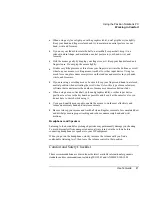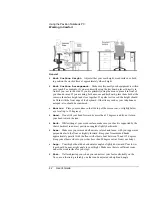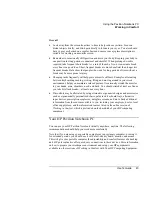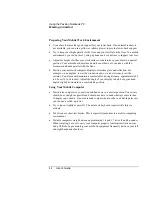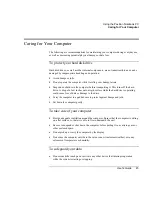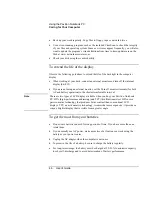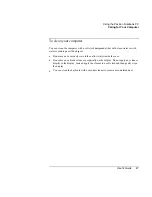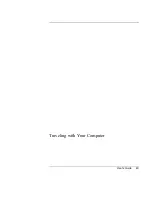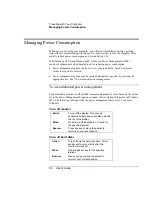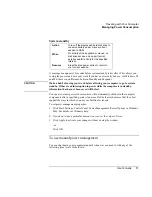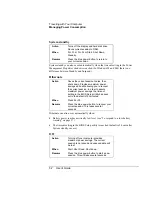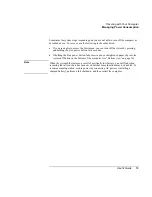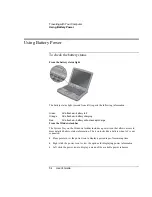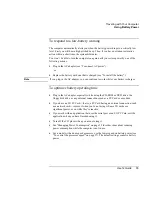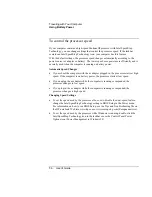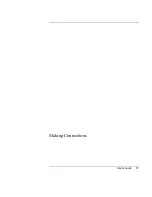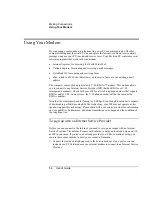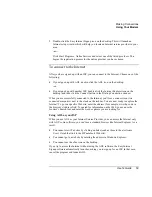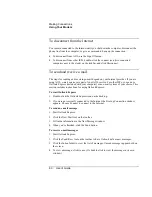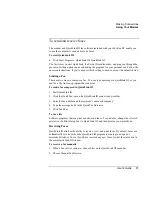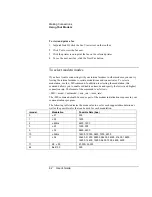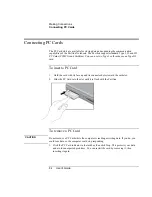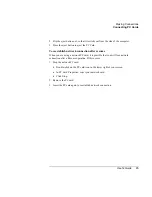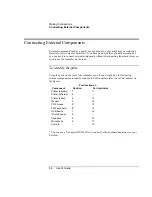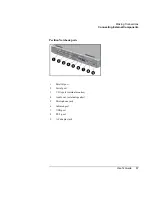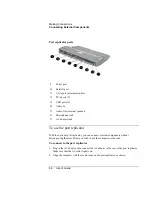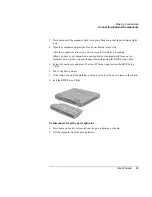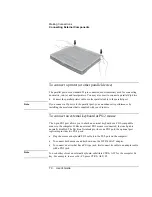Traveling with Your Computer
Using Battery Power
User's Guide
55
To respond to a low-battery warning
The computer automatically alerts you when the battery power drops to a critically low
level. First you will hear a high-pitched beep. Then, if you have not taken restorative
action within a short time, the system hibernates.
You won’t be able to turn the computer on again until you restore power by one of the
following actions:
•
Plug in the AC adapter (see “To connect AC power”).
–or–
•
Replace the battery with one that is charged (see “To install the battery”).
Note
If you plug in the AC adapter, you can continue to work while your battery recharges.
To optimize battery operating time
•
Plug in the AC adapter, especially while using the CD-ROM or DVD drive, the
floppy disk drive, or any external connections such as a PC Card or a modem.
•
If you have an I/O PC Card—that is, a PC Card having an external connection, such
as a network card—remove it when you’re not using it. Some I/O cards use
significant power, even while they’re inactive.
•
If you work with an application that uses the serial port or an I/O PC Card, exit the
application when you have finished using it.
•
Turn off the CD player when you are not using it.
•
See “Managing Power Consumption” on page 52 for other ideas about reducing
power consumption while the computer is not in use.
•
For a model with a dual-speed processor, use the lower speed on battery power (see
“To control the processor speed” on page 57). The default settings conserve battery
power.
Summary of Contents for Pavilion 2159m
Page 1: ...HP Pavilion Notebook PC User s Guide ...
Page 9: ...User s Guide 9 Introducing the Pavilion Notebook PC ...
Page 24: ......
Page 25: ...User s Guide 25 Using the Pavilion Notebook PC ...
Page 48: ......
Page 49: ...User s Guide 49 Traveling with Your Computer ...
Page 57: ...User s Guide 57 Making Connections ...
Page 74: ......
Page 75: ...User s Guide 75 Configuring and Expanding Your Computer ...
Page 87: ...User s Guide 87 Service and Support ...
Page 94: ......
Page 95: ...User s Guide 95 Solving Problems with Your Computer ...
Page 117: ...User s Guide 117 Specifications and Regulatory Information ...
Page 128: ......