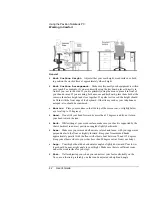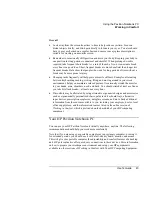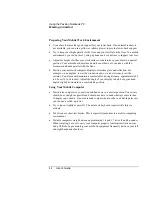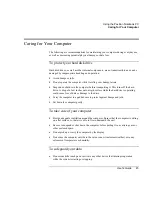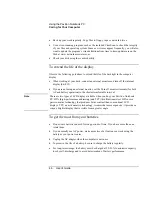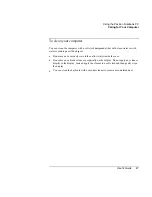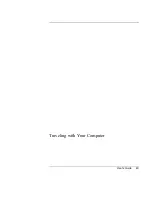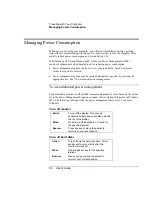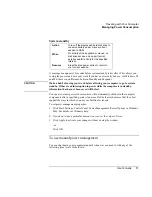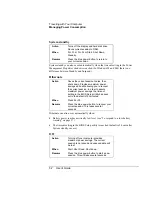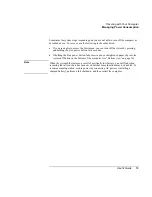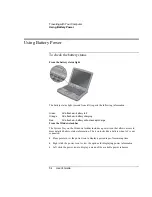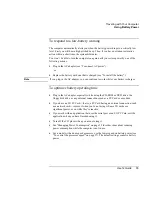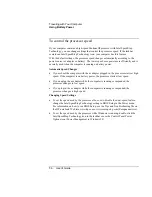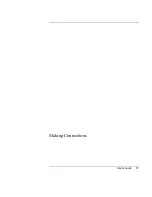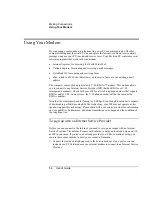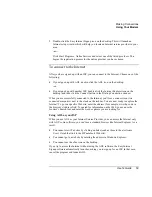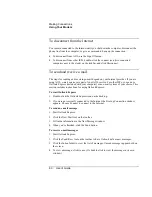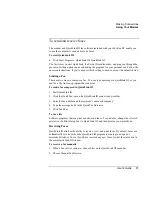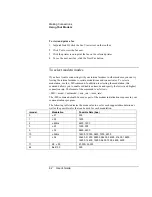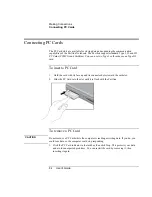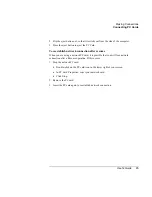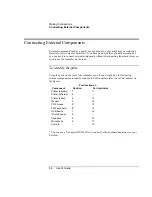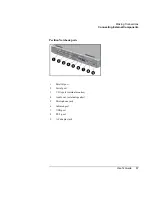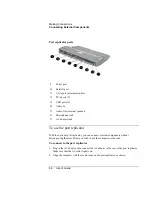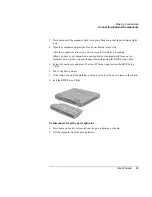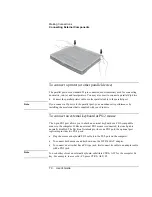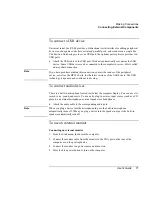Traveling with Your Computer
Using Battery Power
56
User's Guide
To control the processor speed
If your computer contains a high-speed Pentium III processor with Intel SpeedStep
Technology, you can change settings that control the processor speed. If the taskbar
contains an Intel SpeedStep Technology icon, your computer has this feature.
With the default settings, the processor speed changes automatically according to the
power source (ac adapter or battery). The lower speed uses power more efficiently and is
normally used when the computer is running on battery power.
Automatic Speed Changes
•
If you reboot the computer with the ac adapter plugged in, the processor starts at high
speed. If the computer is on battery power, the processor starts at low speed.
•
If you unplug the ac adapter while the computer is running or suspended, the
processor changes to low speed.
•
If you plug in the ac adapter while the computer is running or suspended, the
processor changes to high speed.
Changing Speed Settings
•
To set the speed used by the processor at boot, or to disable the dual-speed feature,
change the Intel SpeedStep Technology setting in BIOS Setup in the Power menu.
For information on how to run BIOS Setup, see the Tips and Troubleshooting file on
the HP notebook Web site, www.hp.com or www.europe.hp.com (European mirror).
•
To set the speed used by the processor while Windows is running, double-click the
Intel SpeedStep Technology icon in the taskbar or use the Control Panel Power
Options icon (Power Management in Windows 98).
Summary of Contents for Pavilion 2159m
Page 1: ...HP Pavilion Notebook PC User s Guide ...
Page 9: ...User s Guide 9 Introducing the Pavilion Notebook PC ...
Page 24: ......
Page 25: ...User s Guide 25 Using the Pavilion Notebook PC ...
Page 48: ......
Page 49: ...User s Guide 49 Traveling with Your Computer ...
Page 57: ...User s Guide 57 Making Connections ...
Page 74: ......
Page 75: ...User s Guide 75 Configuring and Expanding Your Computer ...
Page 87: ...User s Guide 87 Service and Support ...
Page 94: ......
Page 95: ...User s Guide 95 Solving Problems with Your Computer ...
Page 117: ...User s Guide 117 Specifications and Regulatory Information ...
Page 128: ......