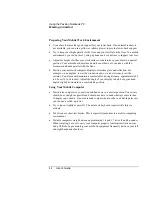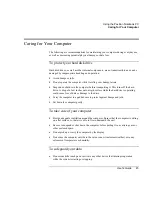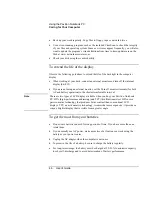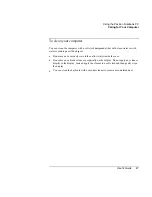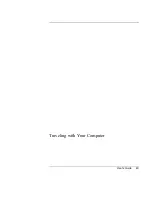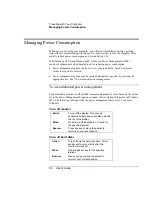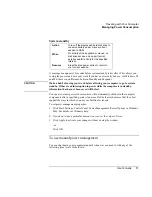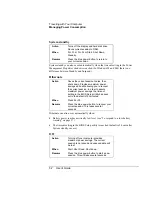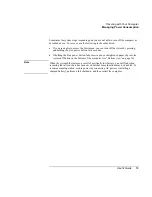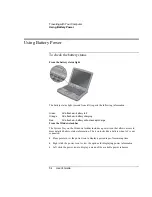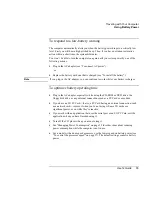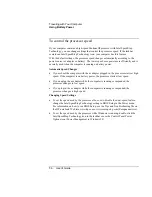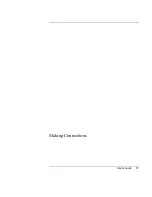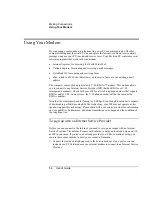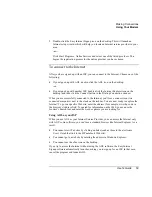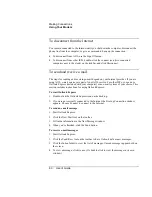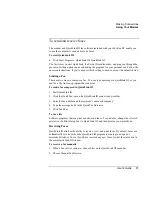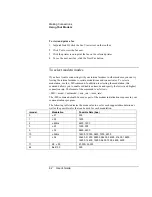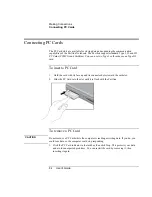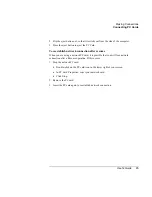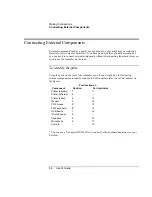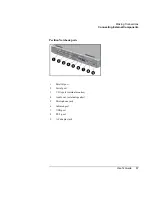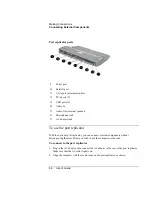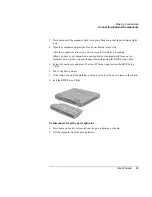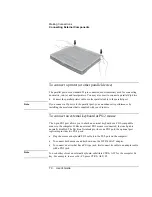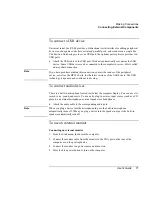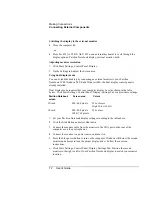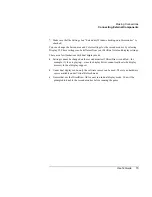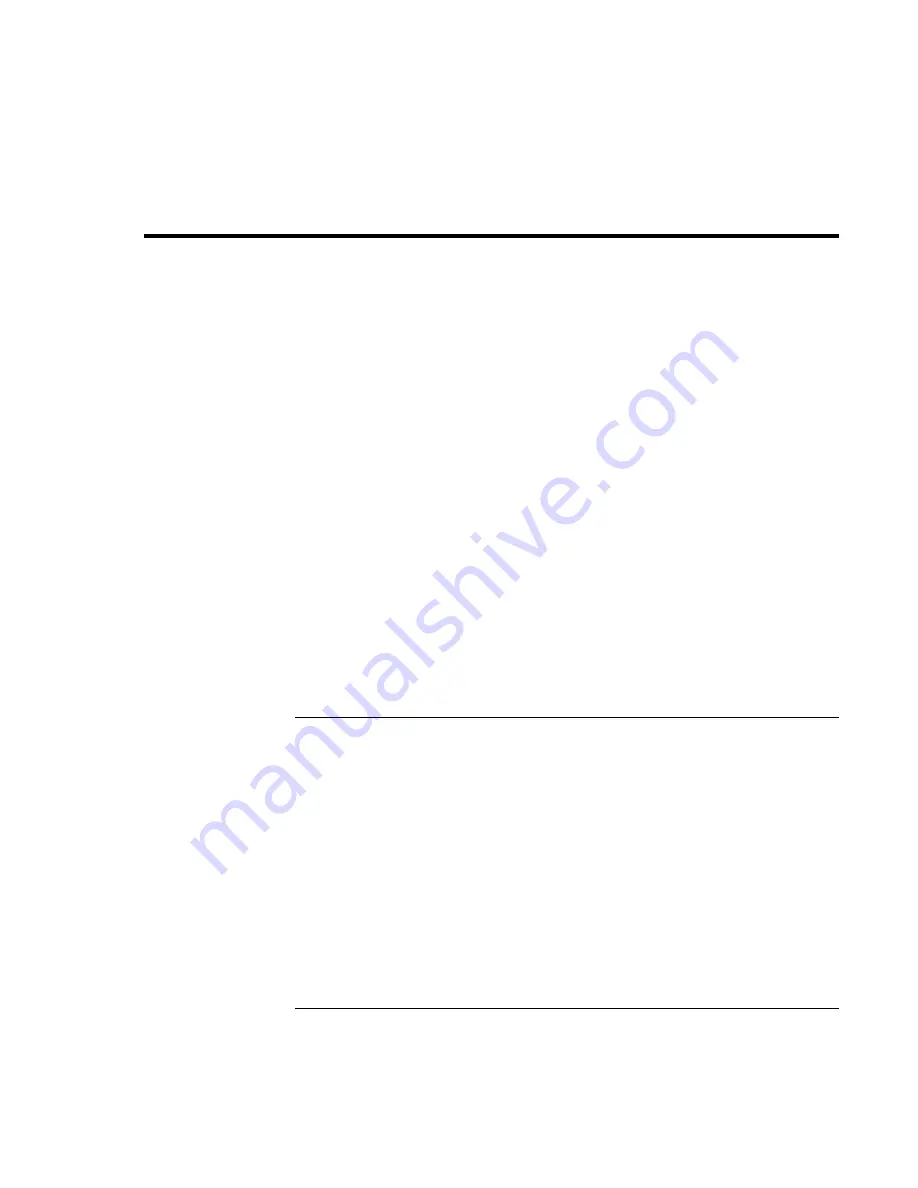
Making Connections
Using Your Modem
58
User's Guide
Using Your Modem
By connecting your modem to a telephone line, your PC can communicate with other
computers throughout the world. You can explore the Internet, send and receive e-mail
messages, and use your PC to send and receive faxes. Your Pavilion PC contains several
software programs that work with your modem:
•
Internet Explorer, for browsing the World Wide Web
•
Outlook Express, for sending and receiving e-mail messages
•
QuickLink III, for sending and receiving faxes
•
eFax, a link to a Web site that allows you to receive faxes at your existing e-mail
address
The computer comes with a high-velocity V.90 K56
flex
™ modem. This modem allows
you to connect to any Internet Service Provider (ISP) that has K56
flex
or V.90
interoperable modems. Check with your ISP for a list of telephone numbers that support
K56
flex
and/or V.90. In most cases, the V.90 phone number will be the same as the
K56
flex
number.
Note that the maximum speed for faxing is 14.4Kbps. Even though the modem is capable
of downloading at 56Kbps using K56flex technology, your ISP may not operate at this
speed or support this technology. Please check with your service provider for information
on its capabilities. Furthermore, download transmission rates depend on the condition of
the telephone line.
To sign up with an Internet Service Provider
Before you can connect to the Internet, you need to set up an account with an Internet
Service Provider. The notebook comes with wizards to help you locate and sign up with
an ISP in your area. If you have an existing provider you’d like to continue using, you
can use these same wizards to enter your account information.
1.
Connect the included telephone cord to the built-in modem. If you prefer, you can
instead use a PC Card modem or an external modem to connect to an Internet Service
Provider.
Summary of Contents for Pavilion 2159m
Page 1: ...HP Pavilion Notebook PC User s Guide ...
Page 9: ...User s Guide 9 Introducing the Pavilion Notebook PC ...
Page 24: ......
Page 25: ...User s Guide 25 Using the Pavilion Notebook PC ...
Page 48: ......
Page 49: ...User s Guide 49 Traveling with Your Computer ...
Page 57: ...User s Guide 57 Making Connections ...
Page 74: ......
Page 75: ...User s Guide 75 Configuring and Expanding Your Computer ...
Page 87: ...User s Guide 87 Service and Support ...
Page 94: ......
Page 95: ...User s Guide 95 Solving Problems with Your Computer ...
Page 117: ...User s Guide 117 Specifications and Regulatory Information ...
Page 128: ......