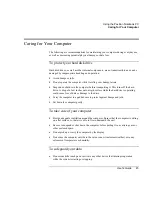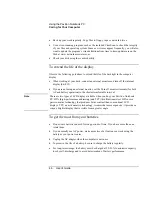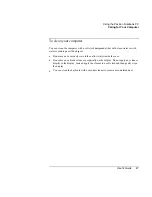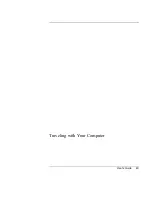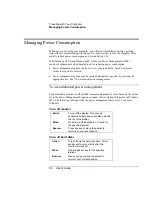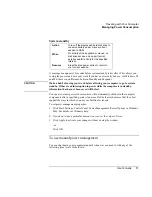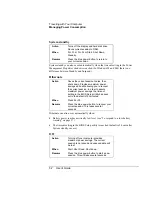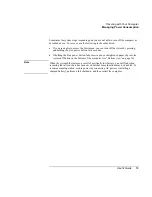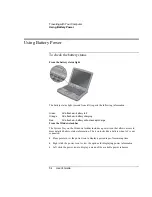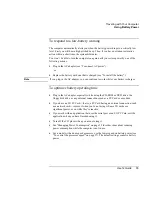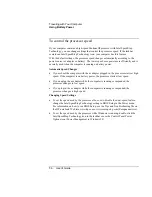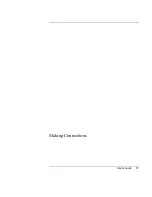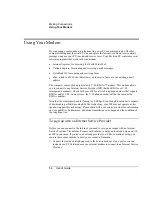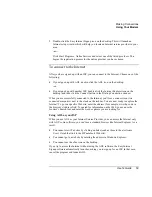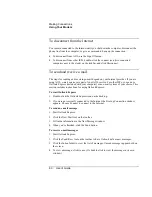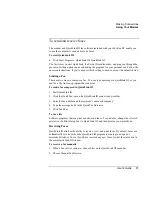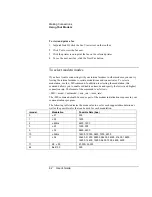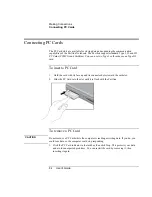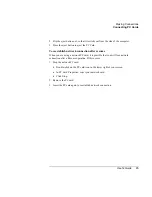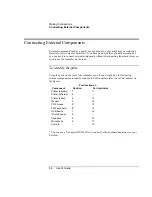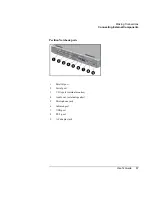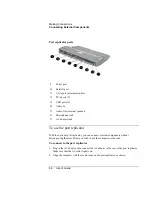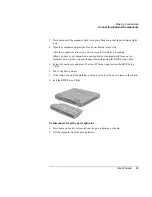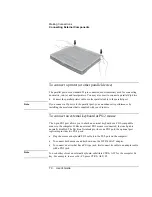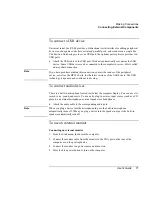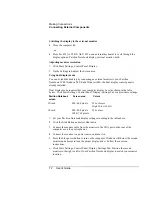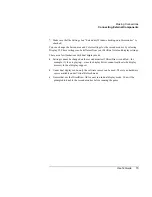Making Connections
Using Your Modem
User's Guide
59
2.
Double-click the Easy Internet Signup icon on the desktop. This will launch an
Internet setup wizard, which will help you locate an Internet service provider in your
area.
−
or
−
Click Start, Programs, Online Services and select one of the listed providers. This
begins the registration process for the online provider you have chosen.
To connect to the Internet
After you have signed up with an ISP, you can connect to the Internet. Choose one of the
following:
•
If you signed up with AOL, double-click the AOL icon on the desktop.
-or-
•
If you signed up with another ISP, double-click the Internet Explorer icon on the
desktop, and then click the Connect button in the Dial-up Connection window.
When you are successfully connected to the Internet, you’ll see a connect icon (two
connected computers) next to the clock on the taskbar. You are now ready to explore the
Internet! To go to a specific Web site, enter the address (for example, www.hp.com) in
the browser’s Address field. To search for information on the Web, you can use the
browser’s Search tool and enter the word or phrase you are looking for.
Using AOL as your ISP
When you use AOL as your Internet Service Provider, you can access the Internet only
with AOL's own software; you can’t use a standard browser like Internet Explorer. As a
result:
•
You cannot view Web sites by clicking on links (such as those in the electronic
User’s Guide
that link to the HP notebook Web site).
•
You cannot go to a website by entering the address in Windows Explorer.
•
You cannot use the eFax icon on the desktop.
If you try to access the Internet without using the AOL software, the Easy Internet
Signup software automatically launches, asking you to sign up for an ISP. In that case,
cancel the program and launch AOL.
Summary of Contents for Pavilion 2159m
Page 1: ...HP Pavilion Notebook PC User s Guide ...
Page 9: ...User s Guide 9 Introducing the Pavilion Notebook PC ...
Page 24: ......
Page 25: ...User s Guide 25 Using the Pavilion Notebook PC ...
Page 48: ......
Page 49: ...User s Guide 49 Traveling with Your Computer ...
Page 57: ...User s Guide 57 Making Connections ...
Page 74: ......
Page 75: ...User s Guide 75 Configuring and Expanding Your Computer ...
Page 87: ...User s Guide 87 Service and Support ...
Page 94: ......
Page 95: ...User s Guide 95 Solving Problems with Your Computer ...
Page 117: ...User s Guide 117 Specifications and Regulatory Information ...
Page 128: ......