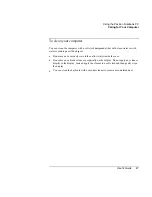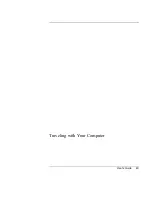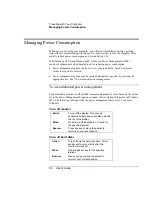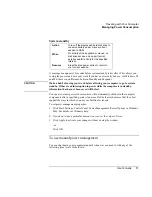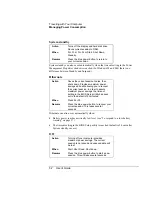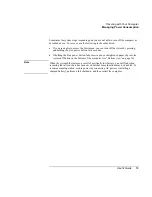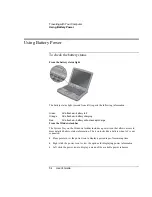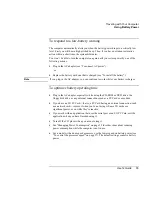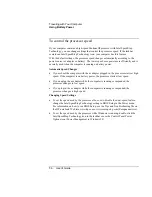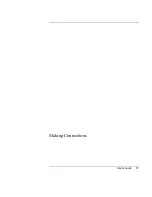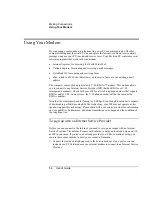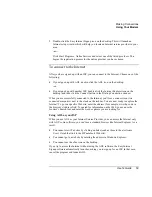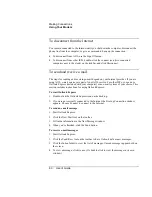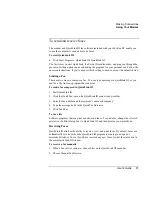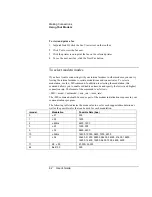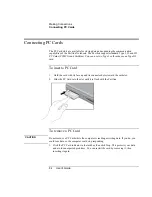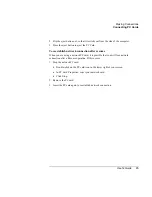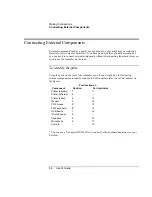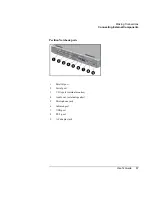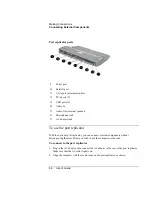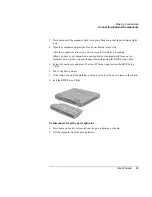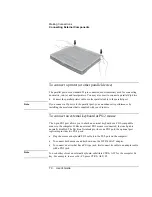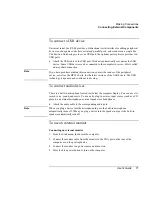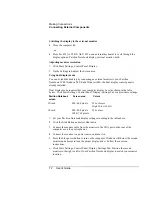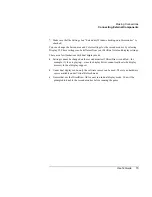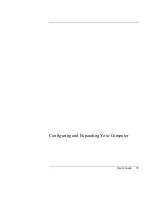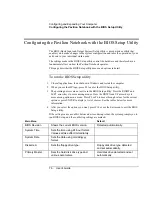Making Connections
Using Your Modem
User's Guide
61
To send and receive faxes
The modem and QuickLink III fax software included with your Pavilion PC enable you
to use the computer to send and receive faxes.
To start QuickLink III
•
Click Start, Programs, QuickLink III, QuickLink III.
The first time you start QuickLink, the Setup Wizard launches, stepping you through the
process of setting options and customizing the program for your personal use. Follow the
onscreen instructions. If you’re unsure which setting to choose, accept the default choice.
Sending a Fax
There are two ways to compose a fax. You can type a message in QuickLink III, or you
can fax a file from any program that can print.
To send a fax composed in QuickLink III
1.
Start QuickLink III.
2.
Click the QuickFax tool on the QuickLink III main window toolbar.
3.
Enter the fax number and the recipient’s name and company.
4.
Type the message body in the QuickFax Note area.
5.
Click Send Fax.
To fax a file
Software programs that can print can also send faxes. To send a fax, change the selected
printer (in the Print dialog box) to QuickLink III, and then print as you normally do.
Receiving Faxes
QuickLink III also has the ability to receive, view, and print faxes. By default, faxes are
automatically received when the QuickLink III program is running in an open or
minimized window. To see if you have received any new faxes, look at the status box in
the main QuickLink III window.
To receive a fax manually
1.
When a fax call is coming in, choose Start on the QuickLink III menu bar.
2.
Choose Manual Fax Receive.
Summary of Contents for Pavilion 2159m
Page 1: ...HP Pavilion Notebook PC User s Guide ...
Page 9: ...User s Guide 9 Introducing the Pavilion Notebook PC ...
Page 24: ......
Page 25: ...User s Guide 25 Using the Pavilion Notebook PC ...
Page 48: ......
Page 49: ...User s Guide 49 Traveling with Your Computer ...
Page 57: ...User s Guide 57 Making Connections ...
Page 74: ......
Page 75: ...User s Guide 75 Configuring and Expanding Your Computer ...
Page 87: ...User s Guide 87 Service and Support ...
Page 94: ......
Page 95: ...User s Guide 95 Solving Problems with Your Computer ...
Page 117: ...User s Guide 117 Specifications and Regulatory Information ...
Page 128: ......