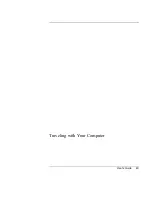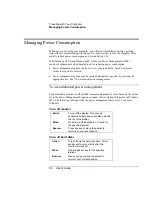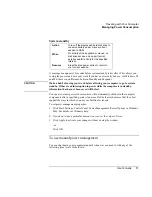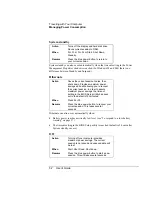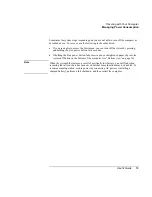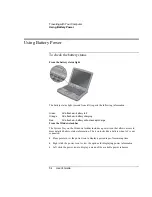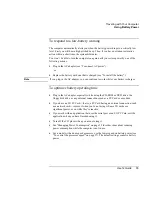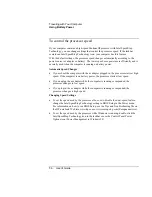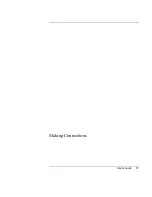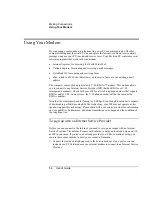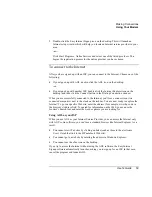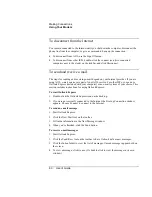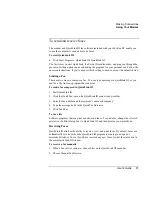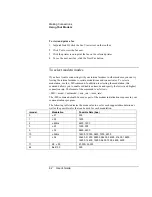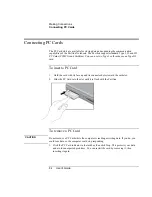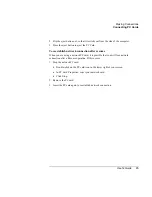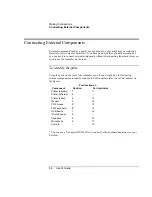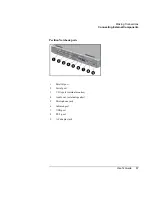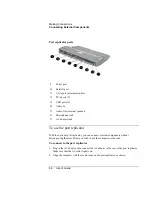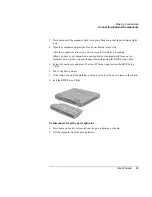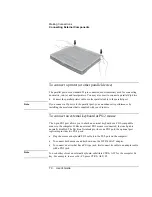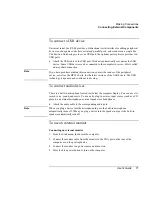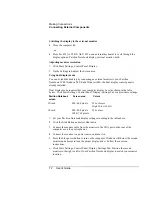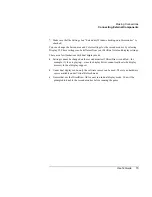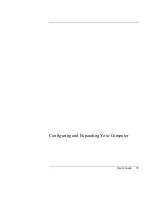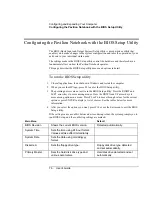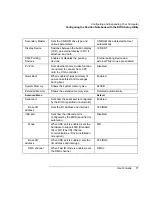Making Connections
Using Your Modem
User's Guide
63
For example, to force the internal modem to connect with the V.34 modulation:
1.
Click Start, Settings, Control Panel.
2.
Double-click Modem.
3.
Click Properties.
4.
Click the Connection tab.
5.
Click Advanced.
6.
In the “Extra settings” field, type AT+MS=11 and click OK.
Most Windows modem applications use the modulation command in the “Extra settings”
field as part of the modem initialization.
The following table lists the other +MS parameters along with the acceptable values for
each parameter.
Parameter
Acceptable Values
<automode>
0 (Automode Disabled)
1 (Automode Enabled)
<min_rate>
300 to 33600
<max_rate>
300 to 33600
To force a maximum rate, set the minimum rate to the same value as the maximum value.
NOTE
Many countries impose a blackout period after a modem repeatedly fails to connect to a
service provider. The number of failed attempts and the period of time you must wait
differ from country to country. Check with your telephone company for more
information.
To dial in France and Spain
If you purchased your computer in Spain, the pulse dialing feature is disabled. Because
Loop Disconnect is not certified for your modem in Spain, you should use tone dialing
connections only.
In order to access the MiniTel system in France, you will need the latest modem driver
and MiniTel emulator software. The modem driver is available for download from the
technical support area on the HP Pavilion Notebook Web site
(http://www.hp.com/notebooks). Some Pavilion Notebook PCs include the TimTel Light
software; if your PC does not include TimTel Light, you must purchase the emulator
software separately.
Summary of Contents for Pavilion 2159m
Page 1: ...HP Pavilion Notebook PC User s Guide ...
Page 9: ...User s Guide 9 Introducing the Pavilion Notebook PC ...
Page 24: ......
Page 25: ...User s Guide 25 Using the Pavilion Notebook PC ...
Page 48: ......
Page 49: ...User s Guide 49 Traveling with Your Computer ...
Page 57: ...User s Guide 57 Making Connections ...
Page 74: ......
Page 75: ...User s Guide 75 Configuring and Expanding Your Computer ...
Page 87: ...User s Guide 87 Service and Support ...
Page 94: ......
Page 95: ...User s Guide 95 Solving Problems with Your Computer ...
Page 117: ...User s Guide 117 Specifications and Regulatory Information ...
Page 128: ......