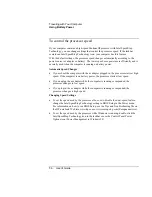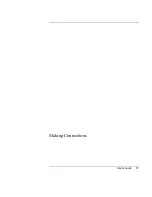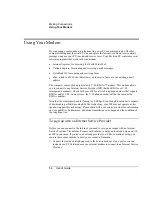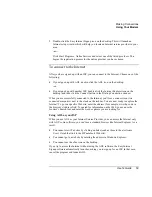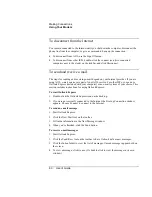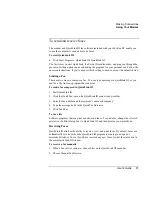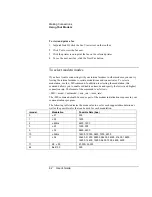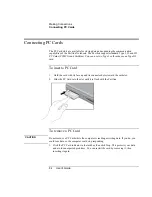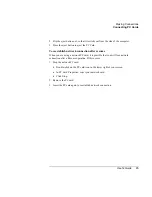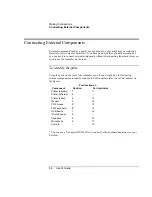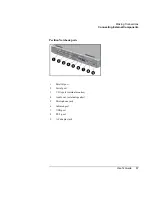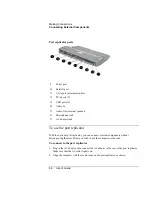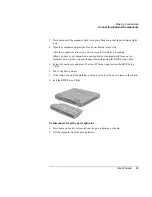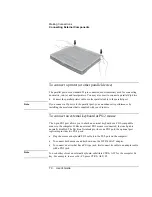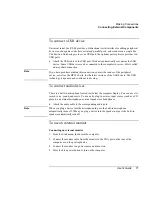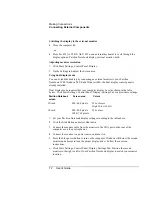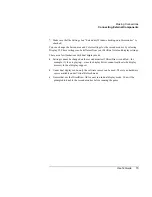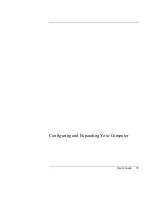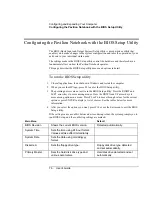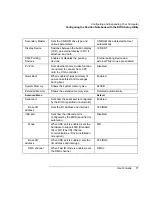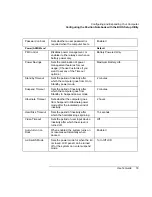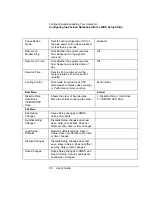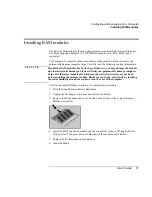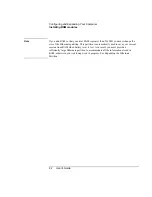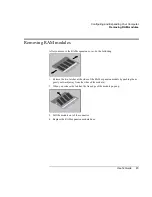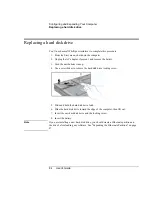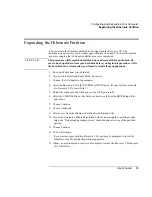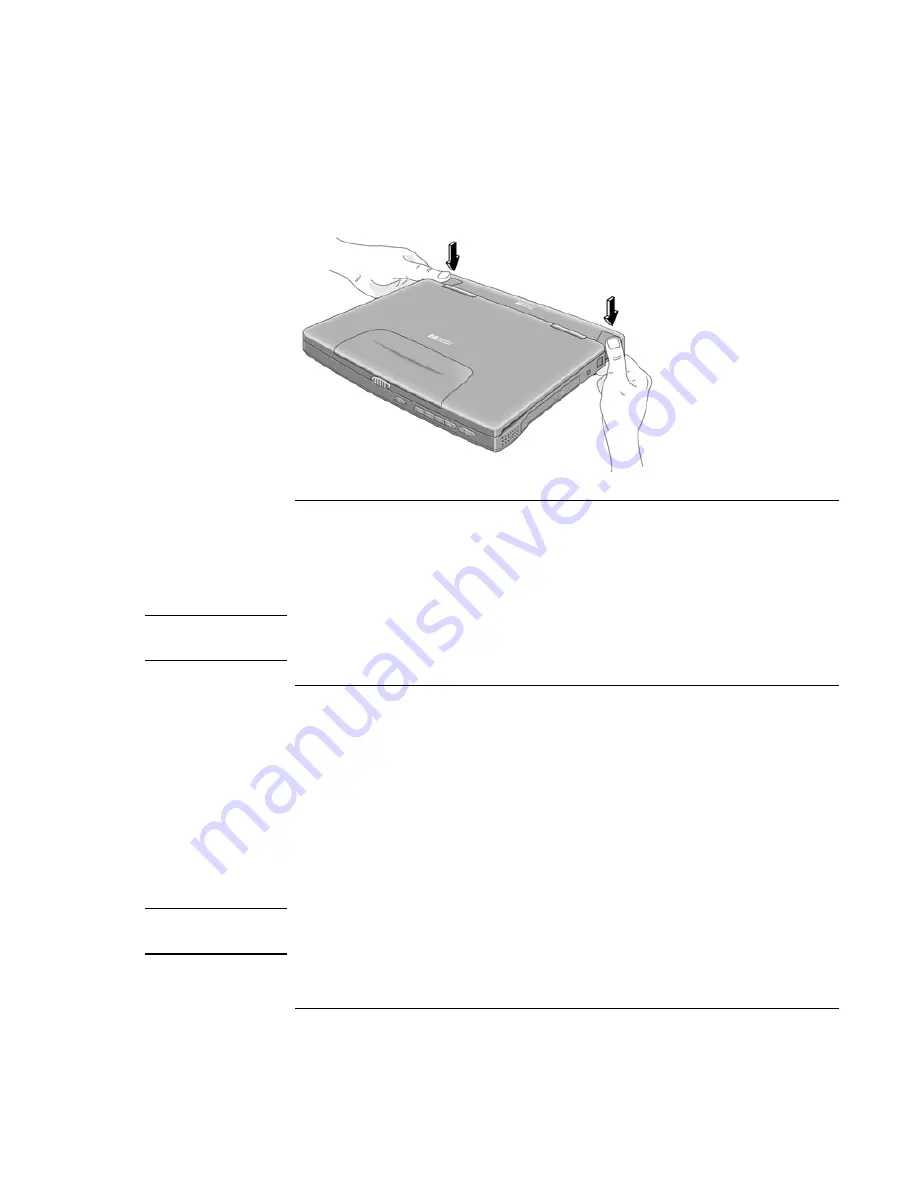
Making Connections
Connecting External Components
70
User's Guide
To connect a printer (or other parallel device)
The parallel port uses a standard 25-pin connector, most commonly used for connecting
dot-matrix, ink-jet, and laser printers. You may also use it to connect a parallel Zip drive.
•
Connect the parallel printer cable or other parallel cable to the parallel port.
Note
If you connect a Zip drive to the parallel port, you can enhance its performance by
installing the accelerator that is supplied with your Zip drive.
To connect an external keyboard or PS/2 mouse
The 6-pin PS/2 port allows you to attach an external keyboard or a PS/2–compatible
mouse to the computer. While an external PS/2 mouse is connected, the touch pad is
normally disabled. The Pavilion Notebook provides one PS/2 port; the optional port
replicator provides two PS/2 ports.
•
Plug the mouse or keyboard PS/2 cable into the PS/2 port on the computer.
•
To connect both a mouse and keyboard, use the HP F1469A Y adapter.
•
To connect a device that has a PC-type jack, first connect its cable to an adapter cable
with a PS/2 jack.
Note
To use hot keys from an external keyboard, substitute CTRL+ALT for the computer Fn
key. For example, to access Fn+F2, press CTRL+ALT+F2.
Summary of Contents for Pavilion 2159m
Page 1: ...HP Pavilion Notebook PC User s Guide ...
Page 9: ...User s Guide 9 Introducing the Pavilion Notebook PC ...
Page 24: ......
Page 25: ...User s Guide 25 Using the Pavilion Notebook PC ...
Page 48: ......
Page 49: ...User s Guide 49 Traveling with Your Computer ...
Page 57: ...User s Guide 57 Making Connections ...
Page 74: ......
Page 75: ...User s Guide 75 Configuring and Expanding Your Computer ...
Page 87: ...User s Guide 87 Service and Support ...
Page 94: ......
Page 95: ...User s Guide 95 Solving Problems with Your Computer ...
Page 117: ...User s Guide 117 Specifications and Regulatory Information ...
Page 128: ......