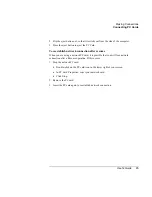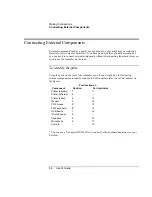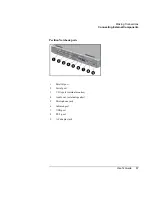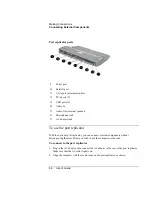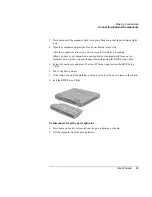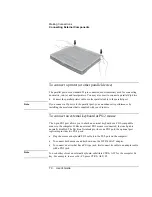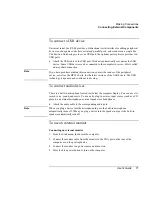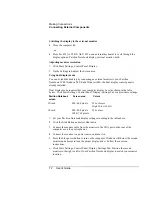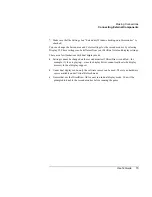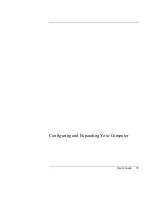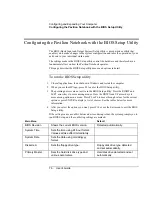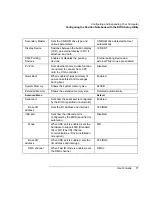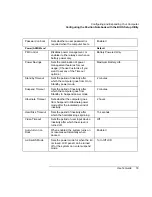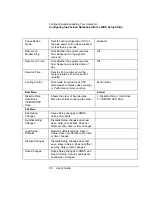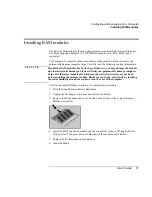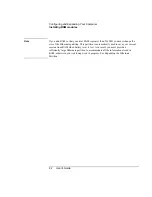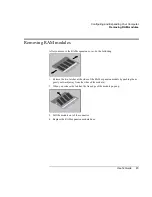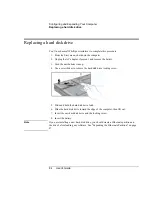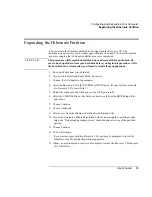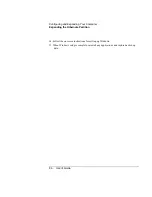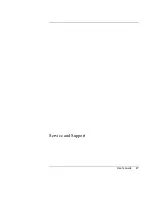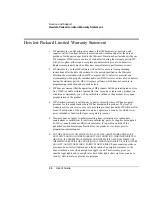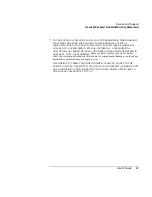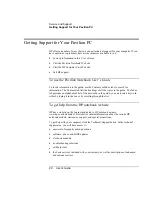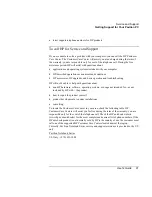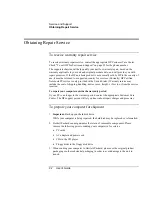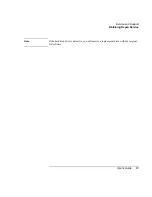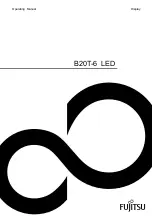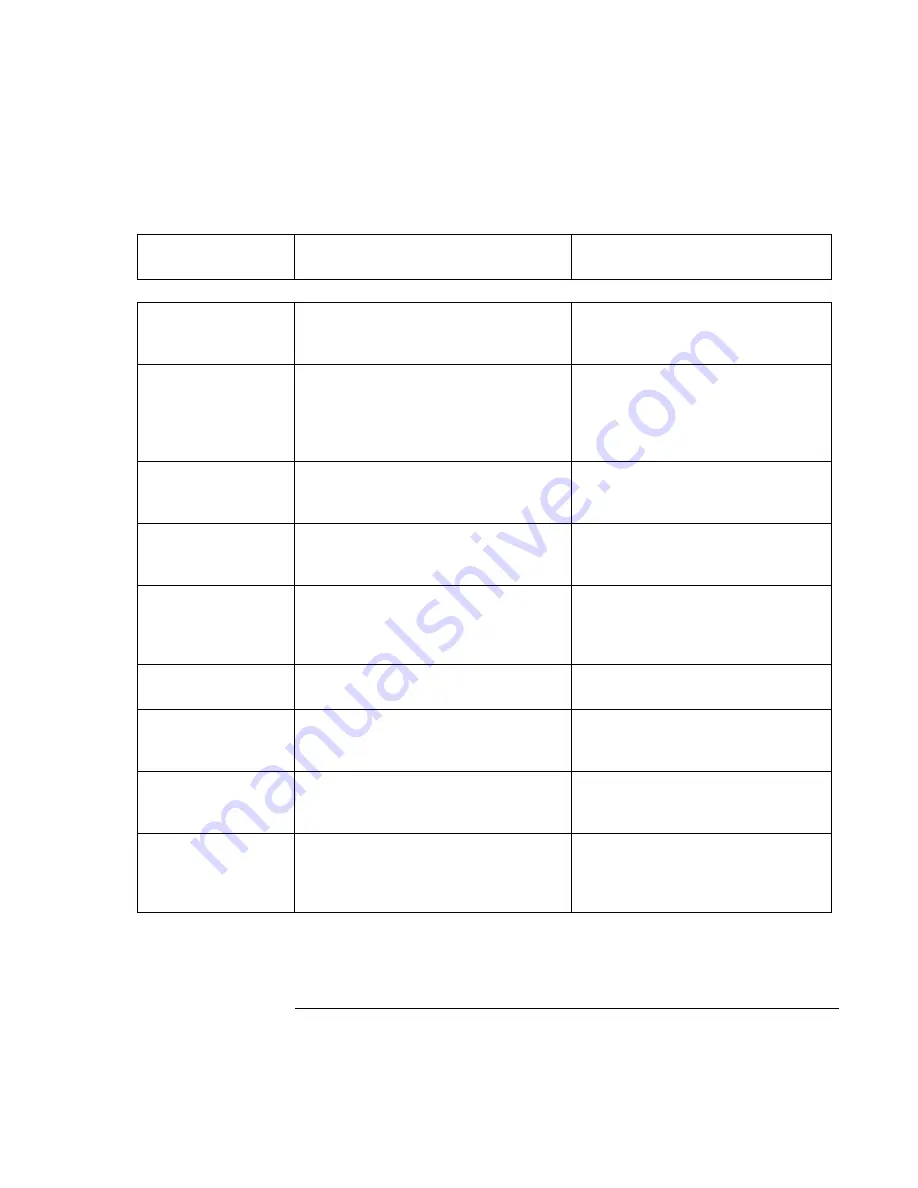
Configuring and Expanding Your Computer
Configuring the Pavilion Notebook with the BIOS Setup Utility
User's Guide
79
Password on boot
Sets whether a user password is
required when the computer boots.
Enabled
Power (APM) Menu*
Default
PM Control
Disables power management, or
enables it either always or when on
battery power only.
Battery Powered Only
Power Savings
Sets the combination of power
management features for your
usage. (Choose Customize if you
want to set any of the Timeout
options.)
Maximum Battery Life
Standby Timeout
Sets the period of inactivity after
which the computer goes from On to
Standby power mode.
2 minutes
Suspend Timeout
Sets the period of inactivity after
which the computer goes from
Standby to Suspend power mode.
2 minutes
Hibernate Timeout
Sets whether the computer goes
from Suspend to Hibernate power
mode after the indicated period of
inactivity.
2 hours
Hard Disk Timeout
Sets the period of inactivity after
which the hard disk stops spinning.
15 seconds
Video Timeout
Sets the period of user input device
inactivity after which the screen is
turned off.
Off
Auto-turn-on on
Dock
When enabled, the system turns on
or resumes automatically when
docked.
Enabled
Lid Switch Mode
Sets the power mode for when the lid
is closed. LCD panel can be turned
off or the system can enter suspend
mode.
Turn Off LCD
Summary of Contents for Pavilion 2159m
Page 1: ...HP Pavilion Notebook PC User s Guide ...
Page 9: ...User s Guide 9 Introducing the Pavilion Notebook PC ...
Page 24: ......
Page 25: ...User s Guide 25 Using the Pavilion Notebook PC ...
Page 48: ......
Page 49: ...User s Guide 49 Traveling with Your Computer ...
Page 57: ...User s Guide 57 Making Connections ...
Page 74: ......
Page 75: ...User s Guide 75 Configuring and Expanding Your Computer ...
Page 87: ...User s Guide 87 Service and Support ...
Page 94: ......
Page 95: ...User s Guide 95 Solving Problems with Your Computer ...
Page 117: ...User s Guide 117 Specifications and Regulatory Information ...
Page 128: ......