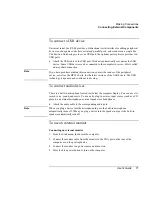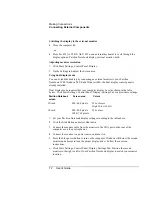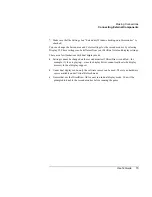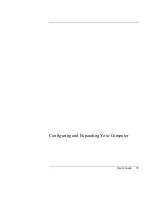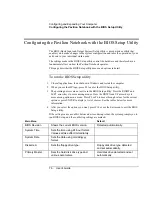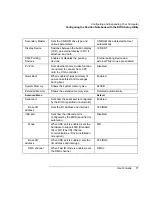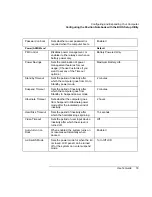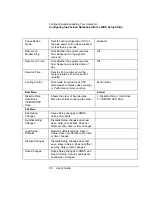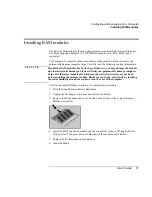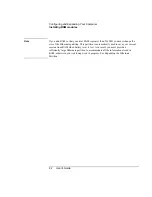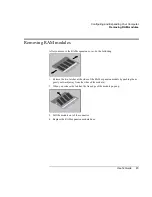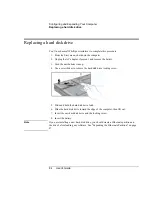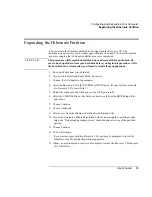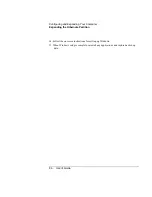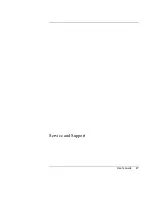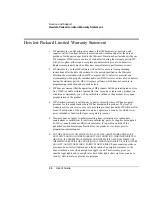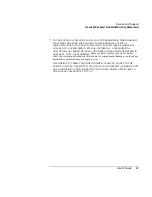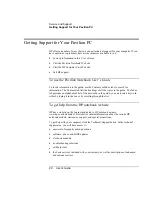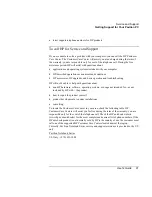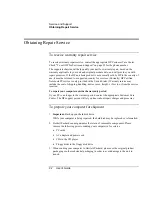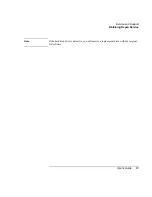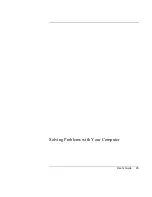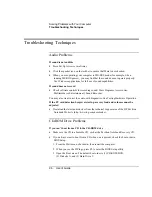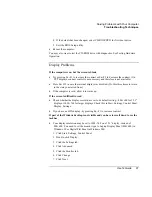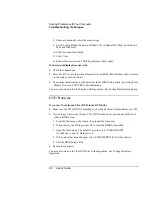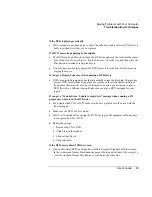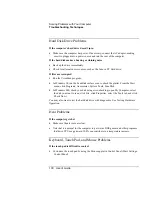Configuring and Expanding Your Computer
Expanding the Hibernate Partition
User's Guide
85
Expanding the Hibernate Partition
You can create the Hibernate partition by booting from the Recovery CD. The
partitioning and recovery process takes approximately 20 minutes—do not interrupt the
process or unplug the AC adapter until the process is completed.
C A U T I O N
This procedure will format the hard disk drive and erase all data on the disk. Be
sure to back up all data from your hard disk before you begin this procedure. After
the hard disk drive is formatted, you’ll need to reinstall any applications.
1.
Back up all data from your hard disk.
2.
If you wish to install additional RAM, do so now.
3.
Connect the AC adapter to the computer.
4.
Insert the Recovery CD in the CD-ROM (or DVD) drive. (If your system came with
two Recovery CDs, insert Disc 1.)
5.
Restart the computer, and when you see the HP logo, press F2.
6.
Select the CD-ROM drive as the first boot device, exit from the BIOS Setup utility,
and reboot.
7.
Choose Continue.
8.
Choose Advanced.
9.
Select a size from the Hibernate Partition Size drop-down list.
10.
If you want to create a Hibernate partition without recovering the operating system,
select the “Do not load operating system” checkbox and select one of the partition
options.
11.
Choose Continue.
12.
Click OK to begin.
If your system came with two Recovery CDs, you may be prompted to insert the
other Recovery CD during the partitioning process.
13.
When you are prompted to reboot your computer, remove the Recovery CD and press
Ctrl+Alt+Delete.
Summary of Contents for Pavilion 2159m
Page 1: ...HP Pavilion Notebook PC User s Guide ...
Page 9: ...User s Guide 9 Introducing the Pavilion Notebook PC ...
Page 24: ......
Page 25: ...User s Guide 25 Using the Pavilion Notebook PC ...
Page 48: ......
Page 49: ...User s Guide 49 Traveling with Your Computer ...
Page 57: ...User s Guide 57 Making Connections ...
Page 74: ......
Page 75: ...User s Guide 75 Configuring and Expanding Your Computer ...
Page 87: ...User s Guide 87 Service and Support ...
Page 94: ......
Page 95: ...User s Guide 95 Solving Problems with Your Computer ...
Page 117: ...User s Guide 117 Specifications and Regulatory Information ...
Page 128: ......