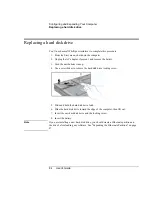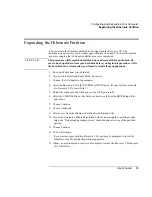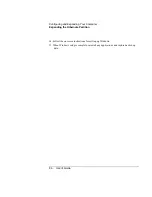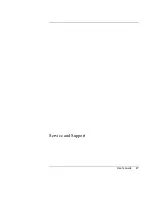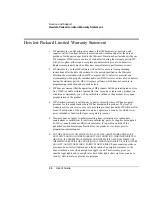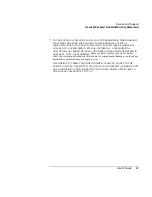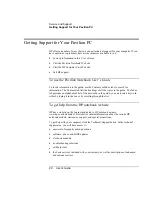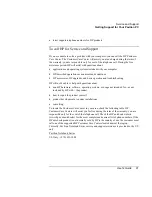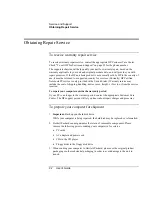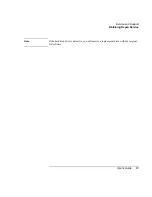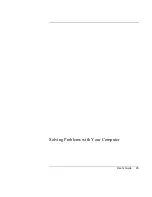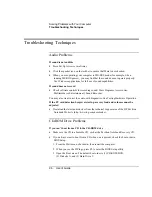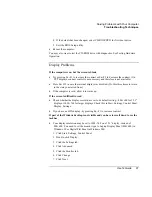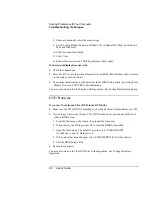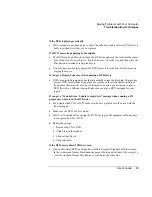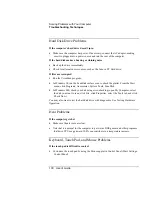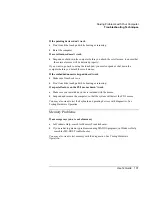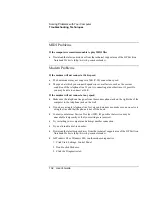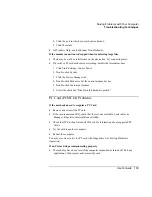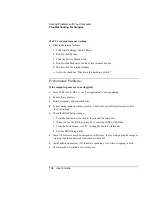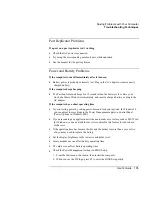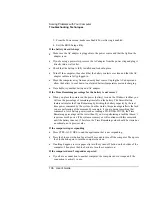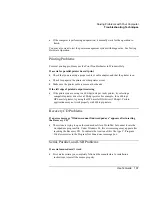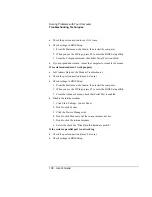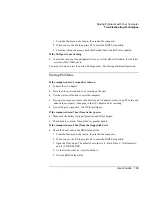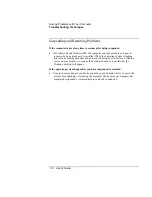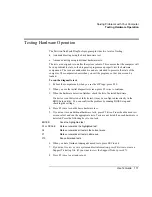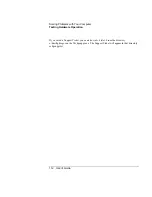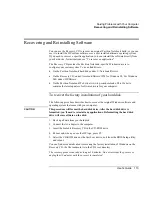Solving Problems with Your Computer
Troubleshooting Techniques
98
User's Guide
8.
Choose to manually select the monitor type.
9.
Select Laptop Display Panel (in Windows 98) or Digital Flat Panel (in Windows
ME) and click Next.
10.
Click Next and then Finish.
11.
Click Close.
12.
Reduce the resolution to 800
×
600 pixels and click Apply.
If an external display does not work
•
Check the connections.
•
Press Fn+F12 in case the external monitor was disabled. (Do this three times to return
to the state you started from.)
•
The external monitor may not be detected. In the BIOS Setup utility, try setting Video
Display Device to LCD/CRT in the Main menu.
You may also want to test the display with diagnostics. See Testing Hardware Operation.
DVD Problems
If you can’t boot from a CD or DVD in the DVD drive
•
Make sure the CD or DVD is bootable, such as the Pavilion Notebook Recovery CD.
•
If you always want to boot from a CD or DVD when one is present, check the boot
order in BIOS Setup.
1.
From the Start menu, shut down, then restart the computer.
2.
When you see the HP logo, press F2 to enter the BIOS Setup utility.
3.
Open the Boot menu. The default boot order is (1) CD-ROM/DVD,
(2) Diskette A, and (3) Hard Drive C.
4.
If the default has been changed, select CD-ROM/DVD for first boot device.
5.
Exit the BIOS Setup utility.
•
Reboot the computer.
You may also want to test the DVD drive with diagnostics. See Testing Hardware
Operation.
Summary of Contents for Pavilion 2159m
Page 1: ...HP Pavilion Notebook PC User s Guide ...
Page 9: ...User s Guide 9 Introducing the Pavilion Notebook PC ...
Page 24: ......
Page 25: ...User s Guide 25 Using the Pavilion Notebook PC ...
Page 48: ......
Page 49: ...User s Guide 49 Traveling with Your Computer ...
Page 57: ...User s Guide 57 Making Connections ...
Page 74: ......
Page 75: ...User s Guide 75 Configuring and Expanding Your Computer ...
Page 87: ...User s Guide 87 Service and Support ...
Page 94: ......
Page 95: ...User s Guide 95 Solving Problems with Your Computer ...
Page 117: ...User s Guide 117 Specifications and Regulatory Information ...
Page 128: ......