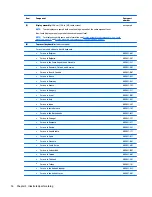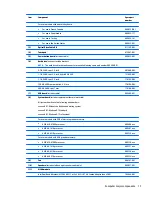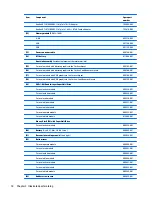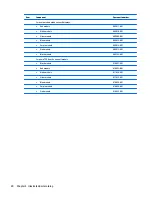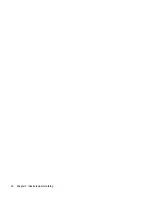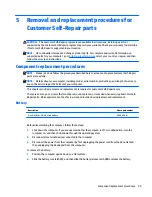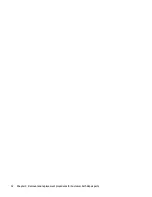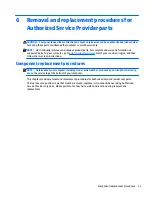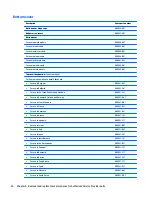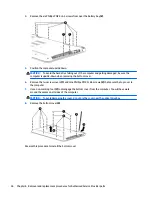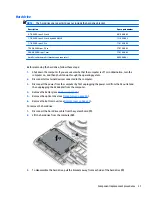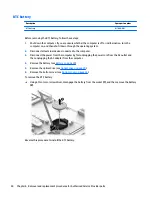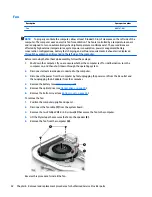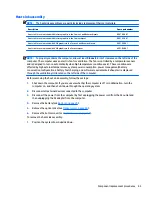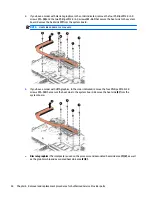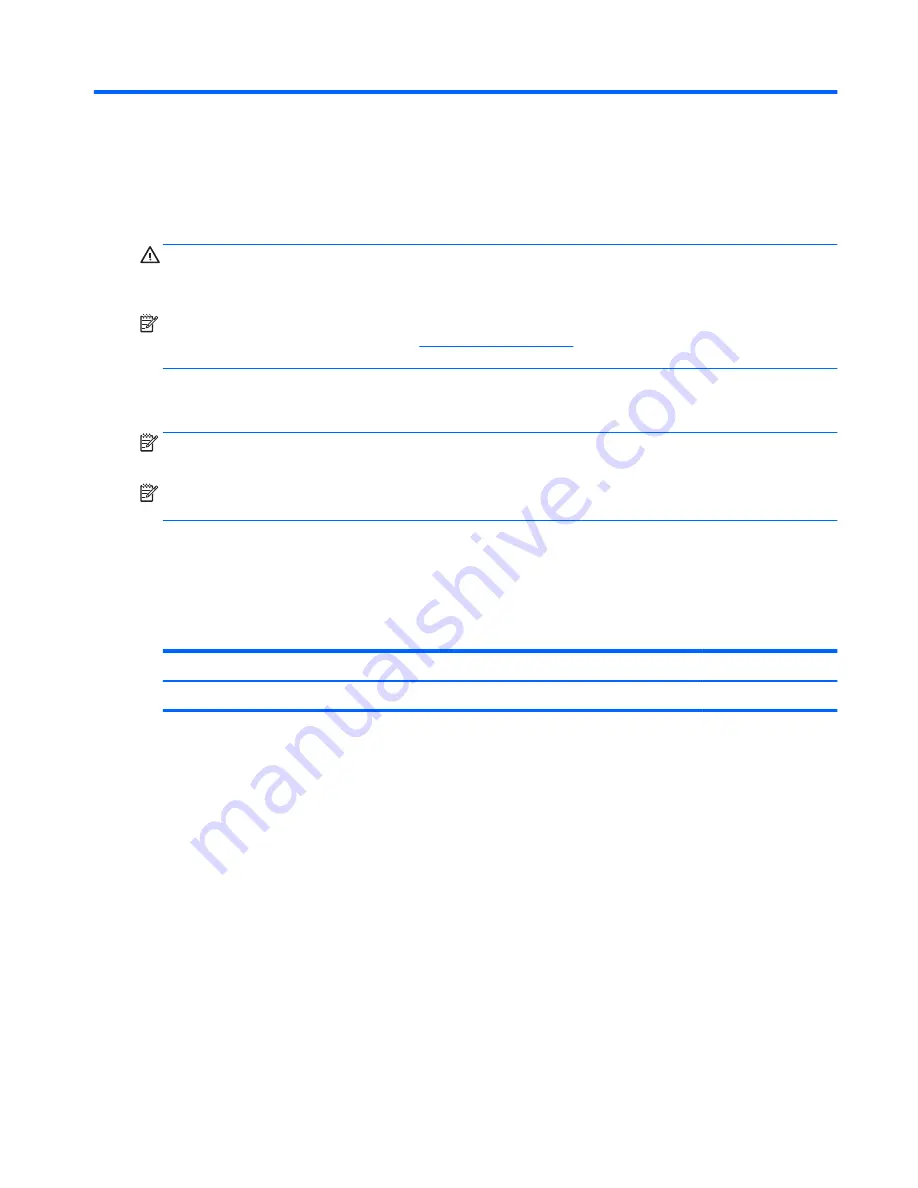
5
Removal and replacement procedures for
Customer Self-Repair parts
CAUTION:
The Customer Self-Repair program is not available in all locations. Installing a part not
supported by the Customer Self-Repair program may void your warranty. Check your warranty to determine
if Customer Self-Repair is supported in your location.
NOTE:
HP continually improves and changes product parts. For complete and current information on
supported parts for your computer, go to
http://partsurfer.hp.com
, select your country or region, and then
follow the on-screen instructions.
Component replacement procedures
NOTE:
Please read and follow the procedures described here to access and replace Customer Self-Repair
parts successfully.
NOTE:
Details about your computer, including model, serial number, product key, and length of warranty,
are on the service tag at the bottom of your computer.
This chapter provides removal and replacement procedures for Customer Self-Repair parts.
There are as many as 3 screws that must be removed, replaced, or loosened when servicing Customer Self-
Repair parts. Make special note of each screw size and location during removal and replacement.
Battery
Description
Spare part number
4-cell, 41-Whr, 2.8-Ah Li-ion battery
800049-001
Before disassembling the computer, follow these steps:
1.
Shut down the computer. If you are unsure whether the computer is off or in Hibernation, turn the
computer on, and then shut it down through the operating system.
2.
Disconnect all external devices connected to the computer.
3.
Disconnect the power from the computer by first unplugging the power cord from the AC outlet and
then unplugging the AC adapter from the computer.
To remove the battery:
1.
Position the computer upside down on a flat surface.
2.
Slide the battery lock latch
(1)
, and then slide the battery release latch
(2)
to release the battery.
Component replacement procedures
29
Summary of Contents for Pavilion 2159m
Page 1: ...HP Pavilion Notebook AMD Maintenance and Service Guide ...
Page 4: ...iv Safety warning notice ...
Page 8: ...14 Recycling 97 Index 99 viii ...
Page 12: ...4 Chapter 1 Product description ...
Page 32: ...24 Chapter 3 Illustrated parts catalog ...
Page 40: ...32 Chapter 5 Removal and replacement procedures for Customer Self Repair parts ...
Page 80: ...72 Chapter 8 Using Setup Utility BIOS in Windows 8 1 ...
Page 88: ...80 Chapter 10 Backing up restoring and recovering in Windows 8 1 ...
Page 100: ...92 Chapter 12 Specifications ...
Page 104: ...96 Chapter 13 Power cord set requirements ...
Page 106: ...98 Chapter 14 Recycling ...
Page 110: ...102 Index ...