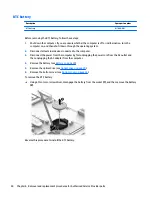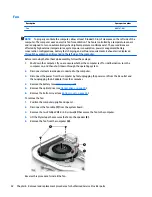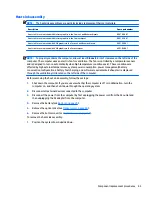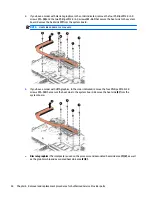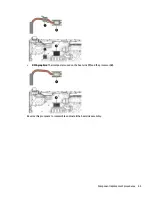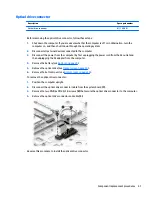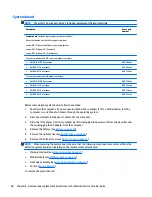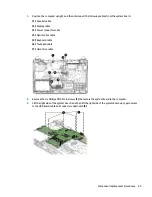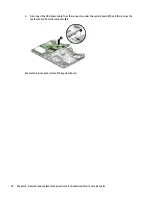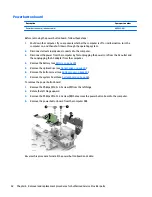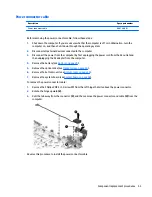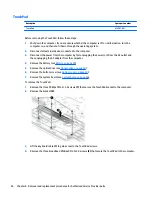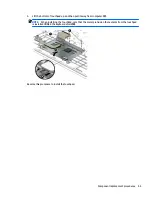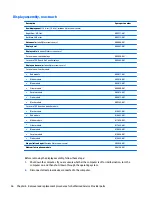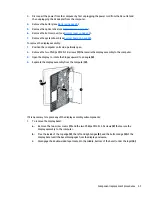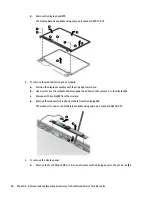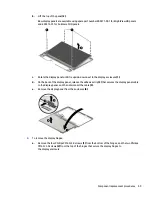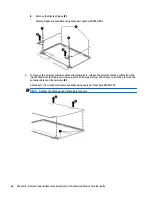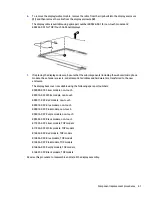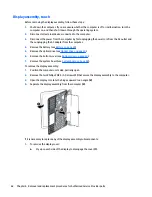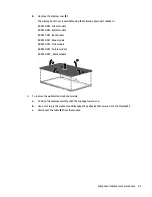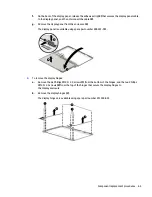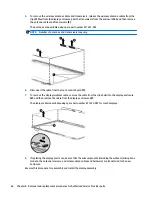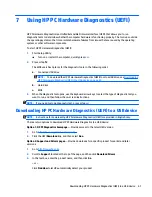Power button board
Description
Spare part number
Power button board (includes cable)
809033-001
Before removing the power button board, follow these steps:
1.
Shut down the computer. If you are unsure whether the computer is off or in Hibernation, turn the
computer on, and then shut it down through the operating system.
2.
Disconnect all external devices connected to the computer.
3.
Disconnect the power from the computer by first unplugging the power cord from the AC outlet and
then unplugging the AC adapter from the computer.
4.
Remove the battery (see
Battery on page 29
).
5.
Remove the optical drive (see
Optical drive on page 30
).
6.
Remove the bottom cover (see
Bottom cover on page 34
).
7.
Remove the system board (see
System board on page 48
).
To remove the power button board:
1.
Remove the Phillips PM2.5×5.0 screw
(1)
from the left hinge.
2.
Rotate the left hinge upward.
3.
Remove the Phillips PM2.0×2.5 screw
(3)
that secures the power button board to the computer.
4.
Remove the power button board from the computer
(4)
.
Reverse this procedure to install the power button board and cable.
52
Chapter 6 Removal and replacement procedures for Authorized Service Provider parts
Summary of Contents for Pavilion 2159m
Page 1: ...HP Pavilion Notebook AMD Maintenance and Service Guide ...
Page 4: ...iv Safety warning notice ...
Page 8: ...14 Recycling 97 Index 99 viii ...
Page 12: ...4 Chapter 1 Product description ...
Page 32: ...24 Chapter 3 Illustrated parts catalog ...
Page 40: ...32 Chapter 5 Removal and replacement procedures for Customer Self Repair parts ...
Page 80: ...72 Chapter 8 Using Setup Utility BIOS in Windows 8 1 ...
Page 88: ...80 Chapter 10 Backing up restoring and recovering in Windows 8 1 ...
Page 100: ...92 Chapter 12 Specifications ...
Page 104: ...96 Chapter 13 Power cord set requirements ...
Page 106: ...98 Chapter 14 Recycling ...
Page 110: ...102 Index ...