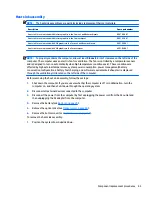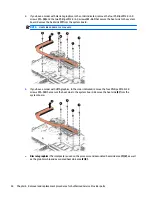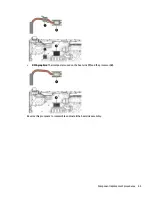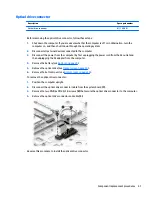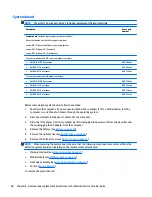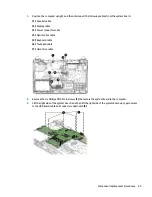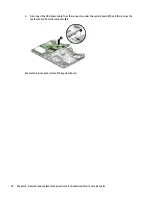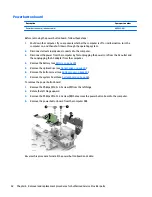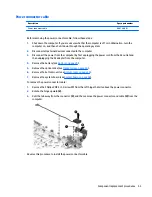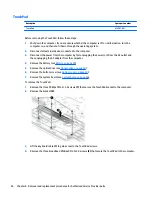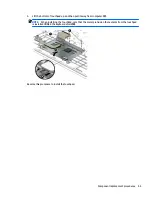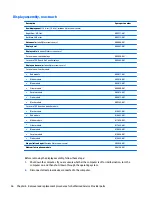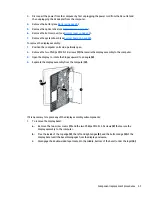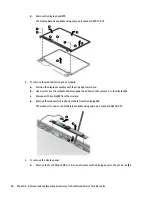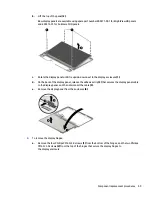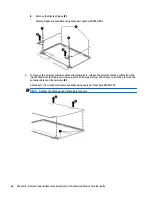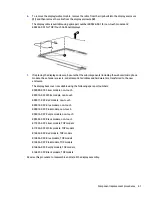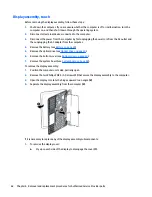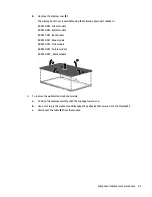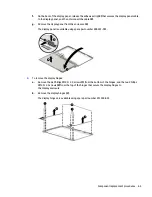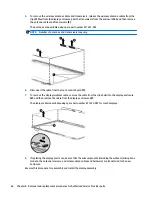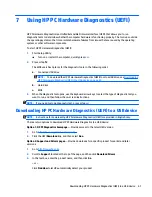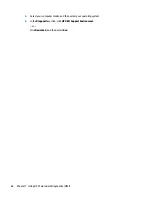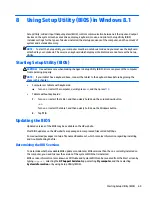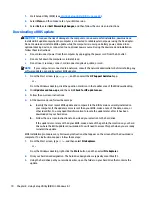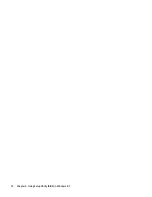3.
Disconnect the power from the computer by first unplugging the power cord from the AC outlet and
then unplugging the AC adapter from the computer.
4.
Remove the battery (see
Battery on page 29
).
5.
Remove the optical drive (see
Optical drive on page 30
).
6.
Remove the bottom cover (see
Bottom cover on page 34
).
7.
Remove the system board (see
System board on page 48
).
To remove the display assembly:
1.
Position the computer on its side, partially open.
2.
Remove the two Phillips PM2.5×5.0 screws
(1)
that secure the display assembly to the computer.
3.
Open the display to rotate the hinges upward to an angle
(2)
.
4.
Separate the display assembly from the computer
(3)
.
If it is necessary to replace any of the display assembly subcomponents:
1.
To remove the display bezel:
a.
Remove the two screw covers
(1)
and the two Phillips PM2.0×3.0 screws
(2)
that secure the
display assembly to the computer.
b.
Flex the inside of the top edge
(3)
, the left and right edges
(4)
, and the bottom edge
(5)
of the
display bezel until the bezel disengages from the display enclosure.
c.
Disengage the double-sided tape located in the middle, bottom of the bezel (under the logo)
(6)
.
Component replacement procedures
57
Summary of Contents for Pavilion 2159m
Page 1: ...HP Pavilion Notebook AMD Maintenance and Service Guide ...
Page 4: ...iv Safety warning notice ...
Page 8: ...14 Recycling 97 Index 99 viii ...
Page 12: ...4 Chapter 1 Product description ...
Page 32: ...24 Chapter 3 Illustrated parts catalog ...
Page 40: ...32 Chapter 5 Removal and replacement procedures for Customer Self Repair parts ...
Page 80: ...72 Chapter 8 Using Setup Utility BIOS in Windows 8 1 ...
Page 88: ...80 Chapter 10 Backing up restoring and recovering in Windows 8 1 ...
Page 100: ...92 Chapter 12 Specifications ...
Page 104: ...96 Chapter 13 Power cord set requirements ...
Page 106: ...98 Chapter 14 Recycling ...
Page 110: ...102 Index ...