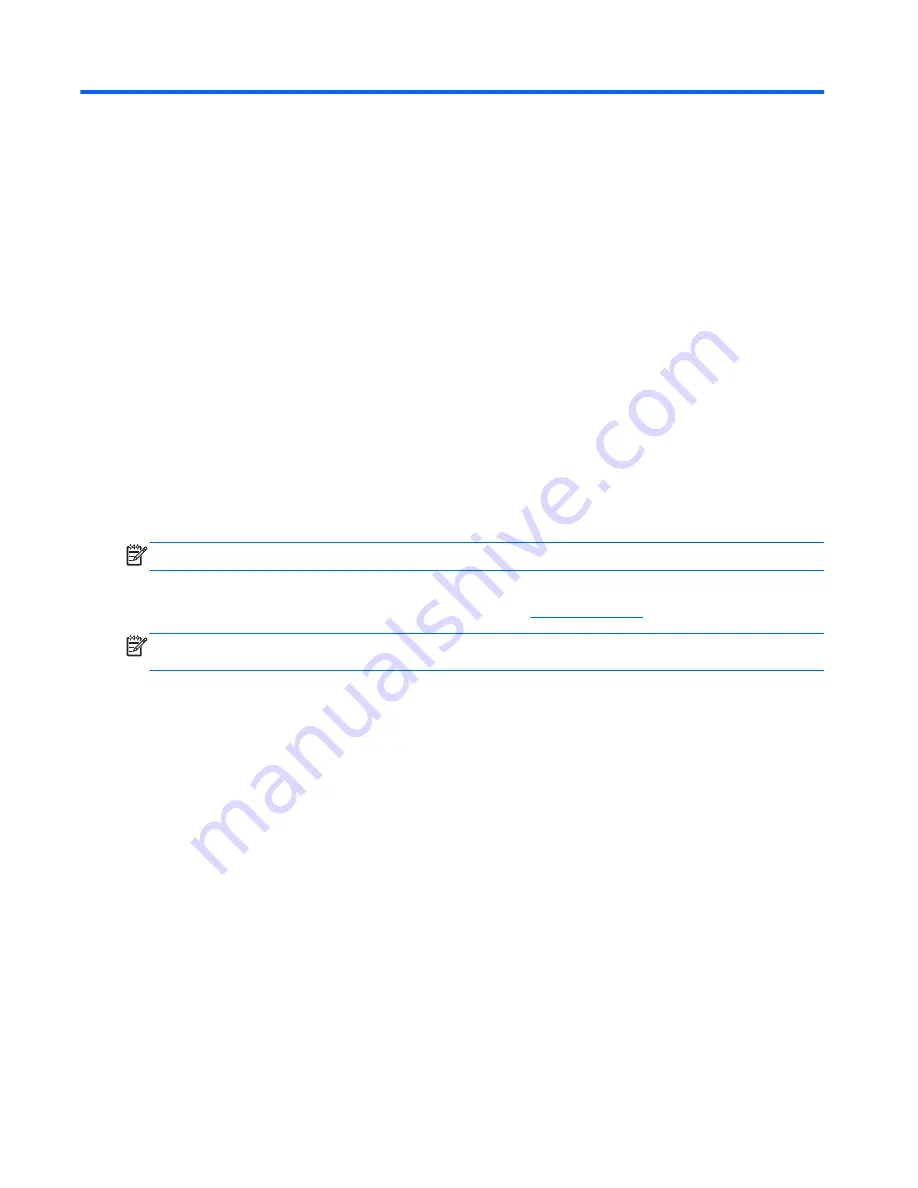
5
Using the keyboard and pointing
devices
Your computer allows easy on-screen navigation with a keyboard, pointing device, and on select
models, an integrated numeric keypad. Select models also have action keys or hot key shortcuts that
enable you to do common tasks. The TouchPad enables you to perform on-screen functions similar
to those done by an external mouse.
To customize pointing device settings, such as button configuration, click speed, and pointer options,
select
Start
>
Control Panel
and type
mouse
in the search box in the upper-right corner of the
screen. Click
Mouse
to explore the pointing device features and to select preferred settings. Use an
external USB mouse (purchased separately) by connecting it to one of the USB ports on the
computer.
NOTE:
On some models, the TouchPad is called “ClickPad” or “Imagepad.”
The keyboard allows you to type and the action keys and hot keys allow you to perform specific
functions. For more details about the keyboard keys, see
Keys on page 13
.
NOTE:
Depending on the country or region, your keyboard may have different keys and keyboard
functions than those discussed in this section.
30
Chapter 5 Using the keyboard and pointing devices
Summary of Contents for Pavilion dm1-4200
Page 1: ...User Guide ...
Page 4: ...iv Safety warning notice ...
Page 10: ...x ...
















































