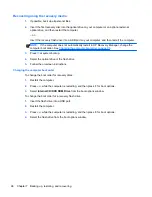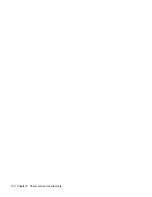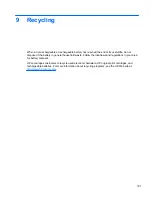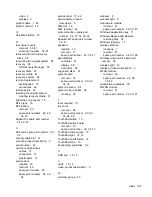●
Store the recovery media in a safe location, separate from the computer.
●
If necessary, you can exit the program before you have finished creating the recovery media.
The next time you open HP Recovery Manager, you will be prompted to continue the process.
Creating the recovery media
1.
Select
Start
and type
recovery
in the search field. Select
Recovery Manager
from the list.
Allow the action to continue, if prompted.
2.
Click
Recovery Media Creation
.
3.
Follow the on-screen instructions to continue.
To recover, see
Recovering the original system using HP Recovery Manager on page 94
.
Creating system restore points
A system restore point is a snapshot of certain hard drive contents saved by Windows System
Restore at a specific time. A restore point contains information such as registry settings that Windows
uses. Restoring to a previous restore point allows you to reverse changes that have been made to the
system since the restore point was created.
Restoring to an earlier system restore point does not affect data files saved or emails created since
the last restore point, but it does affect software you may have installed.
For example, if you download a photo from a digital camera and then restore the computer to the
state it was on the previous day, the photo remains on the computer.
However, if you install photo viewing software and then restore your computer to the state it was on
the previous day, the software will be uninstalled, and you won't be able to use it.
What you need to know
●
If you restore to a restore point and then change your mind, you can undo the restoration.
●
You should create system restore points:
◦
Before you add or change software or hardware
◦
Periodically, whenever the computer is running normally
●
System Restore also saves shadow copies of files that have been changed since the last restore
point was created. For more information about using shadow copies to restore, see Help and
Support.
Creating a system restore point
1.
Select
Start
>
Control Panel
>
System and Security
>
System
.
2.
In the left pane, click
System Protection
.
3.
Click the
System Protection
tab.
4.
Click
Create
, and follow the on-screen instructions.
To restore, see
Restoring to a previous system restore point on page 94
.
92
Chapter 7 Backing up, restoring, and recovering
Summary of Contents for Pavilion dm1-4200
Page 1: ...HP Pavilion dm1 Entertainment PC Maintenance and Service Guide ...
Page 4: ...iv Safety warning notice ...
Page 8: ...viii ...
Page 17: ...Buttons Buttons 9 ...
Page 27: ...Computer major components Computer major components 19 ...
Page 44: ...36 Chapter 3 Illustrated parts catalog ...
Page 94: ...86 Chapter 5 Setup Utility BIOS and System Diagnostics ...
Page 98: ...90 Chapter 6 Specifications ...
Page 108: ...100 Chapter 8 Power cord set requirements ...
Page 110: ...102 Chapter 9 Recycling ...
Page 114: ...106 Index ...
Page 115: ......
Page 116: ......