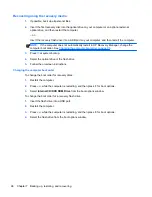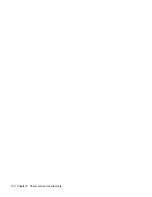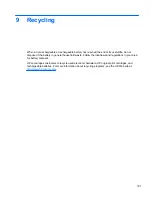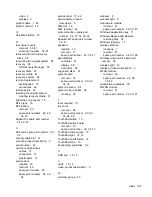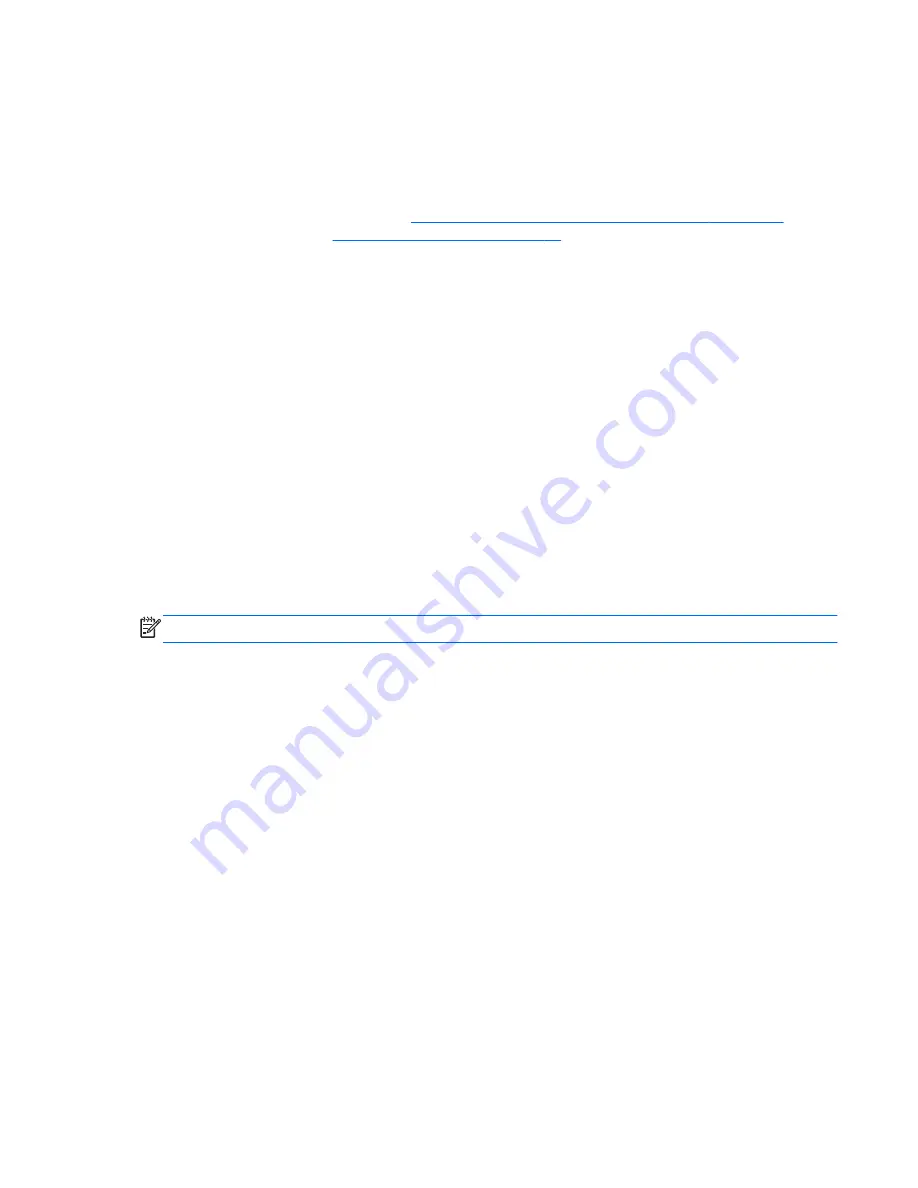
What you need to know
●
HP Recovery Manager recovers only software that was installed at the factory. For software not
provided with this computer, you must either download the software from the manufacturer's
website or reinstall the software from the disc provided by the manufacturer.
●
A system recovery should be used as a final attempt to correct computer issues. If you have not
already tried restore points (see
Restoring to a previous system restore point on page 94
) and
partial restores (see
Restoring specific files on page 94
), try them before using HP Recovery
Manager to recover your system.
●
A system recovery must be performed if the computer hard drive fails or if all attempts to correct
any functional computer issues fail.
●
If the recovery media do not work, you can obtain recovery discs for your system from the HP
website.
●
The Minimized Image Recovery option is recommended for advanced users only. All hardware-
related drivers and software are re-installed, but other software applications are not. Do not
interrupt the process until it is complete, otherwise the recovery will fail.
Recovering using HP Recovery partition (select models only)
The HP Recovery partition (select models only), allows you to restore your system without the need
for recovery discs or a recovery flash drive. This type of recovery can only be used if the hard drive is
still working.
To check for the presence of a recovery partition, select
Start
, right-click
Computer
then select
Manage
>
Disk Management
. If the recovery partition is present, a Recovery drive is listed in the
window.
NOTE:
Recovery discs have been included if your computer did not ship with a recovery partition.
1.
Access HP Recovery Manager in either of the following ways:
●
Select
Start
and type
recovery
in the search field. Select
Recovery Manager
from the
list.
– or –
●
Turn on or restart the computer, and then press
esc
while the “Press the ESC key for
Startup Menu” message is displayed at the bottom of the screen. Then press
f11
while the
“F11 (System Recovery)” message is displayed on the screen.
2.
Click
System Recovery
in the
HP Recovery Manager
window.
3.
Follow the on-screen instructions.
Restore and recovery
95
Summary of Contents for Pavilion dm1-4200
Page 1: ...HP Pavilion dm1 Entertainment PC Maintenance and Service Guide ...
Page 4: ...iv Safety warning notice ...
Page 8: ...viii ...
Page 17: ...Buttons Buttons 9 ...
Page 27: ...Computer major components Computer major components 19 ...
Page 44: ...36 Chapter 3 Illustrated parts catalog ...
Page 94: ...86 Chapter 5 Setup Utility BIOS and System Diagnostics ...
Page 98: ...90 Chapter 6 Specifications ...
Page 108: ...100 Chapter 8 Power cord set requirements ...
Page 110: ...102 Chapter 9 Recycling ...
Page 114: ...106 Index ...
Page 115: ......
Page 116: ......