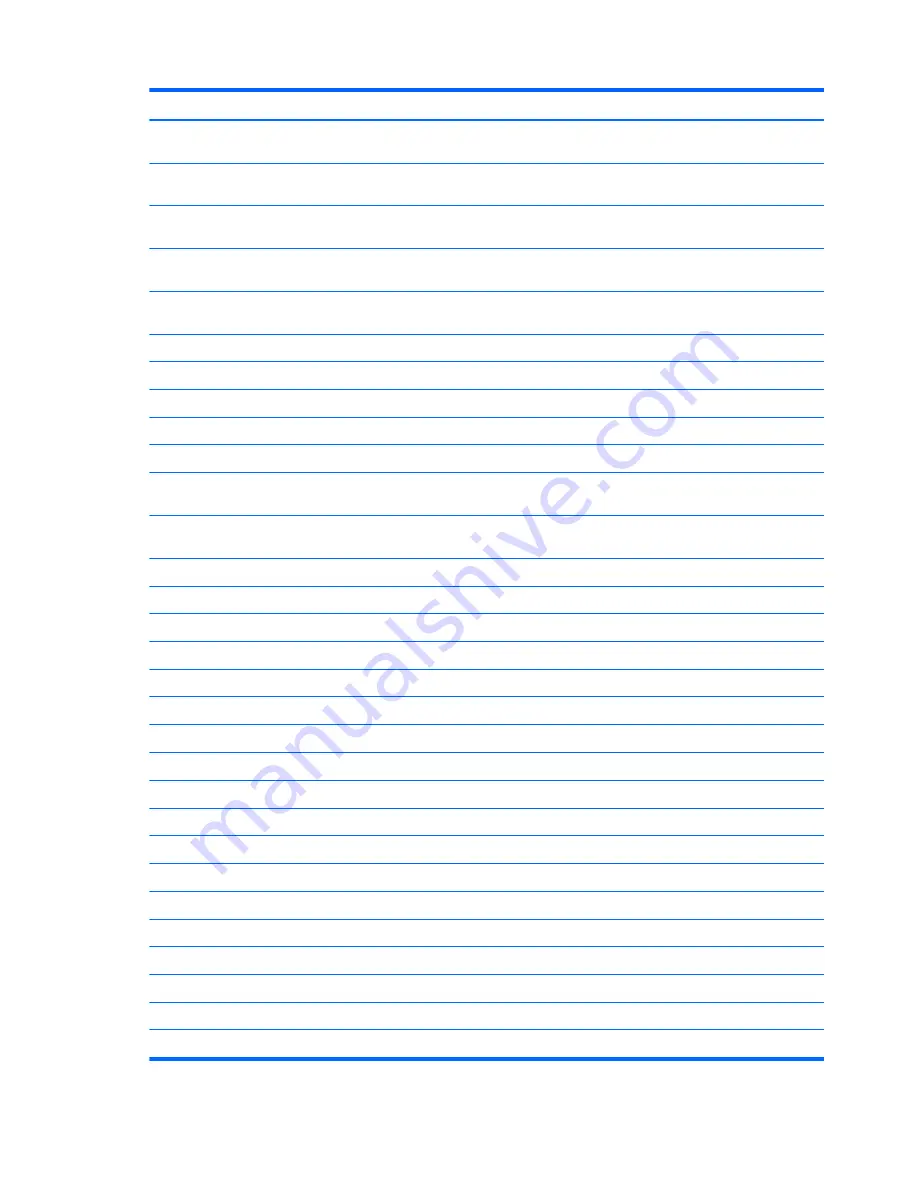
Spare part number
Description
632155-001
HP hs2340 HSPA+ Mobile Broadband Module (for use only with computer models equipped with
an AMD processor)
634862-002
320-GB, 7200-rpm hard drive only (does not include bracket, connector cable, isolators, or
screws; SATA, 7.0-mm)
634925-001
500-GB, 7200-rpm hard drive only (does not include bracket, connector cable, isolators, or
screws; SATA, 7.0-mm)
636672-001
Broadcom 802.11 2×2 b/g/n wireless LAN + Bluetooth (BT 4.0 + HS support) combo (for use only
with computer models equipped with an Intel processor)
641672-001
320-GB, 7200-rpm hard drive only (does not include bracket, connector cable, isolators, or
screws; SATA, 7.0-mm) (for use only with computer models equipped with an AMD processor)
646755-001
3-cell, 28-Whr, 2.55-Ah Li-ion battery
646757-001
6-cell, 55-Whr, 2.55-Ah Li-ion battery
655795-001
Atheros WB225 1x1 802.11 b/g/n BT Combo
657325-001
Broadcom BCM94313HMGBLP1 802.11 b/g/n 1x1 Combo HMC
659492-001
Wireless Antenna Kit (includes WLAN and WWAN antenna cables and transceivers)
659493-001
Display enclosure in charcoal finish for use with computer models equipped with WLAN only
capability (includes WLAN antenna cables and transceivers)
659496-001
Base enclosure for use only with computer models equipped with an AMD processor (includes
battery release latch)
659497-001
Display bezel (includes display lid switch magnet)
659498-001
Display Cable Kit (includes display panel cable and webcamera module cable)
659499-001
Display Hinge Kit (includes left and right display hinges)
659500-001
Keyboard in charcoal finish for use in the United States (includes keyboard cable)
659500-031
Keyboard in charcoal finish for use in the United Kingdom (includes keyboard cable)
659500-041
Keyboard in charcoal finish for use in Germany (includes keyboard cable)
659500-051
Keyboard in charcoal finish for use in France (includes keyboard cable)
659500-061
Keyboard in charcoal finish for use in Italy (includes keyboard cable)
659500-071
Keyboard in charcoal finish for use in Spain (includes keyboard cable)
659500-121
Keyboard in charcoal finish for use in Canada (includes keyboard cable)
659500-131
Keyboard in charcoal finish for use in Portugal (includes keyboard cable)
659500-141
Keyboard in charcoal finish for use in Turkey (includes keyboard cable)
659500-161
Keyboard in charcoal finish for use in Latin America (includes keyboard cable)
659500-171
Keyboard in charcoal finish for use in Saudi Arabia (includes keyboard cable)
659500-201
Keyboard in charcoal finish for use in Brazil (includes keyboard cable)
659500-211
Keyboard in charcoal finish for use in Hungary (includes keyboard cable)
659500-251
Keyboard in charcoal finish for use in Russia (includes keyboard cable)
659500-271
Keyboard in charcoal finish for use in Romania (includes keyboard cable)
30
Chapter 3 Illustrated parts catalog
Summary of Contents for Pavilion dm1-4200
Page 1: ...HP Pavilion dm1 Entertainment PC Maintenance and Service Guide ...
Page 4: ...iv Safety warning notice ...
Page 8: ...viii ...
Page 17: ...Buttons Buttons 9 ...
Page 27: ...Computer major components Computer major components 19 ...
Page 44: ...36 Chapter 3 Illustrated parts catalog ...
Page 94: ...86 Chapter 5 Setup Utility BIOS and System Diagnostics ...
Page 98: ...90 Chapter 6 Specifications ...
Page 108: ...100 Chapter 8 Power cord set requirements ...
Page 110: ...102 Chapter 9 Recycling ...
Page 114: ...106 Index ...
Page 115: ......
Page 116: ......
















































