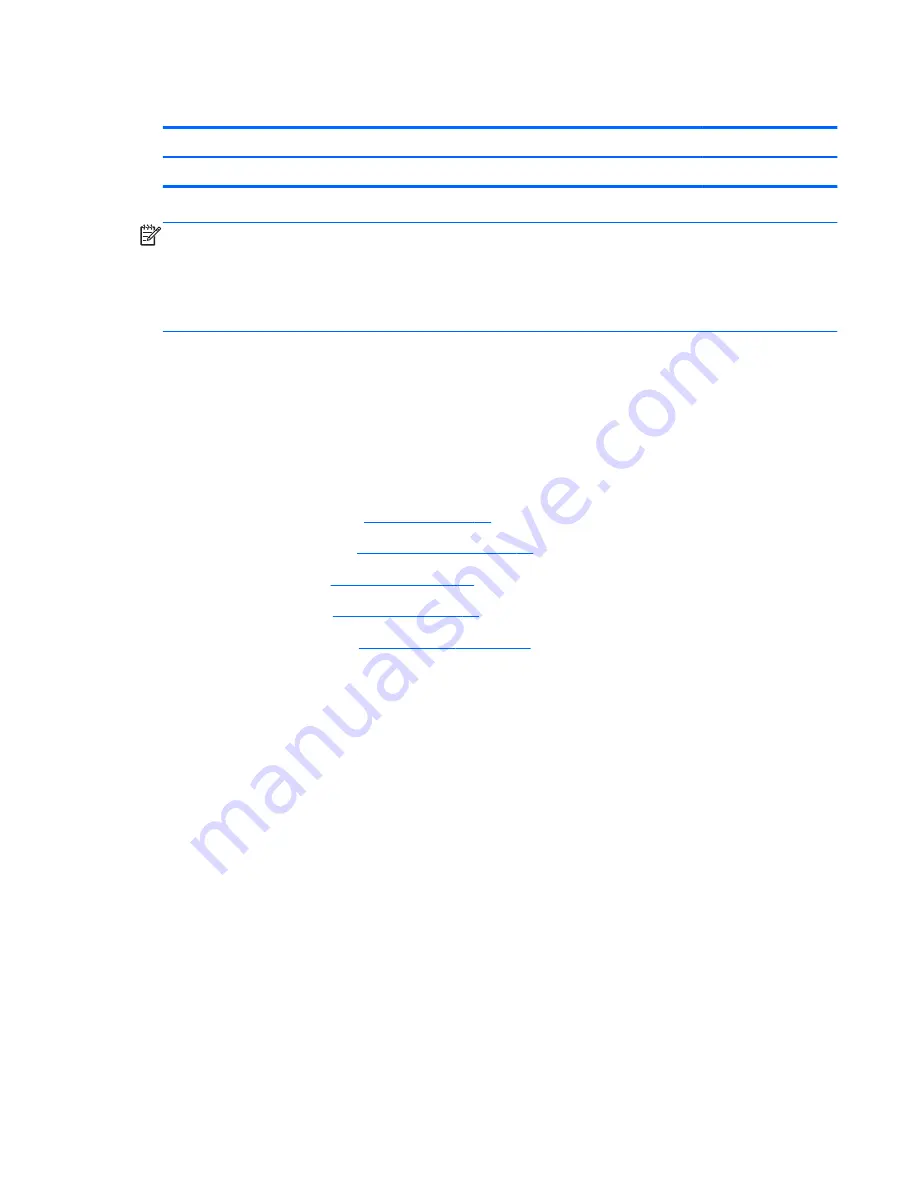
Fan
Description
Spare part number
Fan
665000-001
NOTE:
To properly ventilate the computer, allow at least 7.6 cm (3 in) of clearance on the left side
of the computer. The computer uses an electric fan for ventilation. The fan is controlled by a
temperature sensor and is designed to turn on automatically when high temperature conditions exist.
These conditions are affected by high external temperatures, system power consumption, power
management/battery conservation configurations, battery fast charging, and software requirements.
Exhaust air is displaced through the ventilation grill located on the left side of the computer.
Before removing the fan, follow these steps:
1.
Shut down the computer. If you are unsure whether the computer is off or in Hibernation, turn
the computer on, and then shut it down through the operating system.
2.
Disconnect all external devices connected to the computer.
3.
Disconnect the power from the computer by first unplugging the power cord from the AC outlet
and then unplugging the AC adapter from the computer.
4.
Remove the battery (see
Battery on page 44
), and then remove the following components:
a.
Service cover (see
WLAN module on page 48
)
b.
Keyboard (see
Keyboard on page 58
)
c.
Top cover (see
Top cover on page 68
)
d.
System board (see
System board on page 74
)
Remove the fan:
1.
Turn the system board upside down, with the front toward you.
2.
Disconnect the fan cable
(1)
from the system board.
3.
Remove the two Phillips PM2.0×4.6 screws
(2)
that secure the fan to the system board.
Component replacement procedures
77
Summary of Contents for Pavilion dm1-4200
Page 1: ...HP Pavilion dm1 Entertainment PC Maintenance and Service Guide ...
Page 4: ...iv Safety warning notice ...
Page 8: ...viii ...
Page 17: ...Buttons Buttons 9 ...
Page 27: ...Computer major components Computer major components 19 ...
Page 44: ...36 Chapter 3 Illustrated parts catalog ...
Page 94: ...86 Chapter 5 Setup Utility BIOS and System Diagnostics ...
Page 98: ...90 Chapter 6 Specifications ...
Page 108: ...100 Chapter 8 Power cord set requirements ...
Page 110: ...102 Chapter 9 Recycling ...
Page 114: ...106 Index ...
Page 115: ......
Page 116: ......
















































