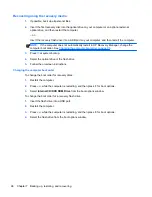Navigating and selecting in Setup Utility
To navigate and select in Setup Utility, follow these steps:
1.
Turn on or restart the computer, and then press
esc
while the “Press the ESC key for Startup
Menu” message is displayed at the bottom of the screen.
●
To select a menu or a menu item, use the tab key and the keyboard arrow keys and then
press
enter
, or use a pointing device to click the item.
●
To scroll up and down, click the up arrow or the down arrow in the upper-right corner of the
screen, or use the up arrow key or the down arrow key.
●
To close open dialog boxes and return to the main Setup Utility screen, press
esc
, and then
follow the on-screen instructions.
2.
Press
f10
to enter Setup Utility.
To exit Setup Utility menus, choose one of the following methods:
●
To exit Setup Utility menus without saving your changes, press the
esc
key, and then follow the
on-screen instructions.
– or –
Use the arrow keys to select
Exit > Exit Discarding Changes
, and then press
enter
.
●
To save your changes and exit Setup Utility menus, press
f10
, and then follow the on-
screen instructions.
– or –
Use the tab key and the arrow keys to select
Exit > Exit Saving Changes
, and then
press
enter
.
Your changes go into effect when the computer restarts.
Displaying system information
1.
Start Setup Utility.
2.
Select the
Main menu
. System information such as the system time and date, and identification
information about the computer is displayed.
3.
To exit Setup Utility without changing any settings, use the arrow keys to select
Exit > Exit
Discarding Changes
, and then press
enter
.
82
Chapter 5 Setup Utility (BIOS) and System Diagnostics
Summary of Contents for Pavilion dm1-4200
Page 1: ...HP Pavilion dm1 Entertainment PC Maintenance and Service Guide ...
Page 4: ...iv Safety warning notice ...
Page 8: ...viii ...
Page 17: ...Buttons Buttons 9 ...
Page 27: ...Computer major components Computer major components 19 ...
Page 44: ...36 Chapter 3 Illustrated parts catalog ...
Page 94: ...86 Chapter 5 Setup Utility BIOS and System Diagnostics ...
Page 98: ...90 Chapter 6 Specifications ...
Page 108: ...100 Chapter 8 Power cord set requirements ...
Page 110: ...102 Chapter 9 Recycling ...
Page 114: ...106 Index ...
Page 115: ......
Page 116: ......