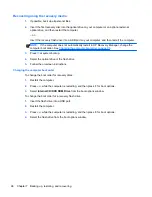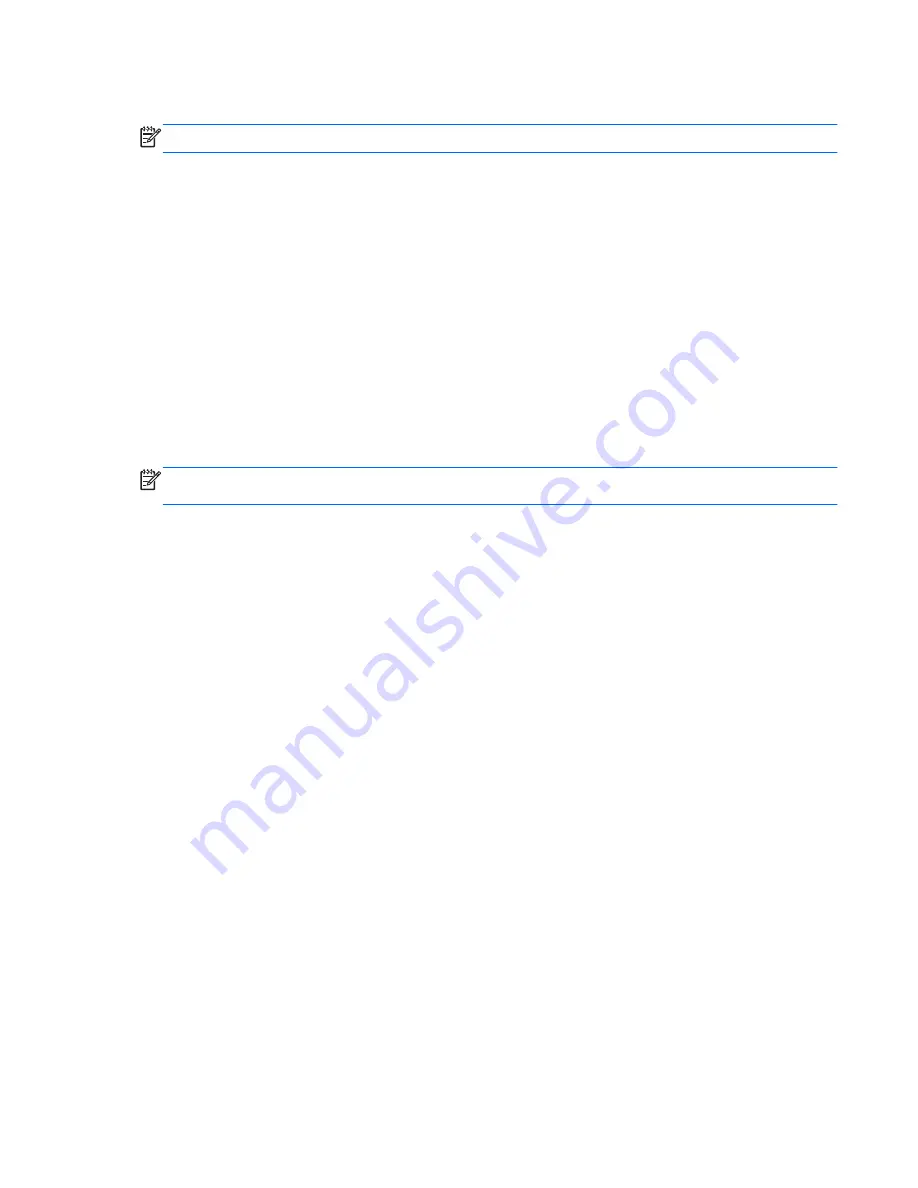
Restoring factory settings in Setup Utility
NOTE:
Restoring defaults will not change the hard drive mode.
To return all settings in Setup Utility to the values that were set at the factory, follow these steps:
1.
Turn on or restart the computer, and then press
esc
while the “Press the ESC key for Startup
Menu” message is displayed at the bottom of the screen.
2.
Press
f10
to enter Setup Utility.
3.
Use the arrow keys to select
Exit > Load Setup Defaults
.
4.
Follow the on-screen instructions.
5.
To save your changes and exit, press
f10
, and then follow the on-screen instructions.
– or –
Use the arrow keys to select
Exit > Exit Saving Changes
, and then press
enter
.
Your changes go into effect when the computer restarts.
NOTE:
Your password settings and security settings are not changed when you restore the
factory settings.
Exiting Setup Utility
●
To exit Setup Utility and save your changes from the current session:
If the Setup Utility menus are not visible, press
esc
to return to the menu display. Then use the
arrow keys to select
Exit > Exit Saving Changes
, and then press
enter
.
●
To exit Setup Utility without saving your changes from the current session:
If the Setup Utility menus are not visible, press
esc
to return to the menu display. Then use the
arrow keys to select
Exit > Exit Discarding Changes
, and then press
enter
.
Updating the BIOS
Updated versions of the BIOS may be available on the HP Web site.
Most BIOS updates on the HP Web site are packaged in compressed files called
SoftPaqs
.
Some download packages contain a file named Readme.txt, which contains information regarding
installing and troubleshooting the file.
Using Setup Utility
83
Summary of Contents for Pavilion dm1-4200
Page 1: ...HP Pavilion dm1 Entertainment PC Maintenance and Service Guide ...
Page 4: ...iv Safety warning notice ...
Page 8: ...viii ...
Page 17: ...Buttons Buttons 9 ...
Page 27: ...Computer major components Computer major components 19 ...
Page 44: ...36 Chapter 3 Illustrated parts catalog ...
Page 94: ...86 Chapter 5 Setup Utility BIOS and System Diagnostics ...
Page 98: ...90 Chapter 6 Specifications ...
Page 108: ...100 Chapter 8 Power cord set requirements ...
Page 110: ...102 Chapter 9 Recycling ...
Page 114: ...106 Index ...
Page 115: ......
Page 116: ......