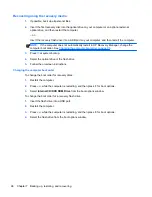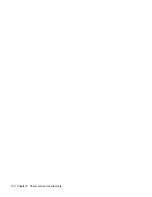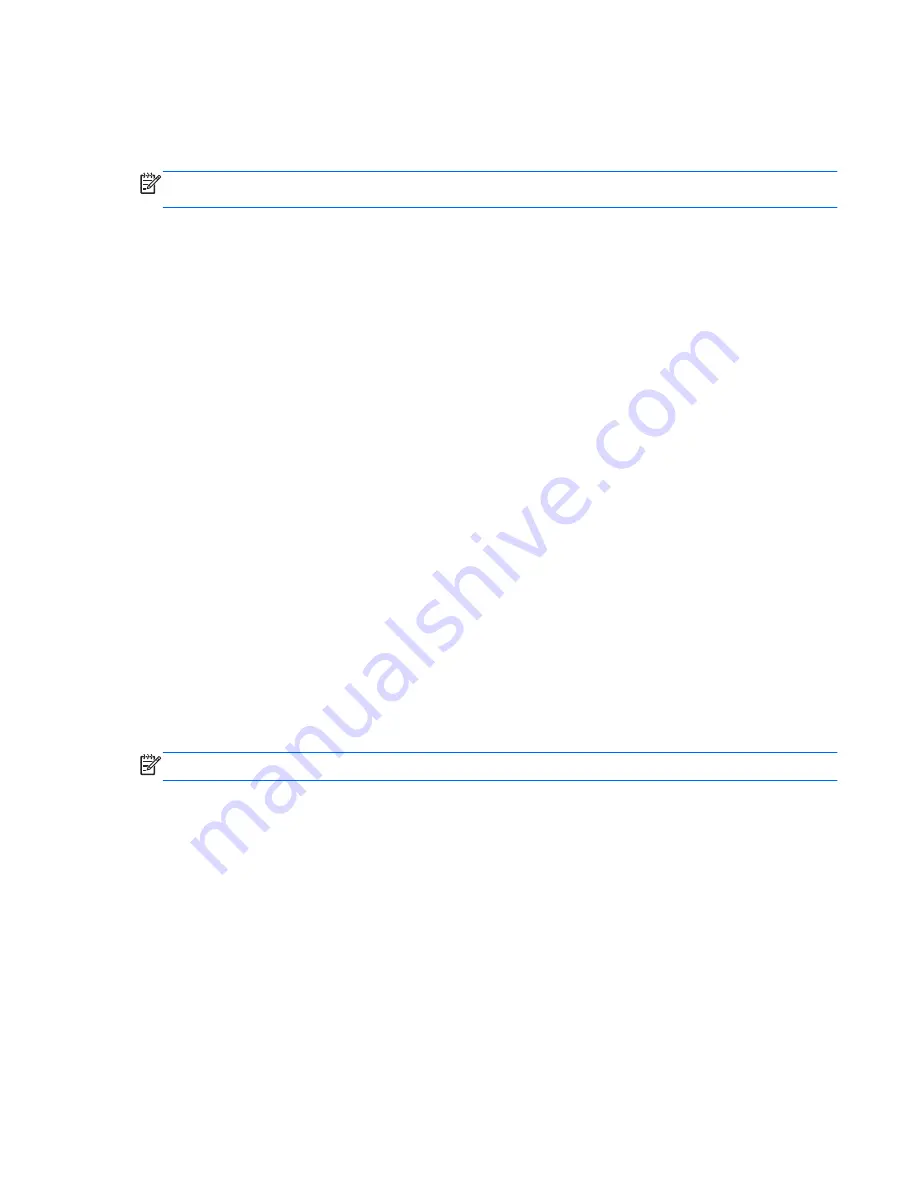
4.
Double-click the file that has an .exe extension (for example,
filename.exe
). The BIOS
installation begins.
5.
Complete the installation by following the on-screen instructions.
NOTE:
After a message on the screen reports a successful installation, you can delete the
downloaded file from your hard drive.
Using System Diagnostics
System Diagnostics allows you to run diagnostic tests to determine if the computer hardware is
functioning properly. The following diagnostic tests are available in System Diagnostics:
●
Start-up test—This test analyzes the main computer components that are required to start
the computer.
●
Run-in test—This test repeats the start-up test and checks for intermittent problems that the
start-up test does not detect.
●
Hard disk test—This test analyzes the physical condition of the hard drive, and then checks all
data in every sector of the hard drive. If the test detects a damaged sector, it attempts to move
the data to a good sector.
●
Memory test—This test analyzes the physical condition of the memory modules. If it reports an
error, replace the memory modules immediately.
●
Battery test—This test analyzes the condition of the battery. If the battery fails the test, contact
HP support to report the issue and purchase a replacement battery.
You can also view system information and error logs in the System Diagnostics window.
To start System Diagnostics:
1.
Turn on or restart the computer. While the “Press the ESC key for Startup Menu” message is
displayed in the lower-left corner of the screen, press
esc
. When the Startup Menu is displayed,
press
f2
.
2.
Click the diagnostic test you want to run, and then follow the on-screen instructions.
NOTE:
If you need to stop a diagnostics test while it is running, press
esc
.
Using System Diagnostics
85
Summary of Contents for Pavilion dm1-4200
Page 1: ...HP Pavilion dm1 Entertainment PC Maintenance and Service Guide ...
Page 4: ...iv Safety warning notice ...
Page 8: ...viii ...
Page 17: ...Buttons Buttons 9 ...
Page 27: ...Computer major components Computer major components 19 ...
Page 44: ...36 Chapter 3 Illustrated parts catalog ...
Page 94: ...86 Chapter 5 Setup Utility BIOS and System Diagnostics ...
Page 98: ...90 Chapter 6 Specifications ...
Page 108: ...100 Chapter 8 Power cord set requirements ...
Page 110: ...102 Chapter 9 Recycling ...
Page 114: ...106 Index ...
Page 115: ......
Page 116: ......