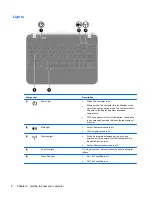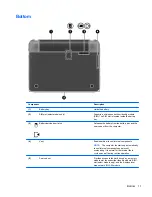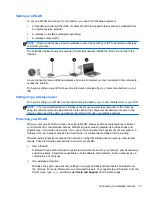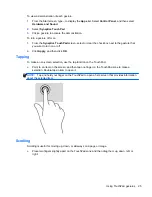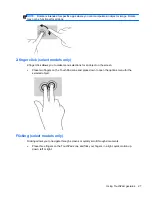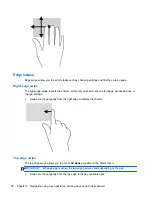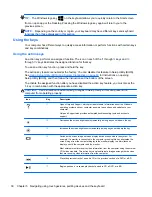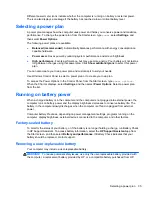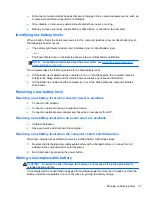Connecting an HDMI TV or monitor
To see the computer screen image on a high-definition TV or monitor, connect the high-definition
device according to the following instructions.
To connect an HDMI device to your computer, you need an HDMI cable, sold separately.
To connect a high-definition TV or monitor to your computer:
1.
Connect one end of the HDMI cable to the HDMI port on the computer.
2.
Connect the other end of the cable to the high-definition TV or monitor.
3.
Press
f4
to alternate the computer screen image between 4 display states:
●
PC screen only:
View the screen image on the computer only.
●
Duplicate:
View the screen image simultaneously on
both
the computer and external
device.
●
Extend:
View the screen image extended across
both
the computer and external device.
●
Second screen only:
View the screen image on the external device only.
Each time you press
f4
, the display state changes.
NOTE:
Adjust the screen resolution of the external device, especially if you choose the
“Extend” option. From the Start screen, type
control
, and then select
Control Panel
from the
list of apps. Select
Appearance and Personalization
. Under
Display
, select
Adjust screen
resolution
for best results.
Configuring audio settings (with HDMI TV)
HDMI is the only video interface that supports high-definition video
and audio
. After you connect an
HDMI TV to the computer, you can then turn on HDMI audio by following these steps:
1.
Right-click the
Speaker
icon in the notification area, at the far right of the taskbar, and then click
Playback devices
.
2.
On the
Playback
tab, click the name of the digital output device.
3.
Click
Set Default
, and then click
OK
.
22
Chapter 4 Enjoying entertainment features