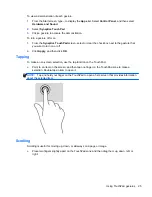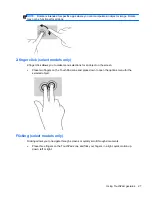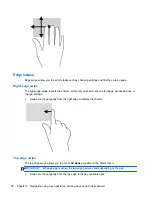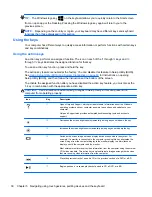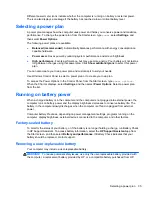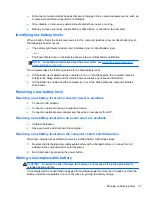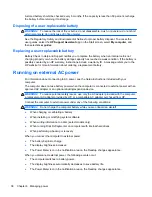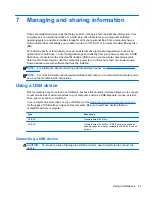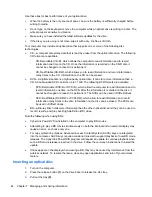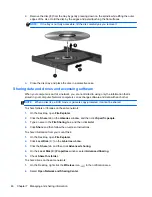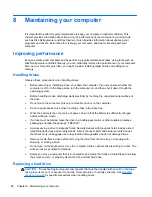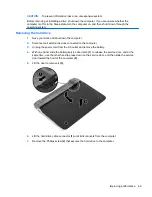Different power meter icons indicate whether the computer is running on battery or external power.
The icon also displays a message if the battery has reached a low or critical battery level.
Selecting a power plan
A power plan manages how the computer uses power and helps you conserve power and maximize
performance. To change the power plan, from the Start screen, type
power
, select
Settings
, and
then select
Power Options
.
The following power plans are available:
●
Balanced (recommended)
. Automatically balances performance with energy consumption on
capable hardware.
●
Power saver
. Saves power by reducing system performance and screen brightness.
●
High performance
. Favors performance, but may use more energy. Your battery will not last as
long between charges using this power plan. Click
Show additional plans
to select this power
plan.
You can also create your own power plan and customize it to suit your needs.
Use Windows Control Panel to select a power plan or to create your own plan.
To access the Power Options in the Control Panel, from the Start screen, type
power options
.
When the Charms displays, select
Settings
, and then select
Power Options
. Select a power plan
from the list.
Running on battery power
When a charged battery is in the computer and the computer is not plugged into external power, the
computer runs on battery power and the display brightness decreases to conserve battery life. The
battery in the computer slowly discharges when the computer is off and unplugged from external
power.
Computer battery life varies, depending on power management settings, programs running on the
computer, display brightness, external devices connected to the computer, and other factors.
Factory-sealed battery
To monitor the status of your battery, or if the battery is no longer holding a charge, run Battery Check
in HP Support Assistant. To access battery information, select the
HP Support Assistant
app from
the Start screen, and then select
Battery and performance
. If Battery Check indicates that your
battery should be replaced, contact support.
Removing a user-replaceable battery
Your computer may include a user-replaceable battery.
WARNING!
To reduce potential safety issues, use only the user-replaceable battery provided with
the computer, a replacement battery provided by HP, or a compatible battery purchased from HP.
Selecting a power plan
35