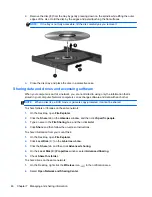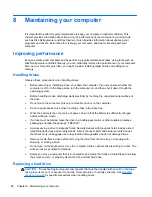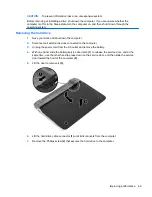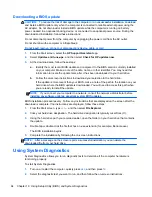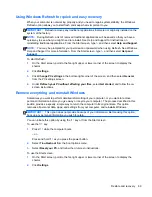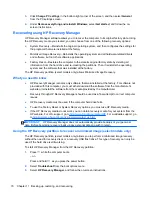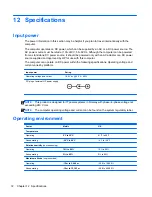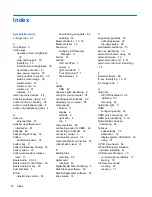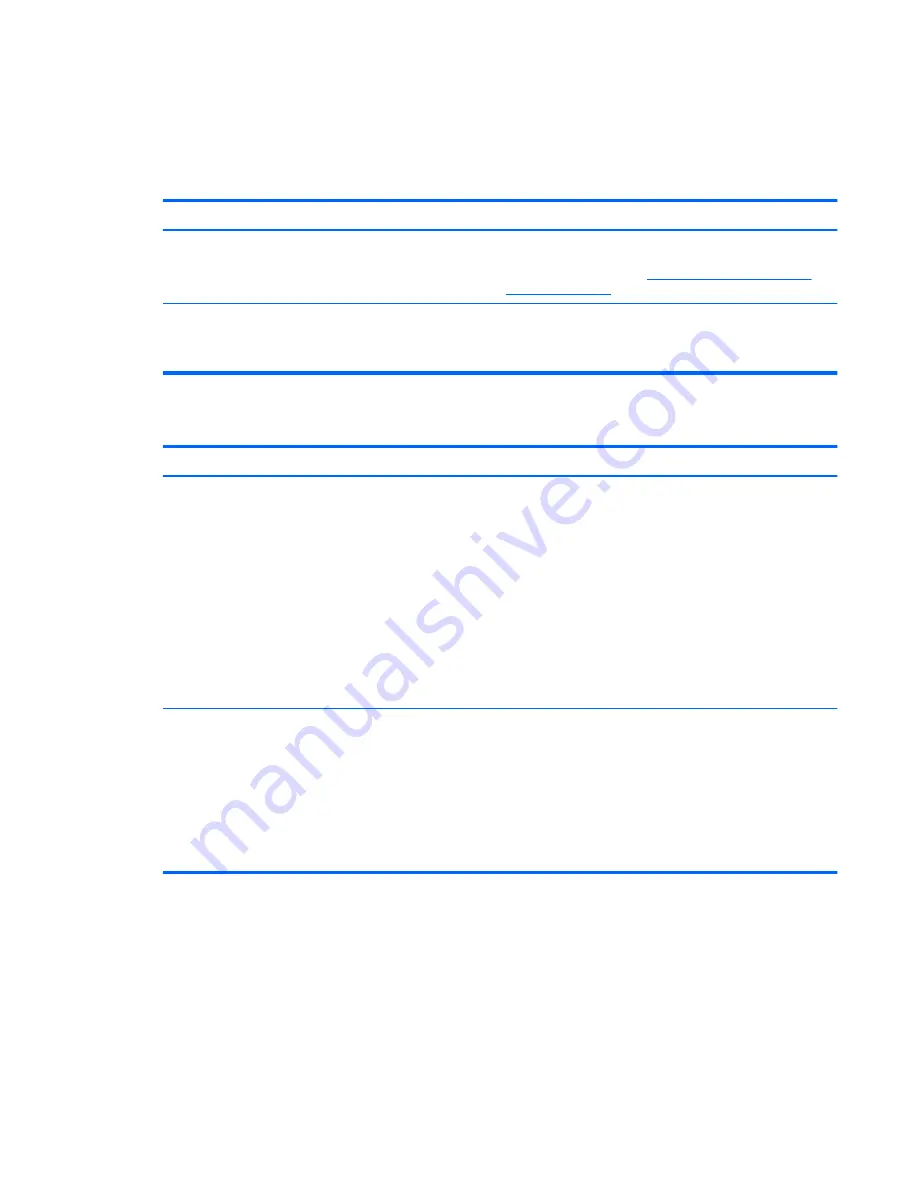
For additional information about Windows passwords, such as screen-saver passwords, see Help
and Support. To access Help and Support, from the Start screen, type
help
, and then select
Help
and Support
from the list of apps.
Setting Windows passwords
Password
Function
User password
Protects access to a Windows user account. You may also
set up your computer to require the user password to exit
Sleep or Hibernation. See
Setting password protection on
wakeup on page 34
for more information.
Administrator password
Protects administrator-level access to computer contents.
NOTE:
This password cannot be used to access Setup
Utility (BIOS) contents.
Setting Setup Utility (BIOS) passwords
Password
Function
Administrator password
●
Must be entered each time you access Setup Utility
(BIOS).
●
If you forget your administrator password, you cannot
access Setup Utility (BIOS).
NOTE:
The administrator password can be used in place of
the power-on password.
NOTE:
Your administrator password is not interchangeable
with an administrator password set in Windows, nor is it
displayed as it is set, entered, changed, or deleted.
NOTE:
If you enter the power-on password at the first
password check, you must enter the administrator password
to access Setup Utility (BIOS).
Power-on password
●
Must be entered each time you turn on or restart the
computer.
●
If you forget your power-on password, you cannot turn
on or restart the computer.
NOTE:
The administrator password can be used in place of
the power-on password.
NOTE:
A power-on password is not displayed as it is set,
entered, changed, or deleted.
To set, change, or delete an administrator or power-on password in Setup Utility (BIOS):
1.
To start Setup Utility (BIOS), turn on or restart the computer, quickly press
esc
, and then press
f10
.
2.
Use the arrow keys to select
Security
, and then follow the on-screen instructions.
Your changes take effect when the computer restarts.
Using passwords
59